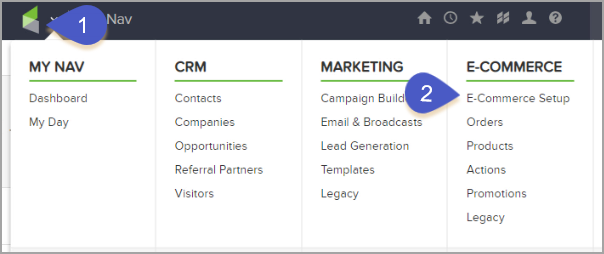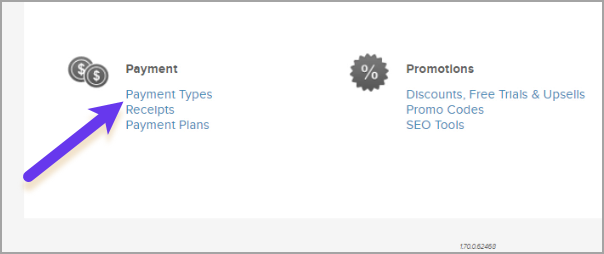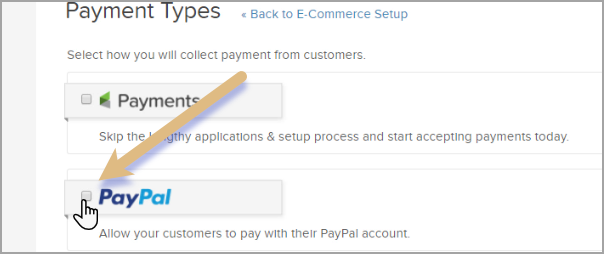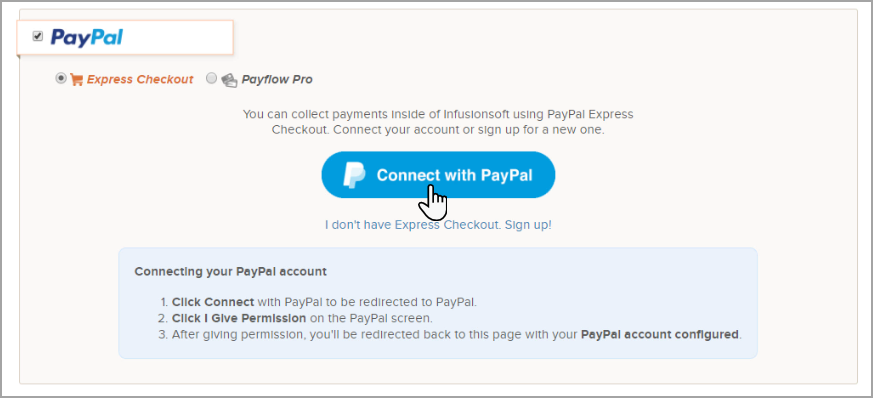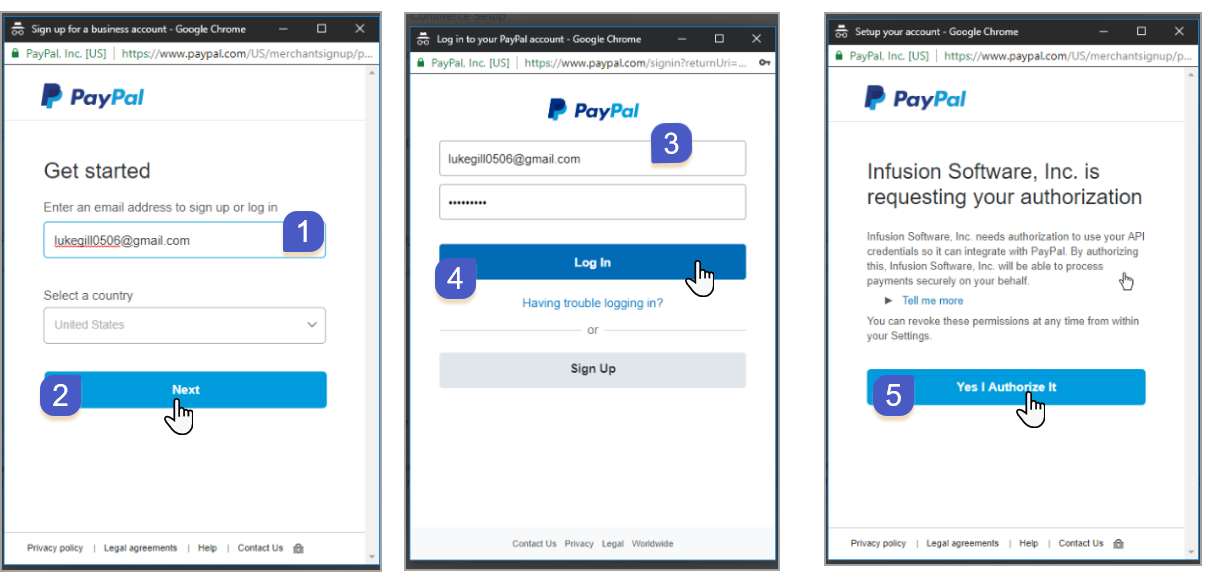Table of Contents:
Enable PayPal Express Checkout
- Navigate to E-Commerce > E-Commerce Setup
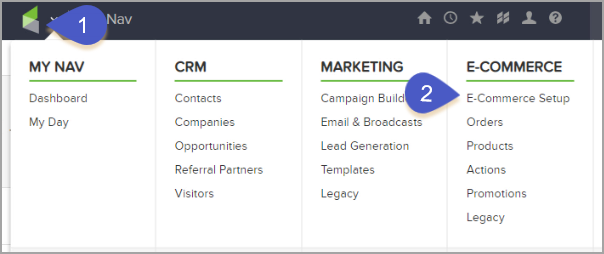
- Click on Payment Types located on the left side
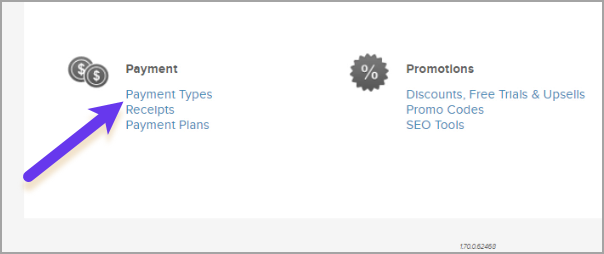
- Check the PayPal option
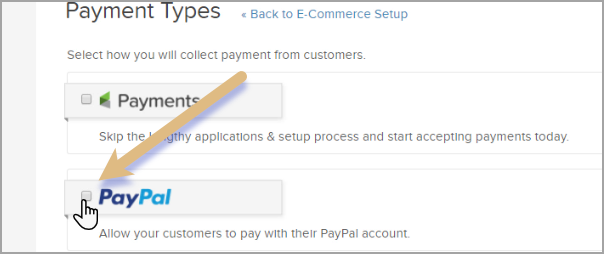
- Click the Connect with PayPal button
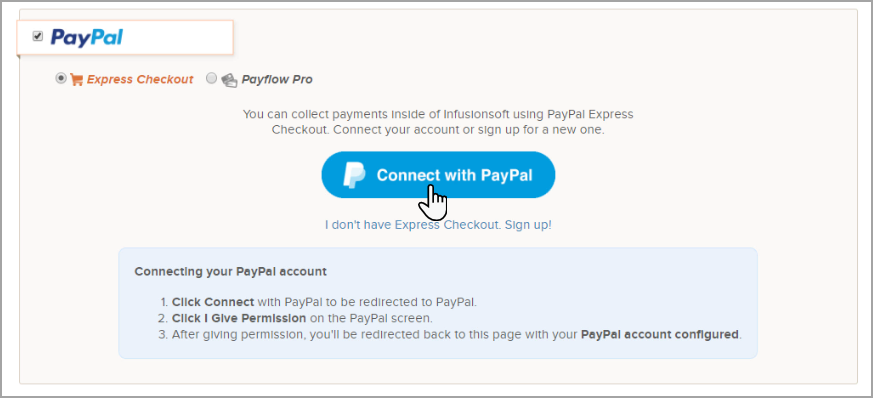
Pro Tip! Make sure you have confirmed your email address with PayPal before connecting. Otherwise, your information wont save.
- In the pop up window, sign in to PayPal using your business account credentials and authorize the connection between Infusionsoft and PayPal.
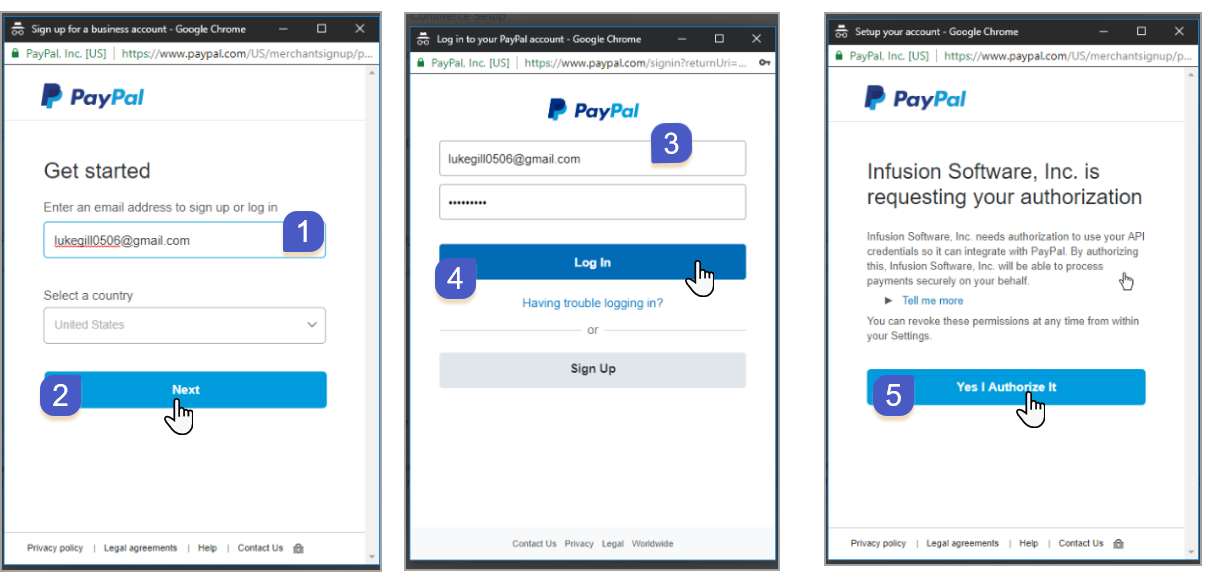
- You may get this message the first time you attempt to Authorize. Simply go through the same steps again and it will connect.

FAQs
What is a PayPal Business Account?
PayPal offers three types of accounts: Personal, Premier, and Business. Click here to learn more information.
Is a Business Account required in order to offer a PayPal payment option?
Yes. a Business Account and Express Checkout are required in order to process PayPal payments in Infusionsoft.
How do I know what type of PayPal account I have?
Sign in to PayPal, go to Profile > Profile and Settings > My Settings on the left > Account Type is shown on the right.


What about international customers?
Overseas customers should still contact 1-855-477-5675 or 1-402-935-2050 (if calling from outside the U.S.) , so the telesales reps can direct you to the appropriate department or click here for more information.
Automatic Billing
If you have received the following alert message while setting up your PayPal account, please follow these instructions:

- Please contact PayPal via phone at (888) 883-9770 to get Reference Transactions enabled on your account.
- The PayPal Infusionsoft Integration allows you to use Reference Transactions for Standard, Advanced, and Pro business accounts.
- Approval for Reference Transactions could take up to 4 days. PayPal will contact you directly to inform you that your request has been approved.
- After approval, the feature could take up to 24 hours to take effect.
- After Reference Transactions are in effect, the error message in Infusionsoft will go away.