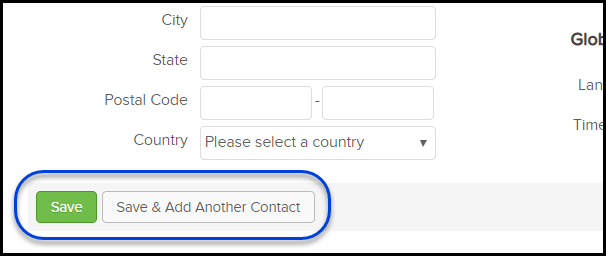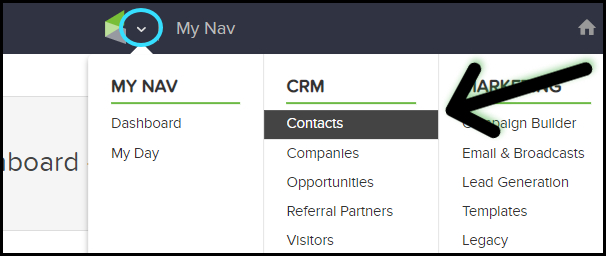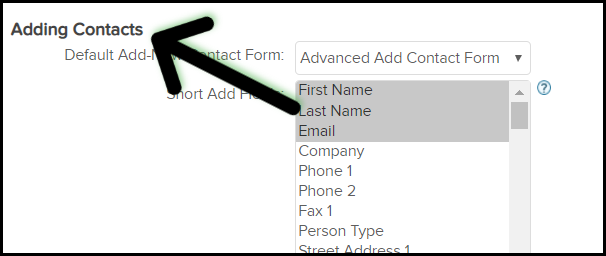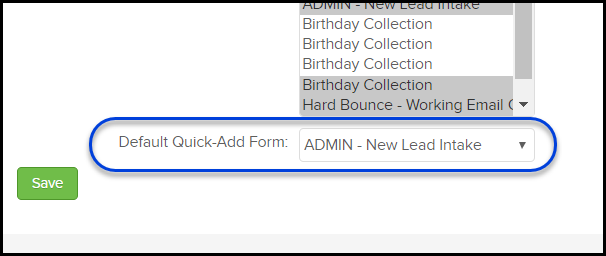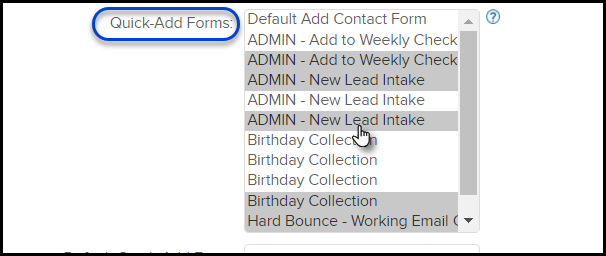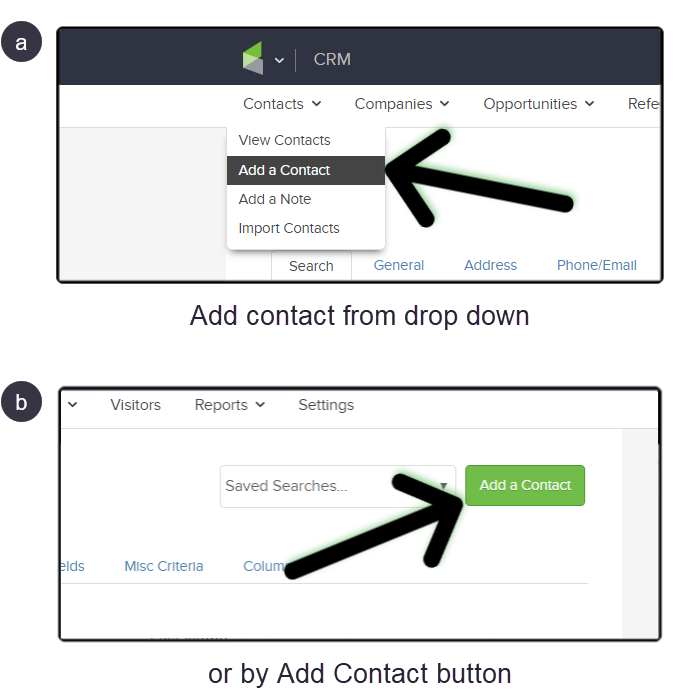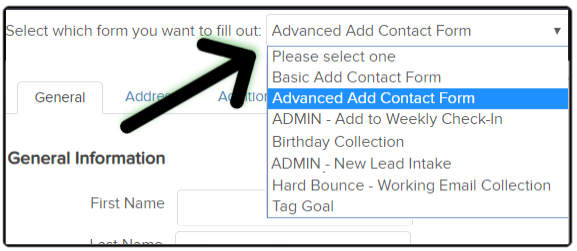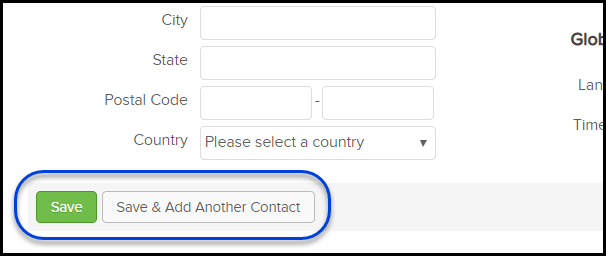Table of Contents:
Set default internal form for quick adding contacts
- Go to CRM > Settings in the main navigation menu
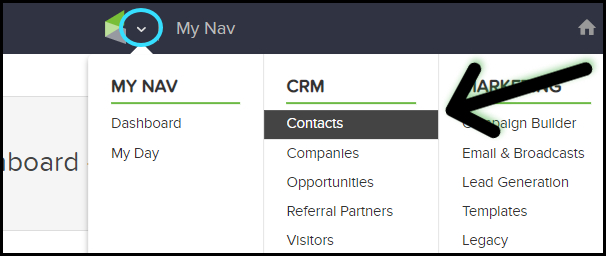
- Scroll down to "Adding contacts" at the bottom of the page
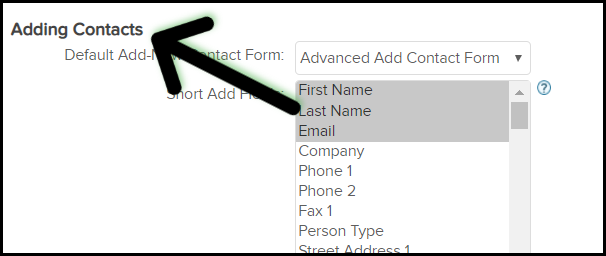
- Select the form you want to set as the default from "Default Quick-Add Form" list
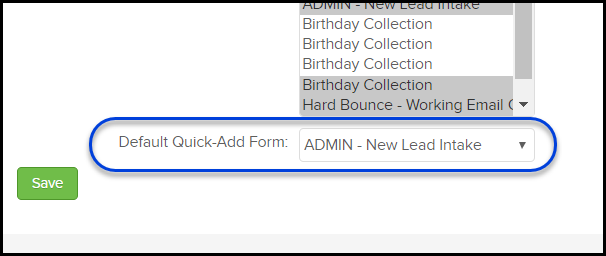
Note: The internal form must be published before it will be listed in the "Default Quick-Add Form " list. Click here if you are looking to learn how to set up an internal form in the campaign builder.
Add additional internal form options to quick add
- Go to CRM > Settings in the main navigation menu
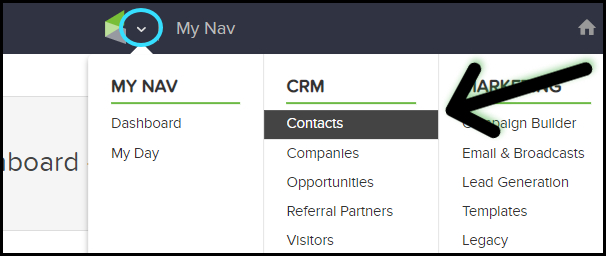
- Scroll down to "Adding contacts" at the bottom of the page
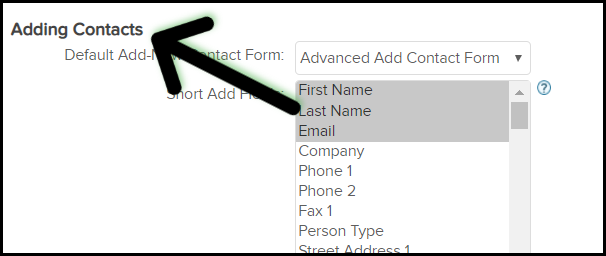
- Click each form that you want to be able to access from the quick add
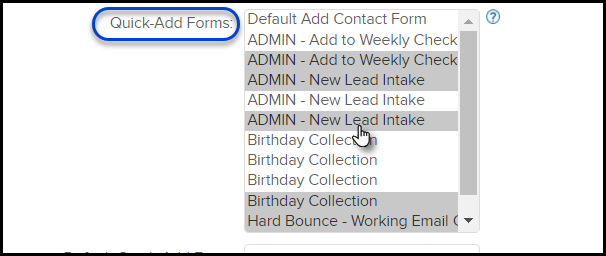
Select internal form
- Go to CRM > Contacts in the main navigation menu
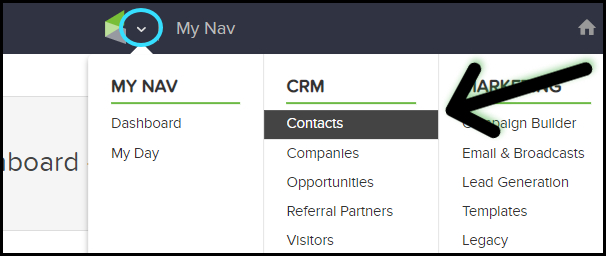
- Hover over Contacts and select "Add a Contact" or click the "Add contact" button
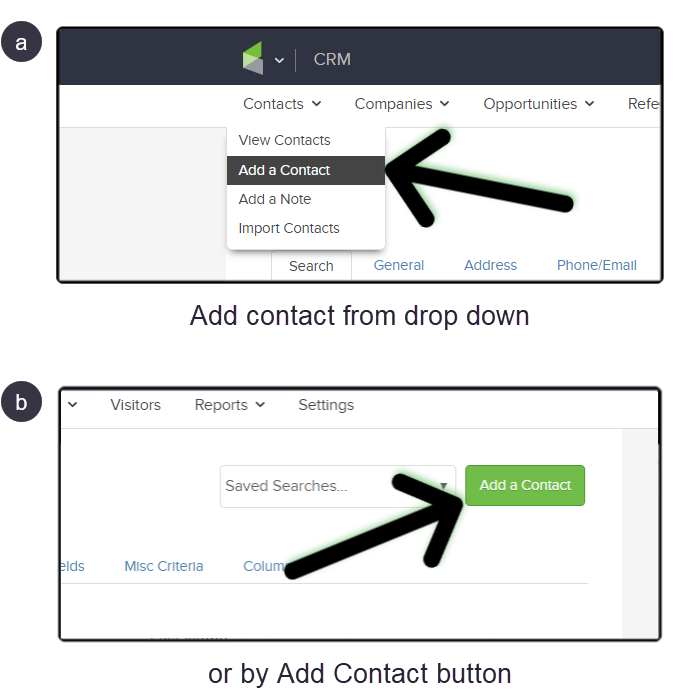
- At the top of the contact creation page, select the internal form you would like to use
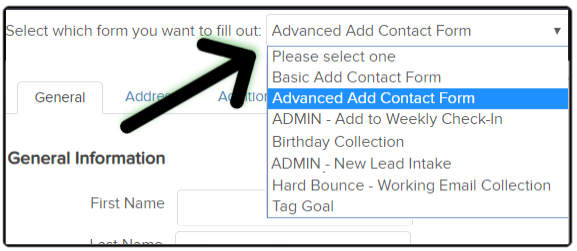
- Fill out the form and click Save or click Save & Add Another Person to create more contacts using the form