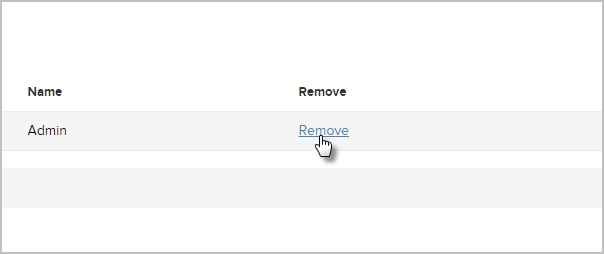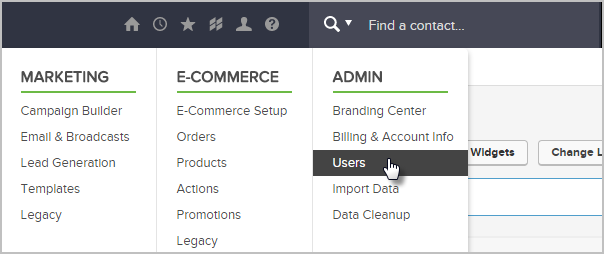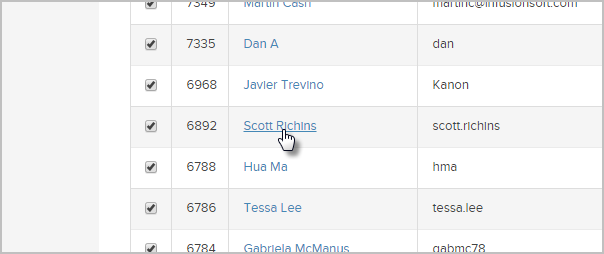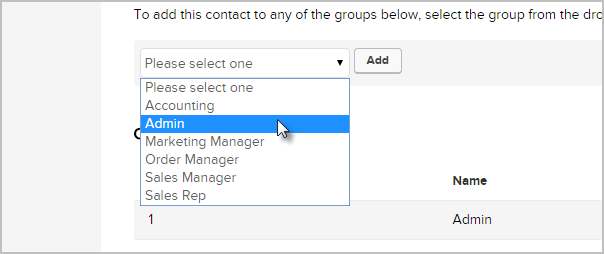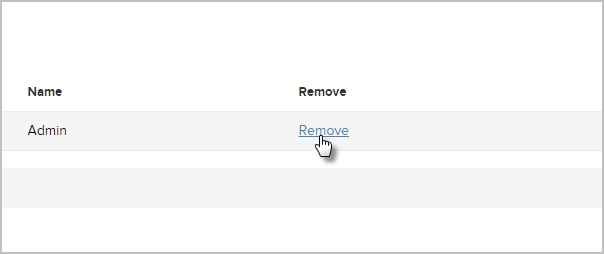Protip! The only user groups you'll need to concern yourself with are the Admin and Sales Rep groups. The other user groups can be ignored as they no longer serve a purpose in Infusionsoft.
If a user is in the Admin group, you cannot change their individual permissions...they have access to everything. You will need to firest remove them from the Admin group, then you change their permissions.
- Admin: Allows a user to access all settings and features in your account with very few restrictions.
- Sales Rep: Allows a user to own an Opportunity record . A user that is not in the Sales Rep group can view and edit these records, but they cannot own them. In short, any user that is a sales person needs to be in this group!
- Navigate To Admin > Users. Hover over the Infusionsoft logo and then click on the Users option under the Admin area. From there, click on the name of the user you would like to edit, then click on their User Groups tab.
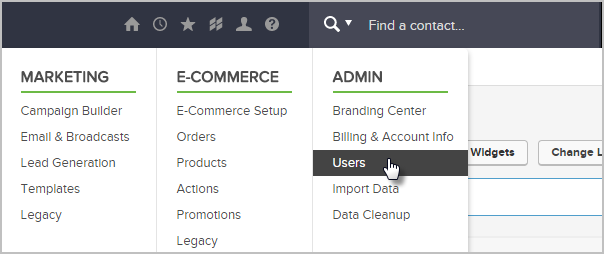
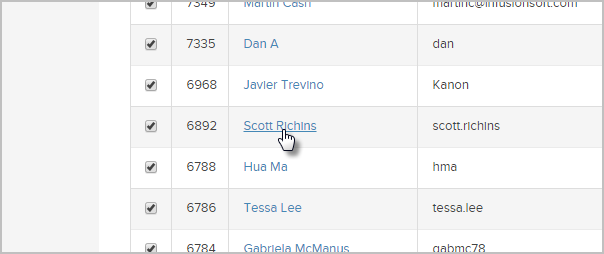

- To add the user to a group, click on the Please Select One drop-down and then on the group you wold like to add this user to.
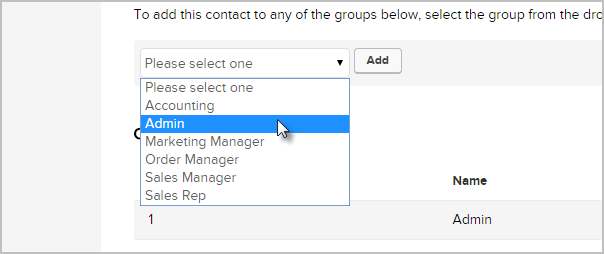
- Click on the Add button

- Pro-tip! Clicking on the Save button will not add a user to a group. Only the Add button will!
- To remove a user from a group, navigate to user's profile under the User Groups tab as shown above.
- Click on the Remove link corresponding with the Group to be removed.