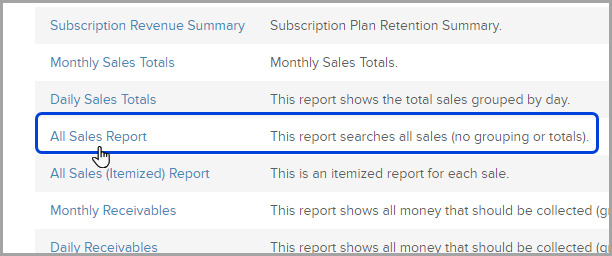Introduction
This report helps you see what and how much you are selling.
The All Sales Report has more robust search criteria, including Tags and Products. You can use it to create a customized sales summary report. This report displays results by invoice. Click on a Sale link to view the details for a specific invoice.

How to find the All Sales Report
- Go to E-Commerce > Reports in the main navigation menu
- Click on All Sales Report
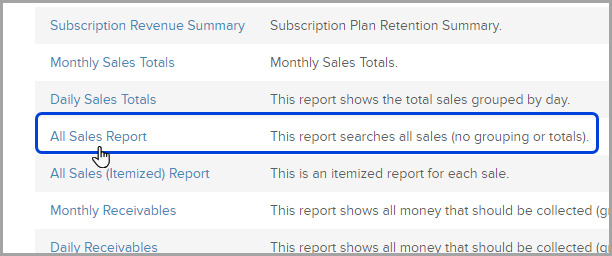
Available Criteria
The All Sales Report searches all sales (no grouping or totals) and has a robust search criteria, including:
- Invoice ID
- Inv Total
- Date Range
- Bal Due
- Billing Address
- Tags
- Products
Building your custom sales report
To create a customized sales summary report using the Balance and Inv Total columns

This report displays results by invoice. Click on a Sale link to view the details for a specific invoice.


Pro-Tip: If you are running multiple searches make sure to click the “Reset filters” to clear the previous criteria.
Past Due Invoices
To pull ALL past due invoices, use a greater past year and the Bal Due is greater than 0.01

Pro-Tip! In Infusionsoft, sales totals represent gross sales. In order to see net sales, you will need to export a sales totals report along with the credits issues report. The credits issued report will contain any manual credits you have recorded along with any refunds you have made through Infusionsoft. If you issue a refund or credit outside of Infusionsoft, be sure to record this in Infusionsoft if you are using Infusionsoft for bookkeeping purposes.