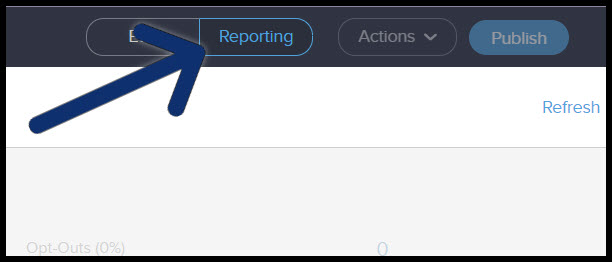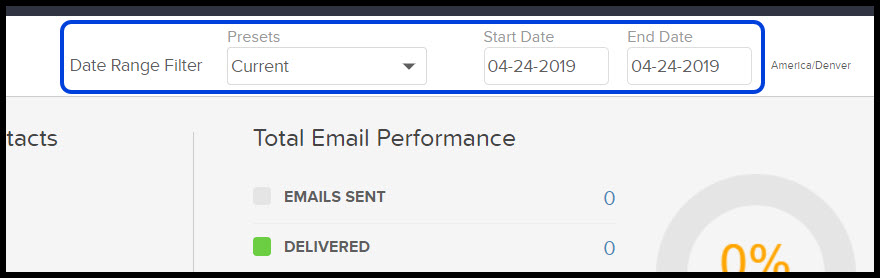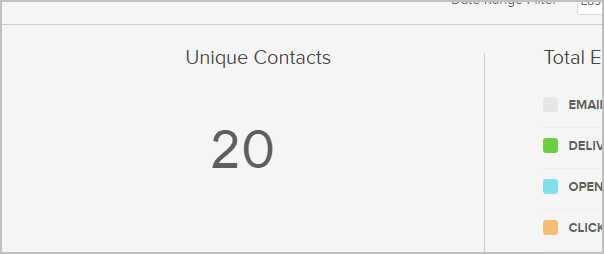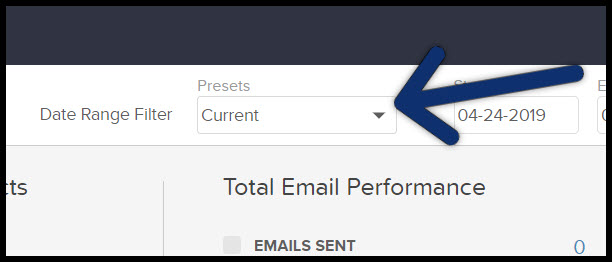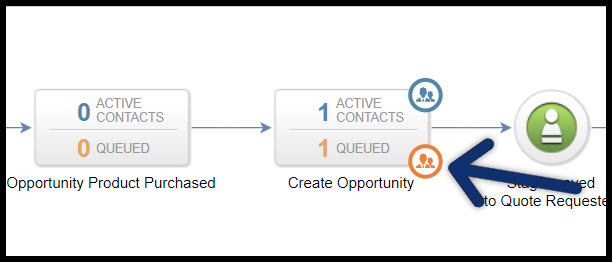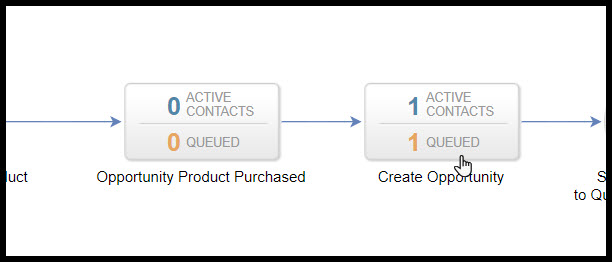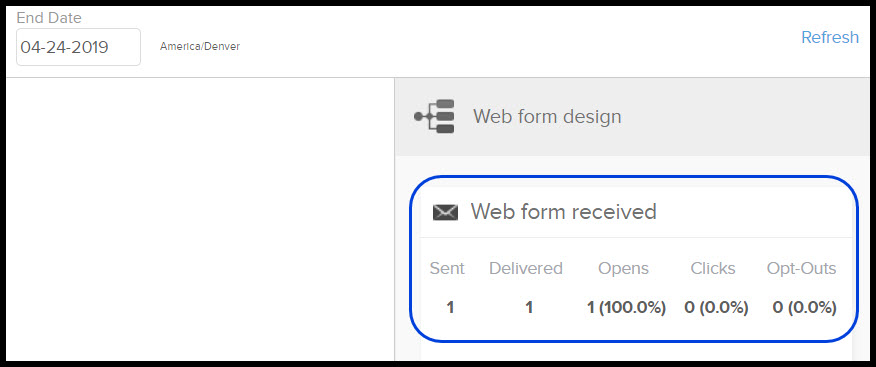After publishing a campaign, you will have access to performance reporting. Performance Reporting allows you to evaluate the effectiveness of your campaign within the Campaign Builder. It allows you to view the performance of your campaign at a "macro” level and then dig into specific marketing pieces (such as emails) in order to see how well they are performing.
Table of Contents:
How to use the Reporting tab
Click the Reporting tab within a campaign
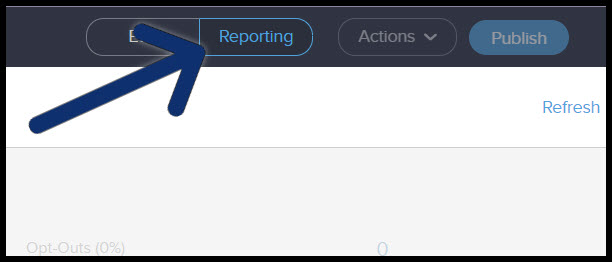
You can choose a default date range from the drop-down or enter a custom date range
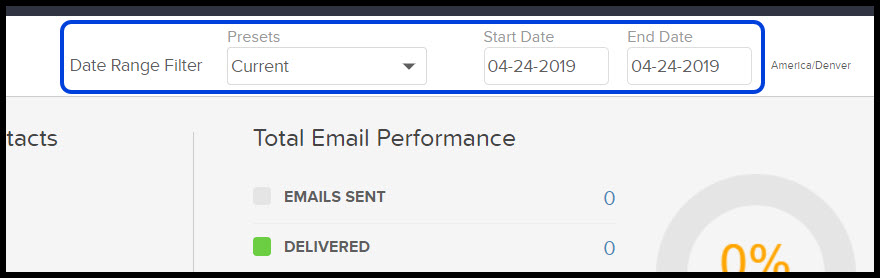
Unique Contacts - The count of contacts who have entered the campaign in the given time frame. For example, over a year, a contact may go through a campaign 3 times. This would count them once.
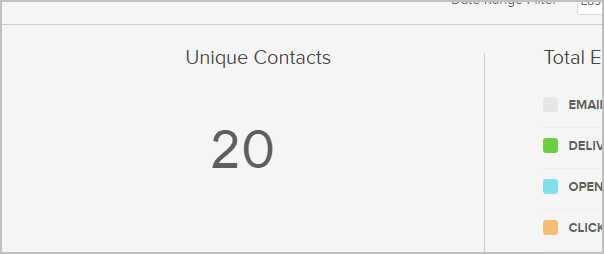
Important!: After changing dates, be sure to hit the Refresh link!

View Active or Queued Contacts
The blue number represents "Active" contacts. A contact is considered "Active" if they are currently being marketed in the campaign sequence. Meaning that an active contact has not yet received all of the emails in a campaign sequence, nor are there additional sequences.
The orange numbers represent "Queued" contacts. A queued contact has received all the emails in a sequence and is no longer waiting for further content.
View Active or Queued Contacts reporting
Ensure Date Range Filter is set to "Current"
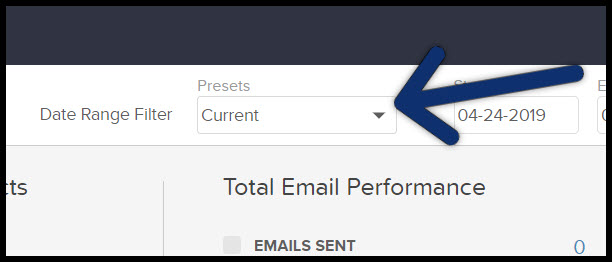
Hover over a sequence and two people icons will appear
Click on the blue icon to view a list of all the active contacts
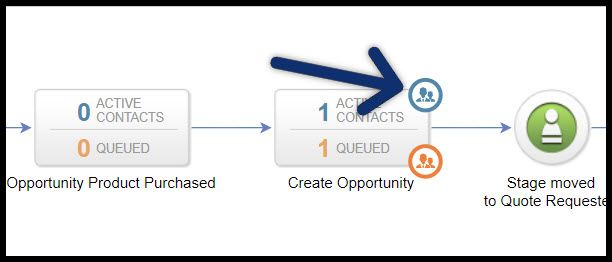
Click the orange icon to view the queued contacts in the sequence
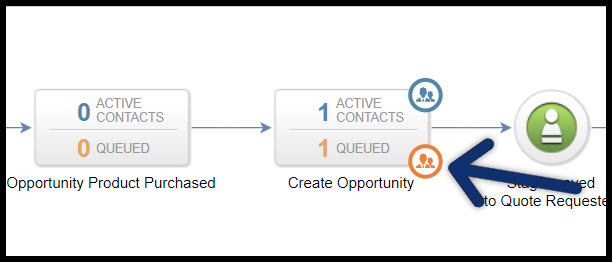
Campaign sequence performance reporting
Double-click any sequence in your campaign to view more details
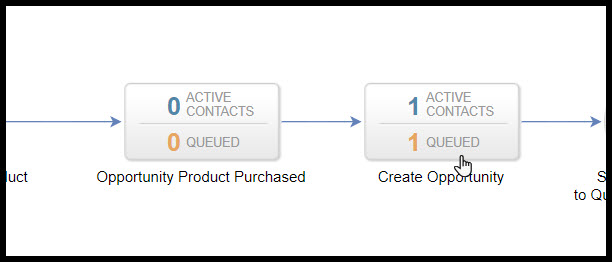
Each email in this sequence is represented by a card on the right side of the page. We can quickly see the open rate, click through rate and opt-outs for each email in this sequence. This information can help us determine which emails are working well and which emails may need to be improved.
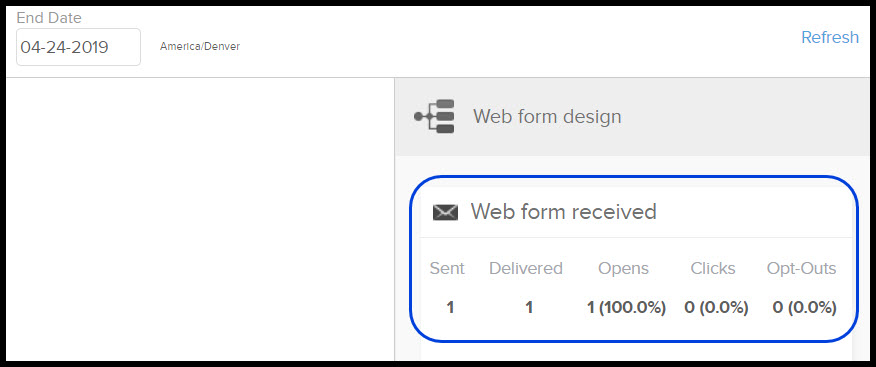
Each card's title matches the name of the email in the sequence. In the example above, the title of the email is "EcoPaint - Intro"
Pro-Tip! If you click on a card, it will highlight where in the sequence the email lives. And vice versa, click on an email and it will highlight the card. This makes it easy to find the information you are looking for in order to make informed marketing decisions.