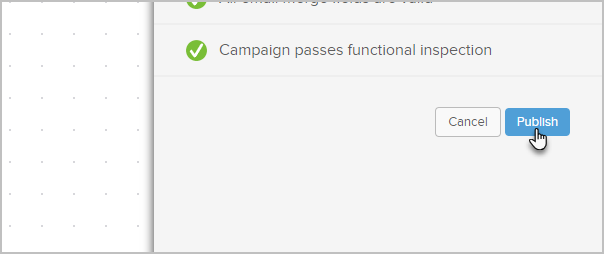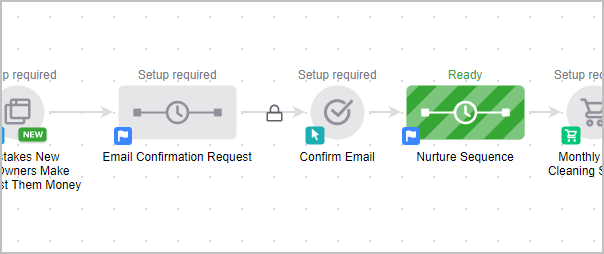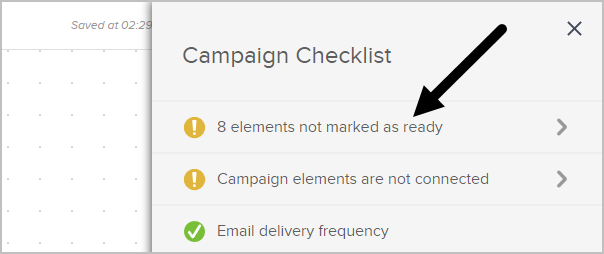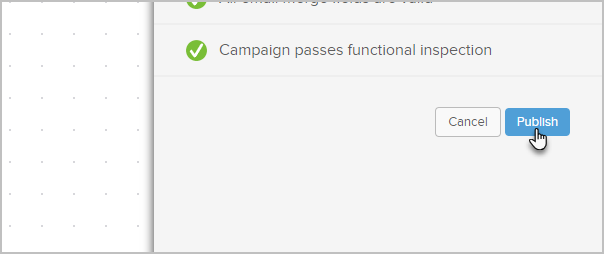Let's convert the prospect into a customer.
- Drag a Product purchased goal onto the campaign canvas to the right of the Sequence and give it a name

- Double-click the goal and set up the purchase goal. In this example, the goal is satisfied when they purchase a specific service

- Click Save

- Your campaign should look similar to this image below:

- Connect the campaign elements together. When you hover over a goal icon you will see a green arrow icon. Click the green arrow and drag it over to the object on the right.
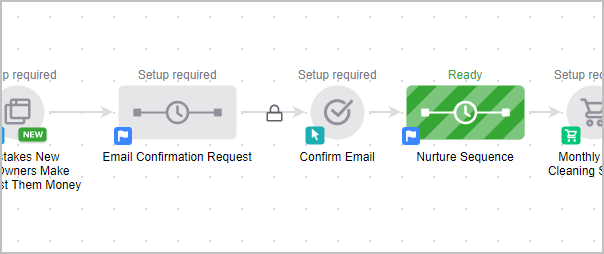
- Publish the campaign by Clicking on the Publish button at the top right of the campaign canvas.

- The Campaign Checklist will validate your campaign and let you know what needs to be fixed before the final publish. Whenever you make changes to the campaign, you will need to publish your changes in order for them to "go live."
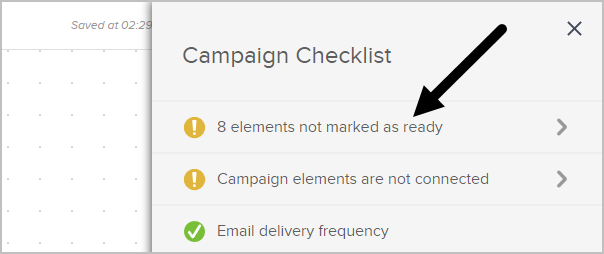
- After correcting any mistakes, click Publish again to "go live" with your campaign. Congratulations! You just built your first basic campaign. Next, you'll want to learn how to build more sophisticated automation and how to customize the look and feel of your web forms and emails.