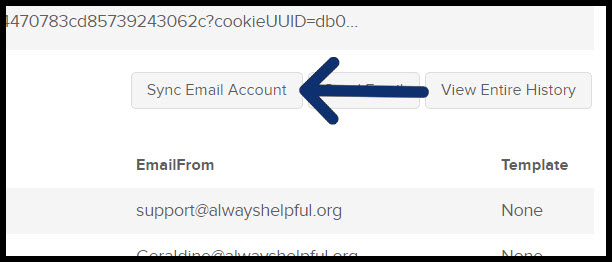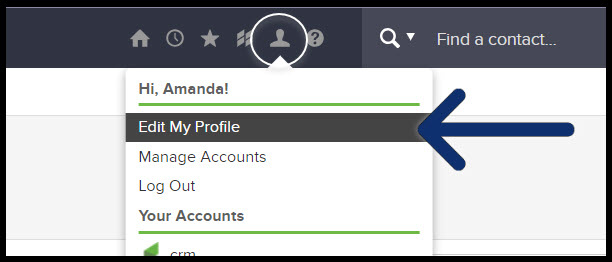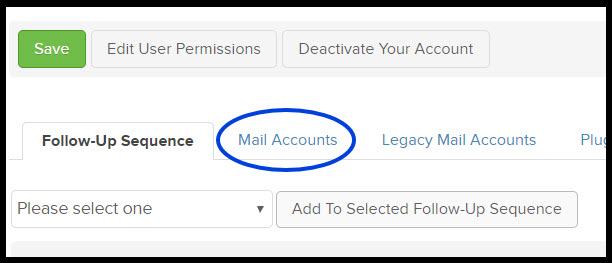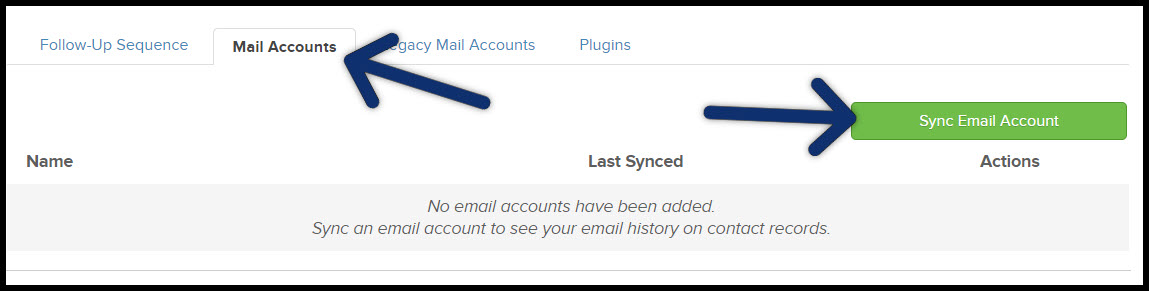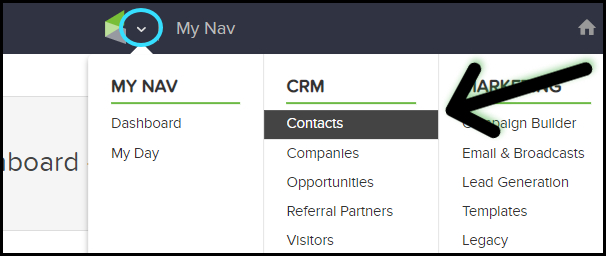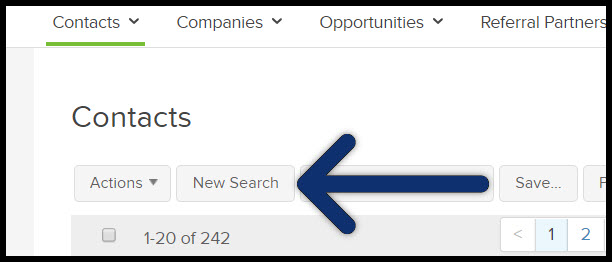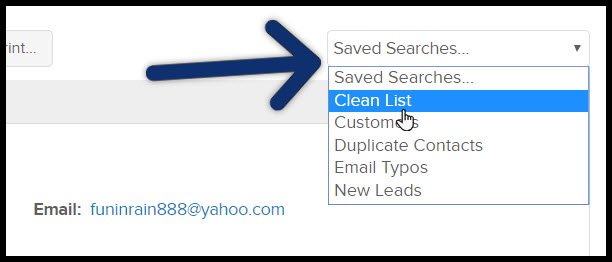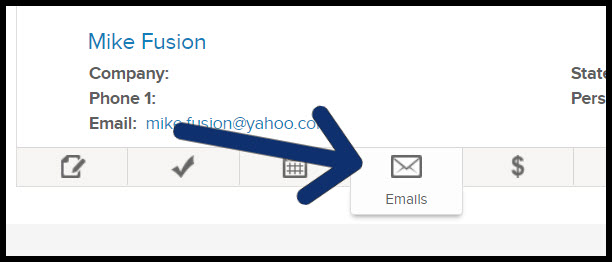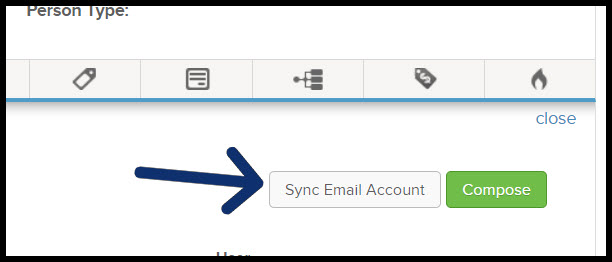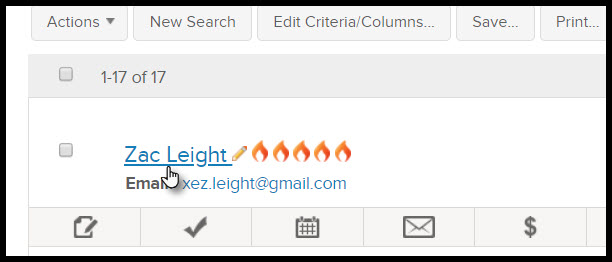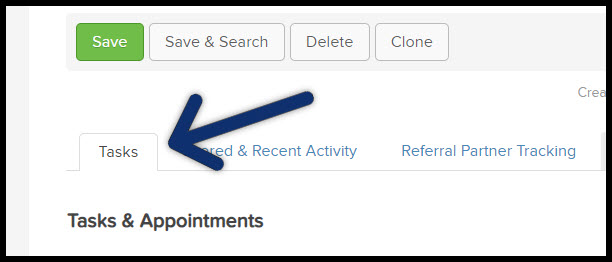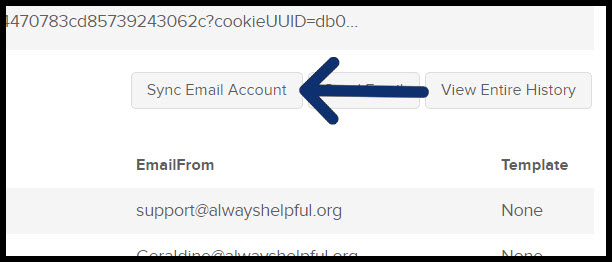See all of your emails in the contact record view, giving you the most comprehensive, up-to-date communication trail possible. There are a few ways to setup your email sync.
Table of Contents:
Pro-Tips!
- If you are syncing a Microsoft email, your email must be hosted by Microsoft. It is possible to use an email not hosted by Microsoft in applications such as Microsoft Outlook, so double-check where your email is hosted if you encounter errors with a Microsoft email.
- All Microsoft accounts except for Exchange servers will work
- Supported Microsoft email services: hotmail.com, live.com, msn.com, outlook.com, Exchange Online, Office 365 and Passport.com
- No past emails will get synced retroactively
- Emails FROM outlook will be automatically saved to Infusionsoft
- The system will sync every 5 to 10 minutes. If there is nothing to sync it will read "last synced x days ago" which is not the last time it checked -it checked about 5 to 10 minutes ago, but that is the last time it found something to sync.
Sync setup through your profile
From the top back bar, hover over the person icon and click "Edit My Profile"
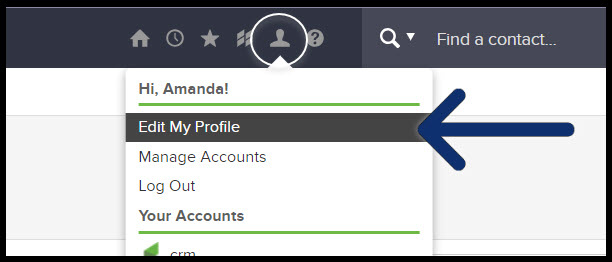
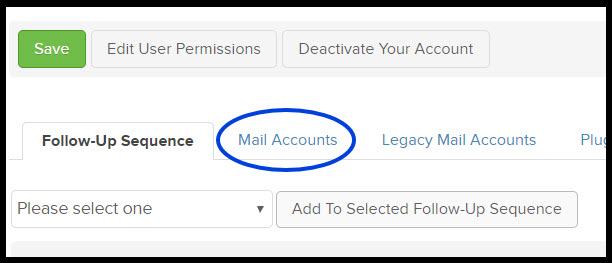
Scroll down to "Mail Accounts"
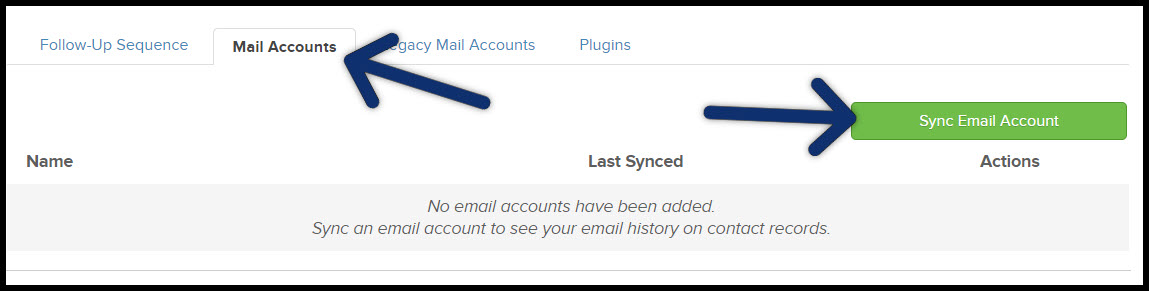
Click "Sync Email Account"
Select with provider you are syncing with and follow the steps to authorize sync
Sync setup from contacts interactive view
Navigate to the Contacts page under CRM
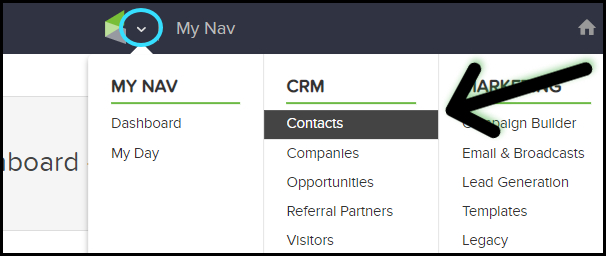
Run a contact search or select a save search
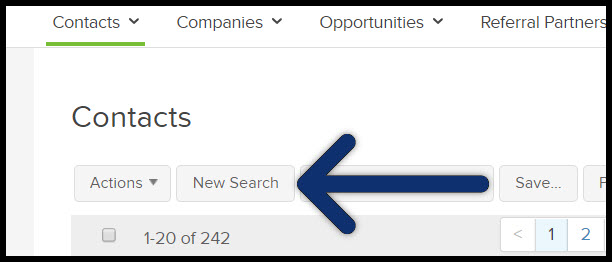
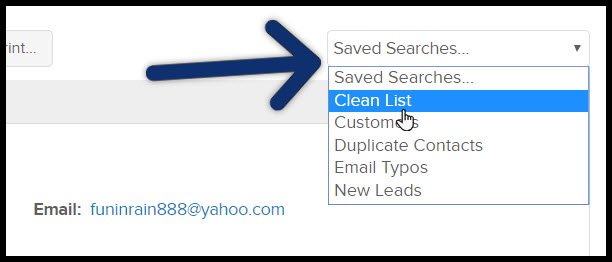
Click the Email tab on the interactive view toolbar under any Contact
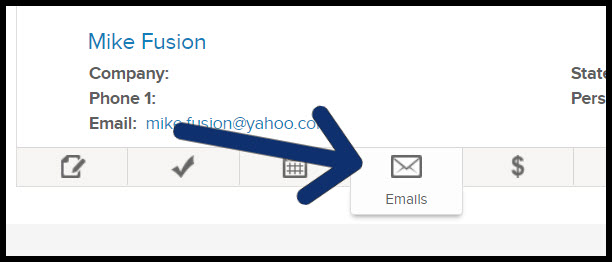
Click 'Sync Email Account' button
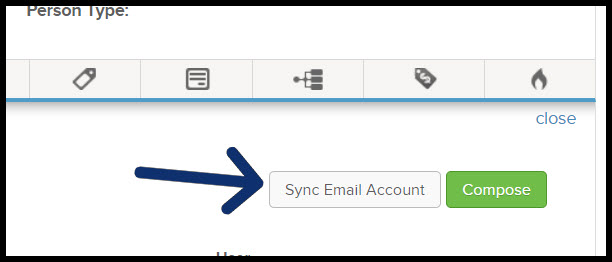
Sync within the contact record
Navigate to the Contacts page under CRM navigation option
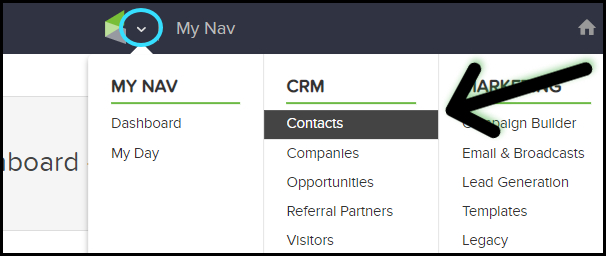
Run a contact search or select a save search
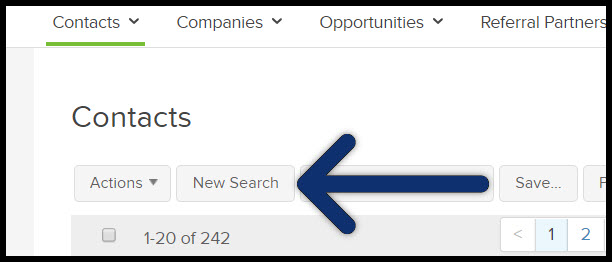
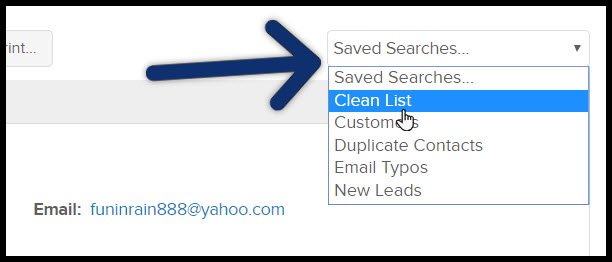
Click on a contact name link
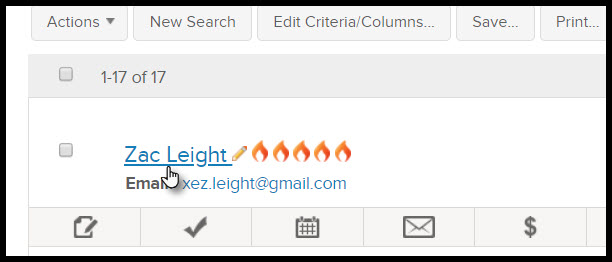
Click on the Tasks tab if it is not already selected & scroll down to the 'Recent Email History' section
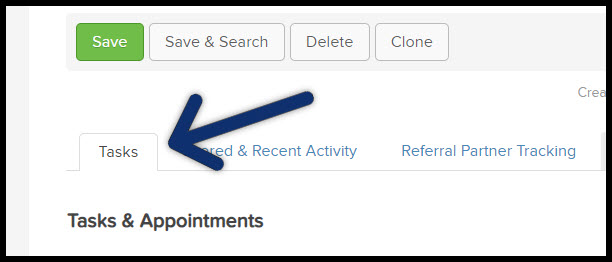
Click 'Sync Email Account'