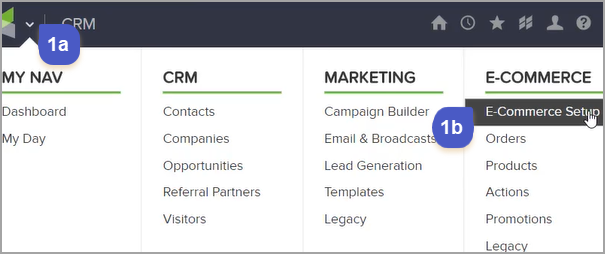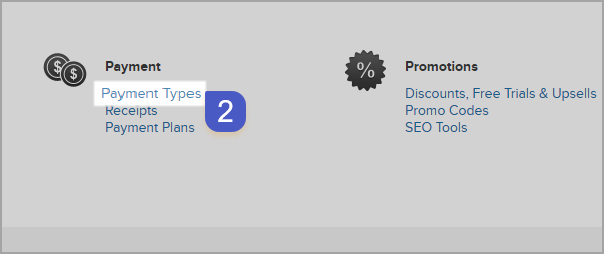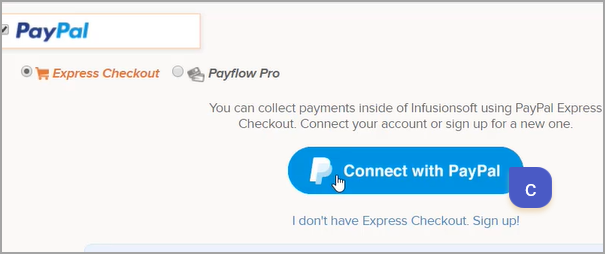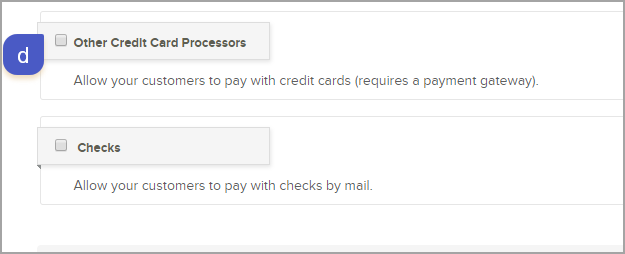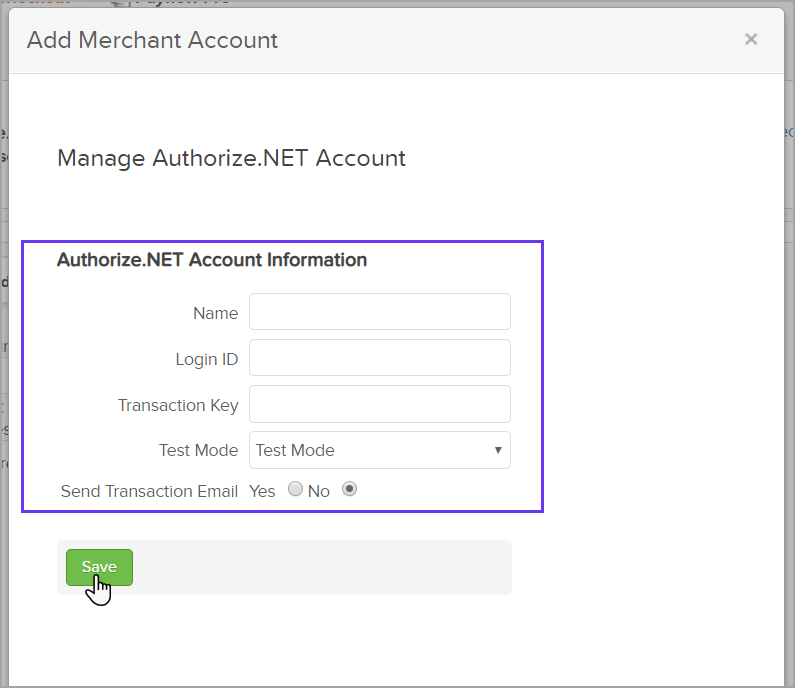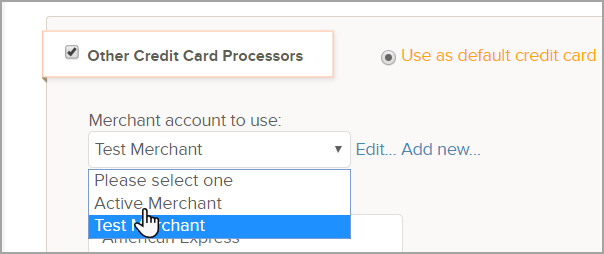You can use PayPal and/or a merchant account to process payments. When an order is placed through the shopping cart, an order form, or via a manually created order, Infusionsoft collects the information (e.g., customer, product(s) fees, sales tax, and shipping fees).
It then calculates an order total and passes that number and the billing information (name, address, and encrypted credit card number) securely to a payment processor.
Table of Contents:
The payment processor takes that information and completes the actual financial transaction, charging the customer's credit card. It also handles the currency part of the transaction. Infusionsoft passes a number to the processor, and the charge is processed based on the currency you have set up in their system.
| Payment Processor Type | Benefits | Compatible Order Method(s) | Item Type(s) |
|---|---|---|---|
|
|
|
|
Note: Paypal Payflow Pro is a gateway. It is different from a standard business PayPal account. For more information on merchant accounts, click here |
|
|
|
Setup Payment Type
Go to E-Commerce > E-Commerce Setup
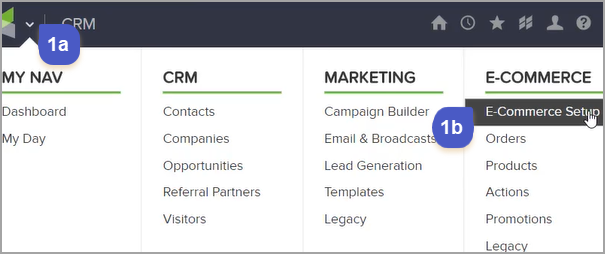
On the bottom left hand side click "Payment Types"
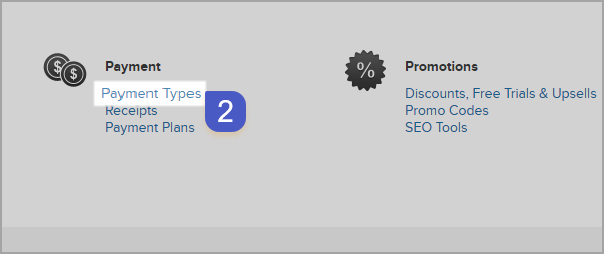
Select Payment type:
For Infusionsoft Payments check this box. For more information regarding setup, click here
Click "use a different merchant account or payment type" to setup other payment types
Click "Connect with PayPal" to authorize "Paypal Express Checkout". For more information, click here. For Payflow Pro, click here
Check "Other credit Card Processors" to setup a Merchant account. To view our supported merchant accounts, click here
To have a "Check" mailed to you check this box

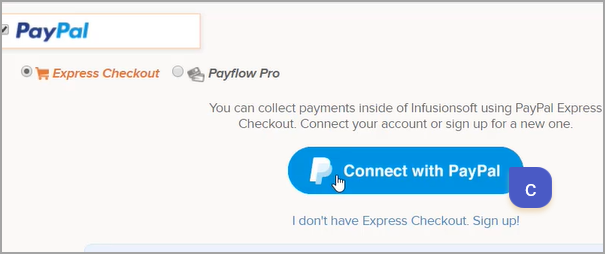
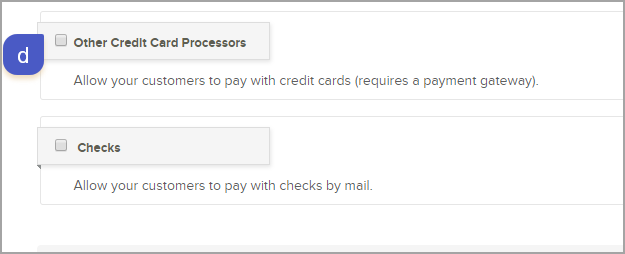
How to connect a Merchant Account
Click "Connect" or "Add new"


Select the Merchant from the drop-down

Enter a "Name", this can be any name that will help you identify the merchant, then fill in the account information for your merchant and click "Save"
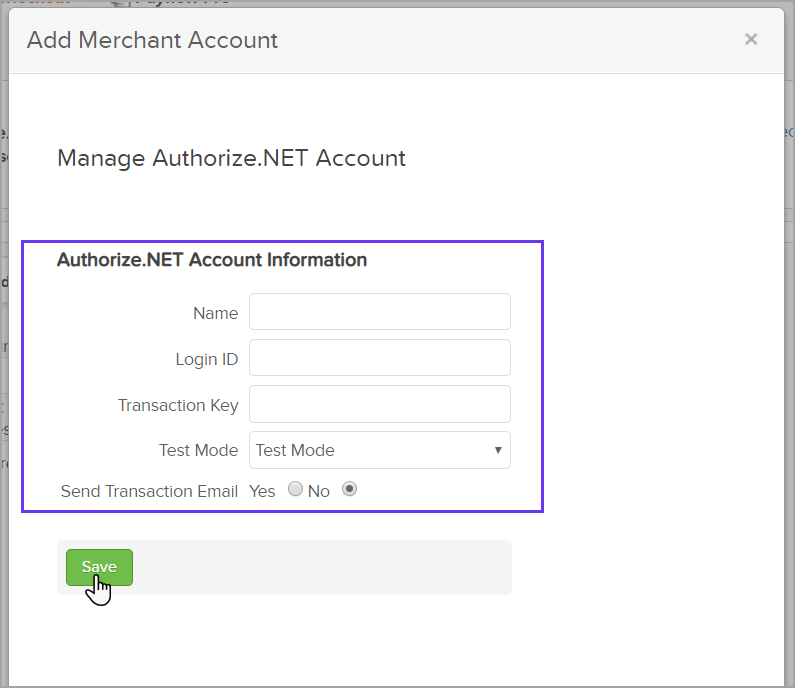
Check "Other Credit Card Processors" and select the merchant from the "Merchant account to use" drop-down
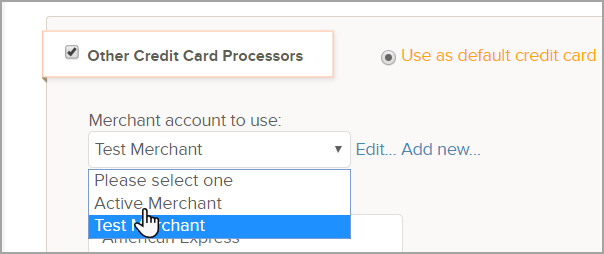
Scroll to the bottom right and click "Save"

Setup Check Payments
Enter the information your Customers will need to send a paper check to you. Checks are not an ACH - (A Direct Payment processed as an ACH pulls funds from the consumers account electronically.)

Note: Check are only accepted through the Shopping cart or Purchase link but not through an order form.