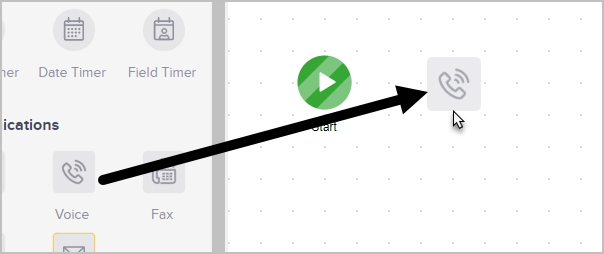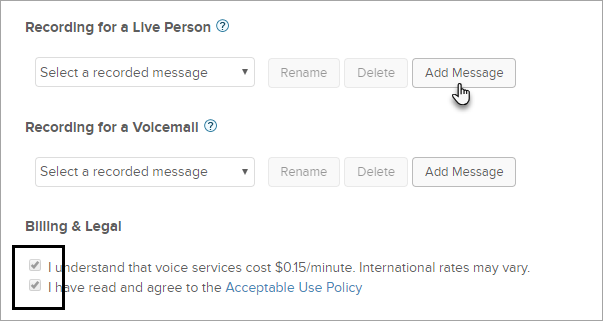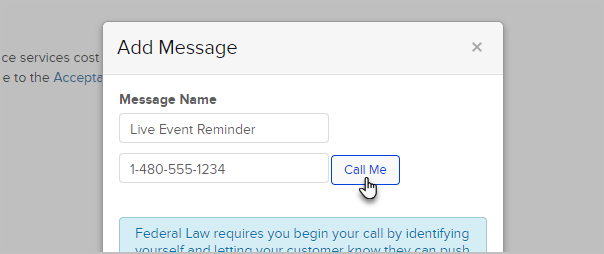You can incorporate automated voice communications in a campaign sequence. Infusionsoft will automatically dial the primary phone number on a contact record and deliver the voice communication. Automated voice communication is a powerful marketing tool. It adds the personal touch of human voice to your marketing mix. Voice communication is an especially powerful when it is used to welcome new customers or remind someone of an event.
- Drag and drop a Voice onto the campaign canvas.
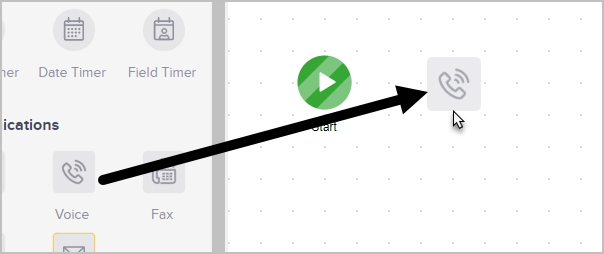
- Double-click it to configure the settings.

- Configure the voice communication
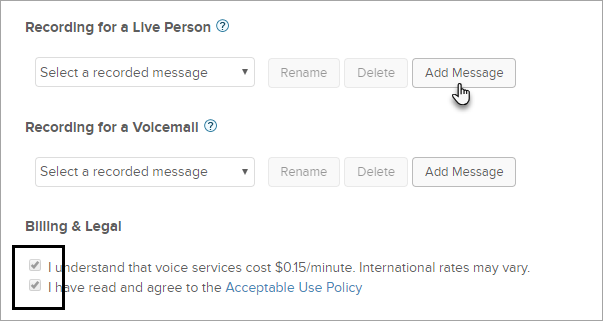
- Recording for a live person: This message will play when a live person answers the phone.
- Recording for voicemail: This message will play when the call goes to voicemail.
- Billing & Legal: You will need to agree to the Infusionsoft Acceptable Use Policy before using voice communications. You will only need to do this once. The boxes will be pre-checked the next time you create a voice communication.
- Click Add Message to record your message. Configure your Caller ID if prompted.
- Name your message, enter your phone number and click Call Me. Follow the voice prompts to record your message from your phone.
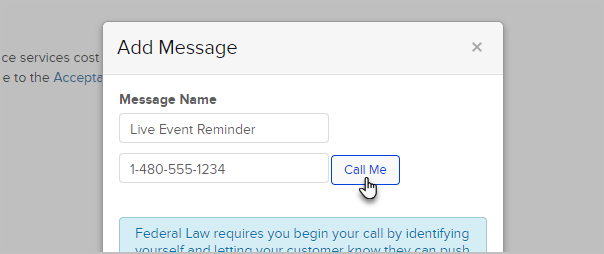
- When your recording is completed successfully, you will notice the success message on the Add Message window.
- Click Save and make sure your recording is selected in the drop down.
- When you are finished with your recordings, change the status of this voice communication from Draft to Ready in the top right corner.
- Don't forget to publish your changes!