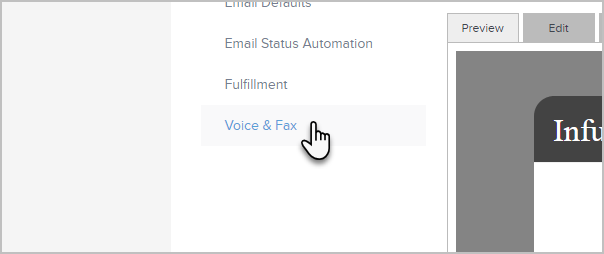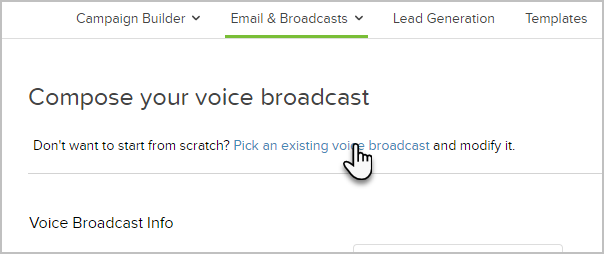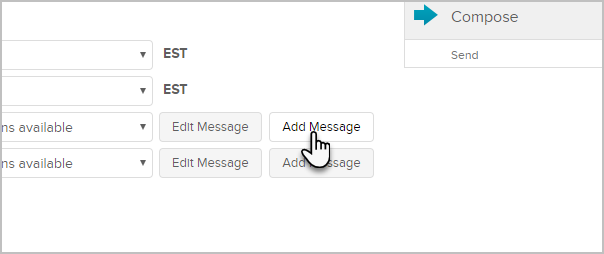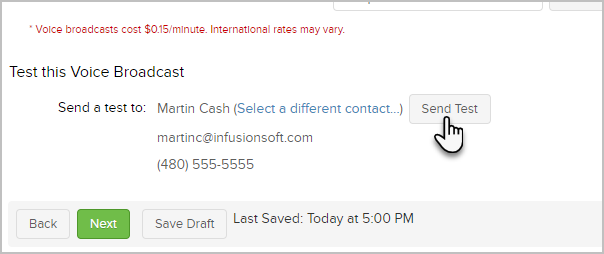We integrate with a cloud based technology (CallFire) so you can send a recorded messages to a group of people in your Infusionsoft database. Voice broadcasts are sent same day (not on a scheduled date), but you can limit the message to specific hours (so you don't wake someone up in the middle of the night!). The times are in US / Eastern Standard Time. There is an additional charge of 15 cents per minute for each contact dialed. If you send a two minute message, then the cost per contact is 30 cents. This fee is added to your regular Infusionsoft billing.
Get Permission! Voice broadcasts are a permission-based marketing tool. All Infusionsoft users must comply with the U.S. FTC regulations and obtain permission from individuals before sending them voice broadcast messages. Review the Infusionsoft acceptable use policy.
- Go to Marketing > Settings
- Click on Voice & Fax at the bottom left of the page
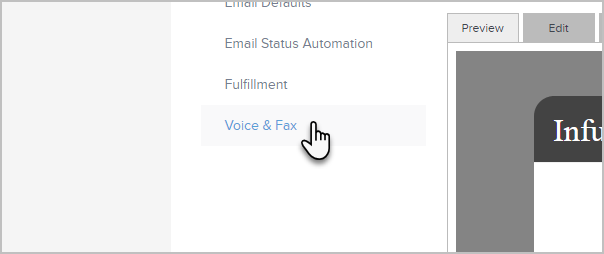
- Enter a valid phone number with country code + area code + local number (e.g. 1 (480) 555-1234). The U.S. country code is 1. This number will show up on caller ID.
- Click Save
- Go to Marketing > Email & Broadcasts
- Click on Voice Broadcast

- Select the recipients:
- Saved Search: Select a list of contacts from the dropdown. If you frequently broadcast to a specific list of people, you should create a saved search for that list.
- New Search: Click on the new search link to create a new list of people. This list is temporary, it is not going to be a saved search.
- Quick Add: Add a new contact if you find someone missing from the saved search or new search lists.
- Import: Import a new list if the contacts you need are not already in Infusionsoft.
- Click Next
- If you've already created a voice broadcast, you can use it as a template for the current voice broadcast. Just click the Pick an existing voice broadcast link at the top of the page.
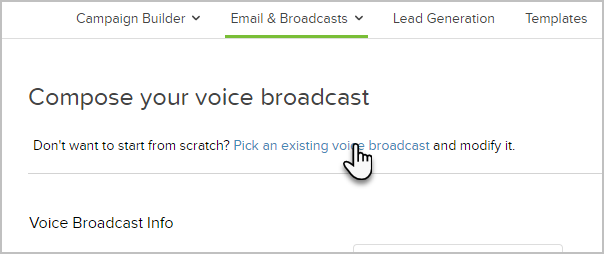
- To create a brand-new voice message
- Choose a scenario (whether a machine or human answers) and click the Add Message button.
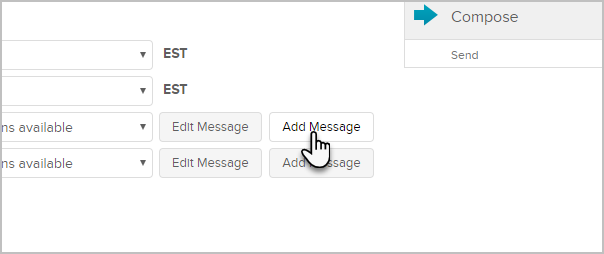
- Enter a short, descriptive name for the message. This is an internal name.
- Enter your phone number and click on Call Me.
- Pick up the phone when it rings the number you entered above. You'll hear, "You have reached the Infusionsoft Message Recording Service. Please press 1 to get started."
- Press 1 to record your message. Begin the recording by instructing the recipient to press 8 to remove themselves from your call list - this is federal law.
- Save the message or replay it. The message will be saved for future use.
- Choose a scenario (whether a machine or human answers) and click the Add Message button.
- (Optional) Click Send Test to send the voice broadcast to yourself. Note: You must have a valid phone number in your user record. Voice broadcast fees will apply. Note that you can also select a different person to test other than yourself.
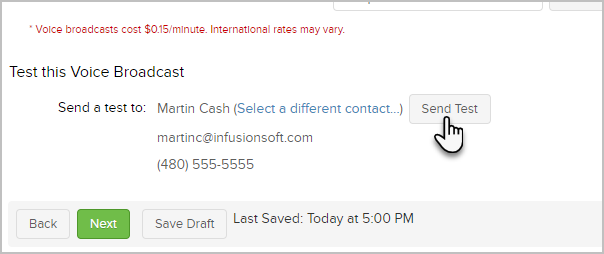
- Click on the Acceptable Use Policy link to read the policy, then mark the checkbox to confirm you are in compliance.
- Click on Done to send the voice broadcast today, during the scheduled hours.
- Go to Marketing > Reports > Voice Batch Status to view the status of the voice broadcast.