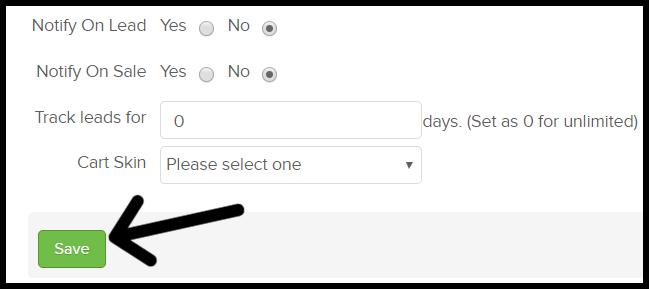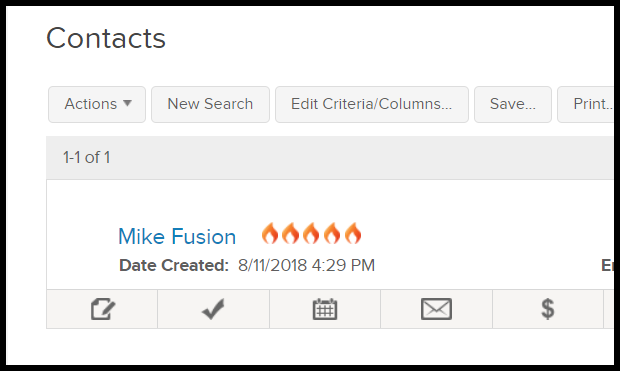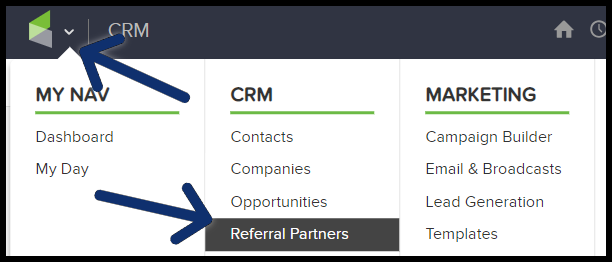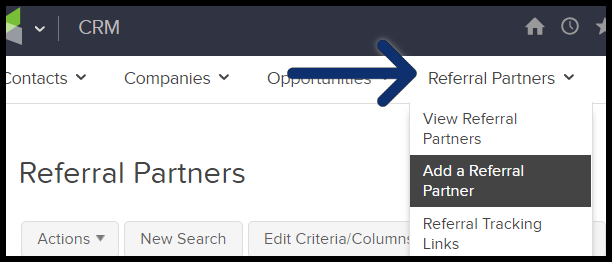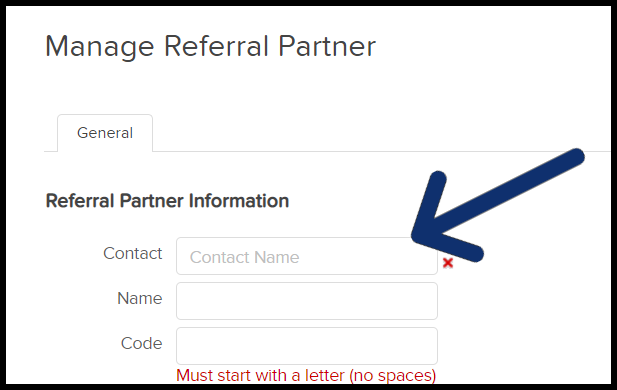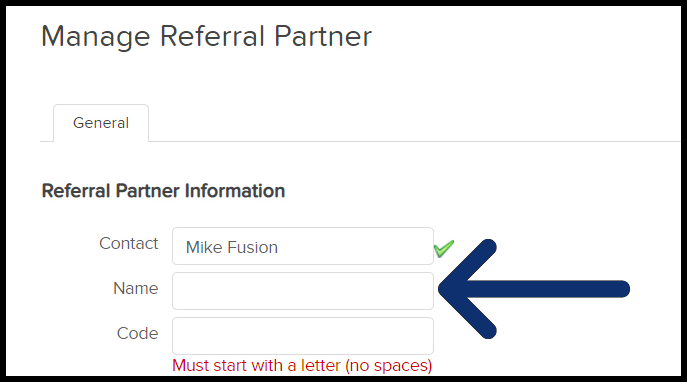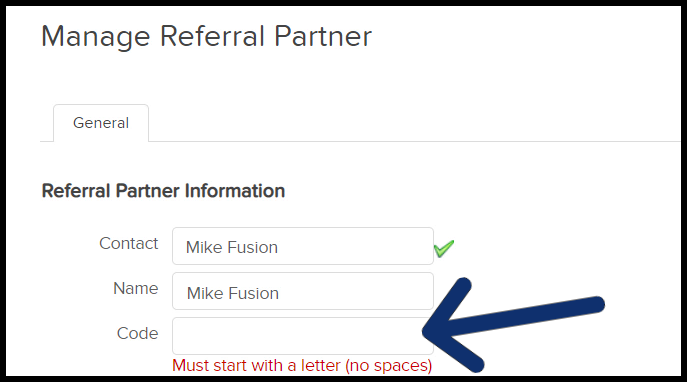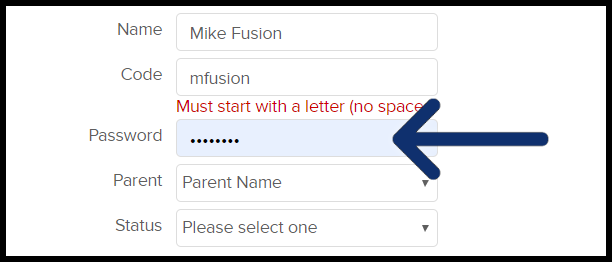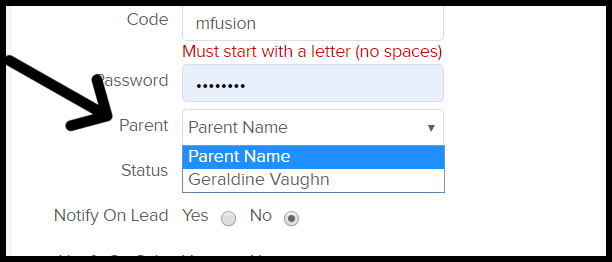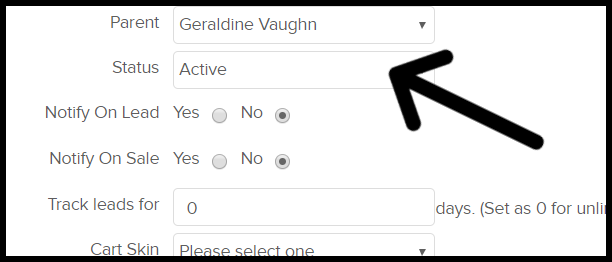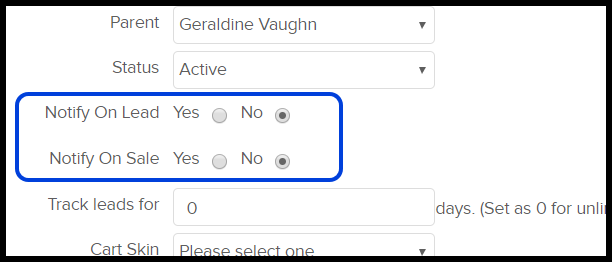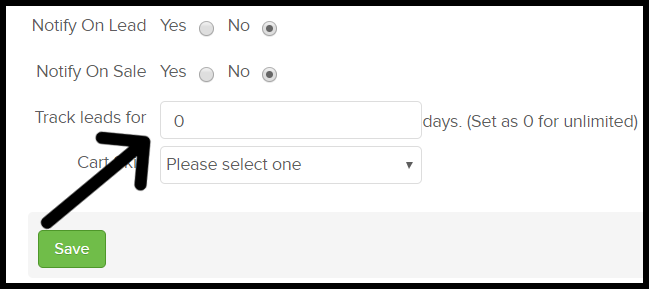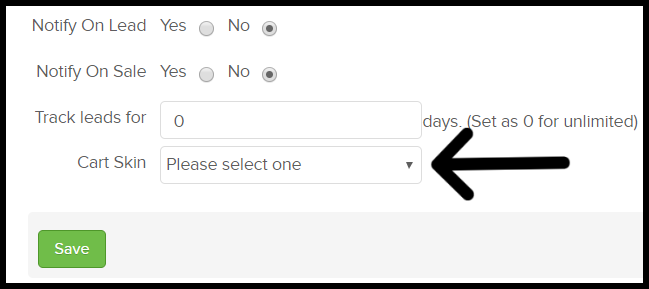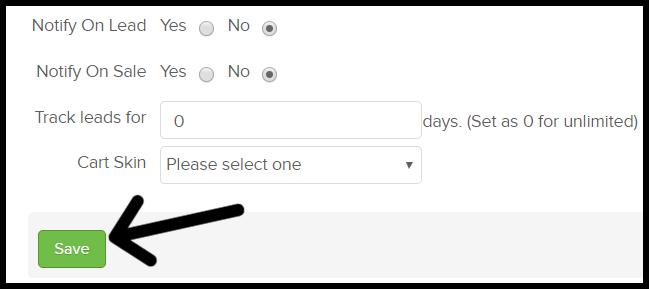Follow the directions below to create a new referral partner manually.
- Make sure a contact record for the partner already exists before continuing
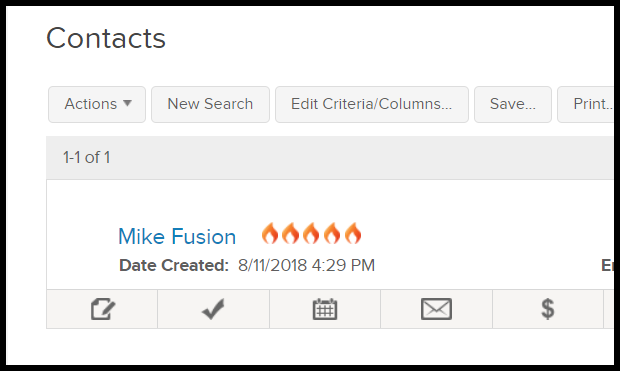
- Go to CRM > Referral Partners in the main navigation menu
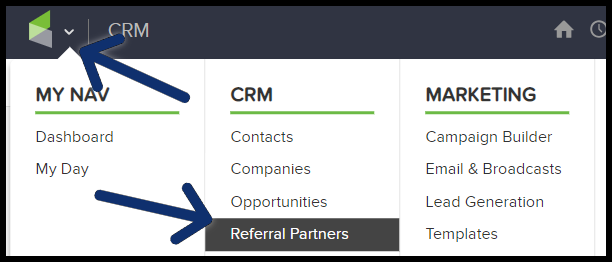
- Select Add a Referral Partner from the Referral Partners menu
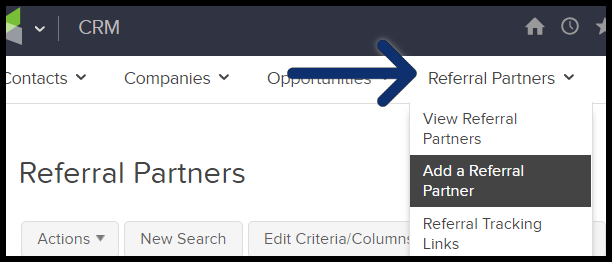
- Type the name of the contact you are created the Referral Partner record for
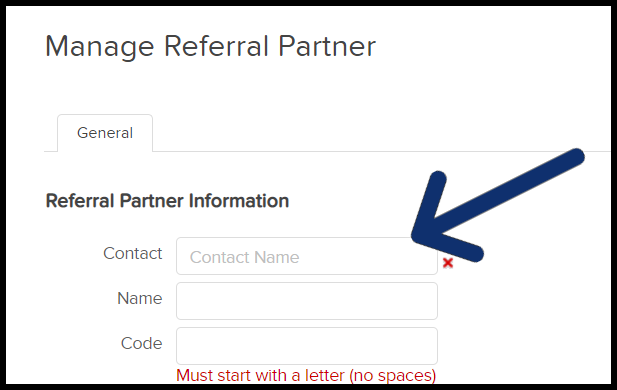
- Add a name for your referral partner. It can be the same as the contact's name, or it can be an entity that the contact is associated with (e.g. a professional organization.)
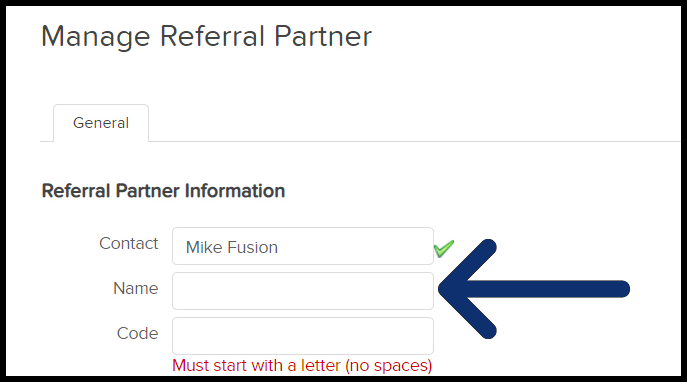
- Create a code that will used as the referral partner's tracking code:
- It is included in all of the referral tracking links and resources
- It's the referral partner's username when logging into their referral partner center
- The code must start with a letter with no spaces
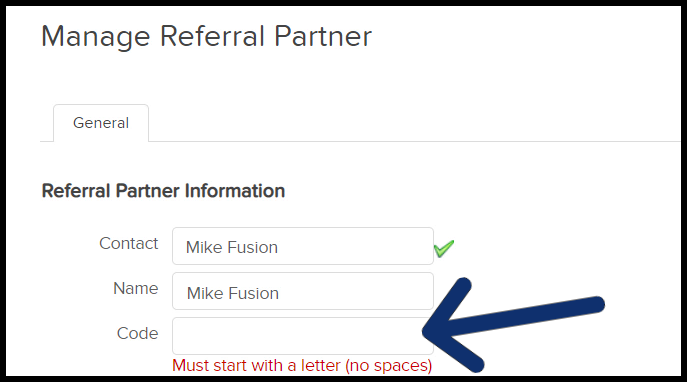
- The password will log the referral partner into their referral partner center. You can merge this password into follow-up email since you are creating the password for them.
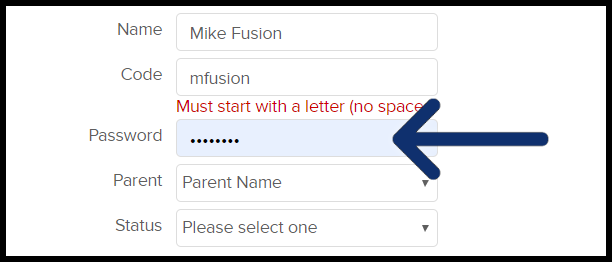
- The parent referral partner to this referral partner. However, you cannot select self as the parent. This is optional.
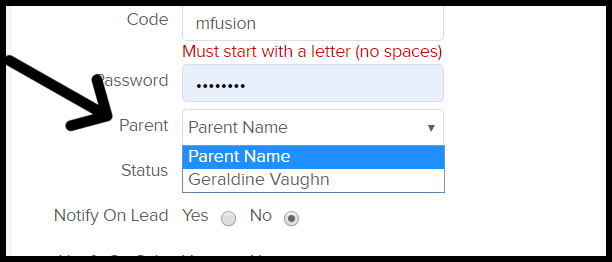
- Select "Active" from the drop down otherwise the referral partner will be created as inactive
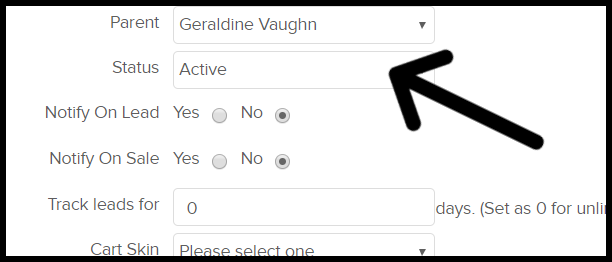
- Select whether or not to send a notification when a lead or sale is made
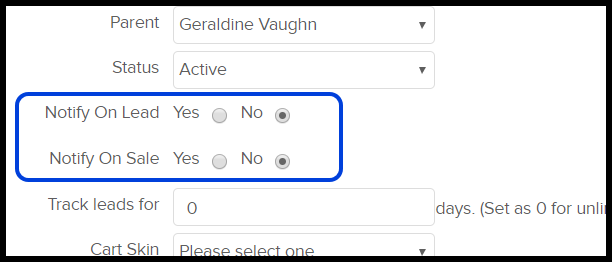
- The number of days to track the lead. Limit the number of days the referral partner's tracking cookie is active after a link click. Leave this field blank if you do not want to limit the credit window.
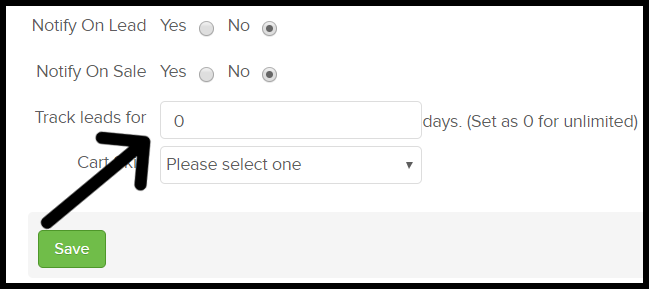
- The cart skin is a legacy shopping cart theme to use when customers access the shopping cart through this referral partner. This is optional.
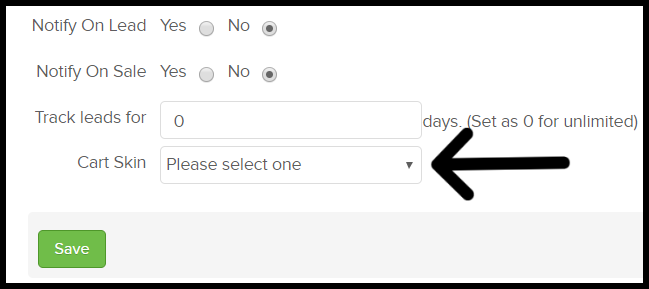
- Click on the "Save" to create the referral partner record