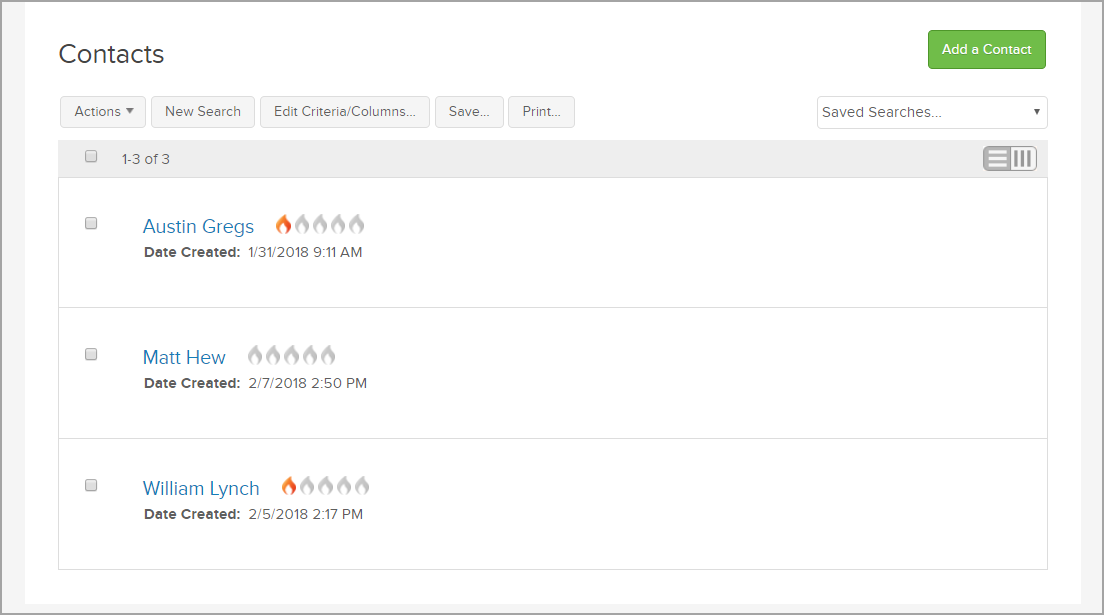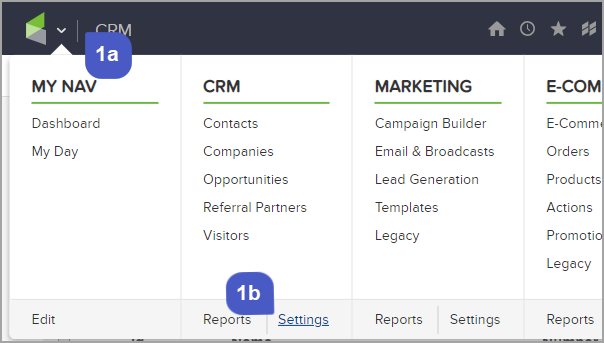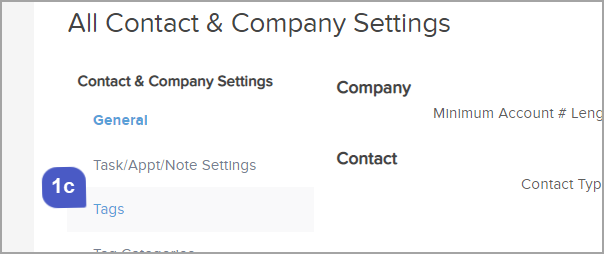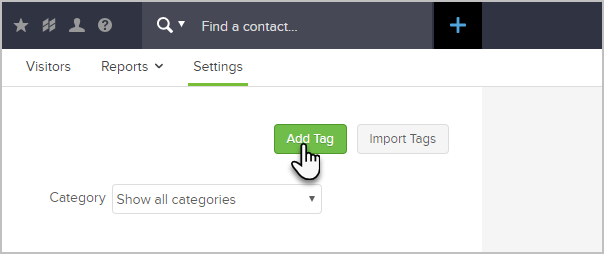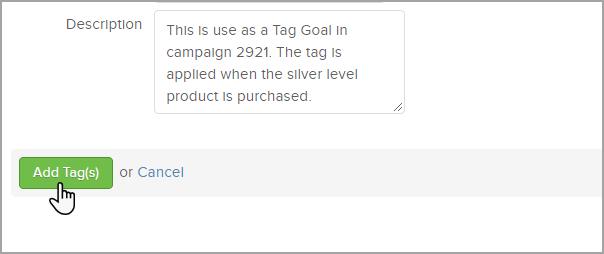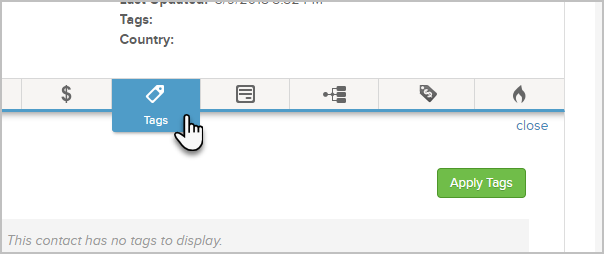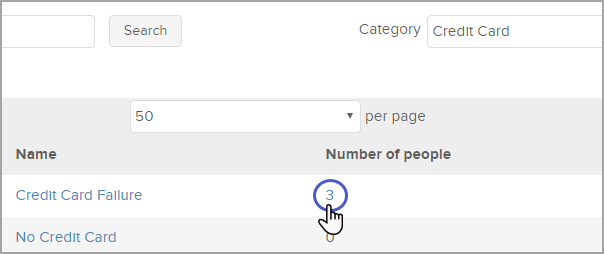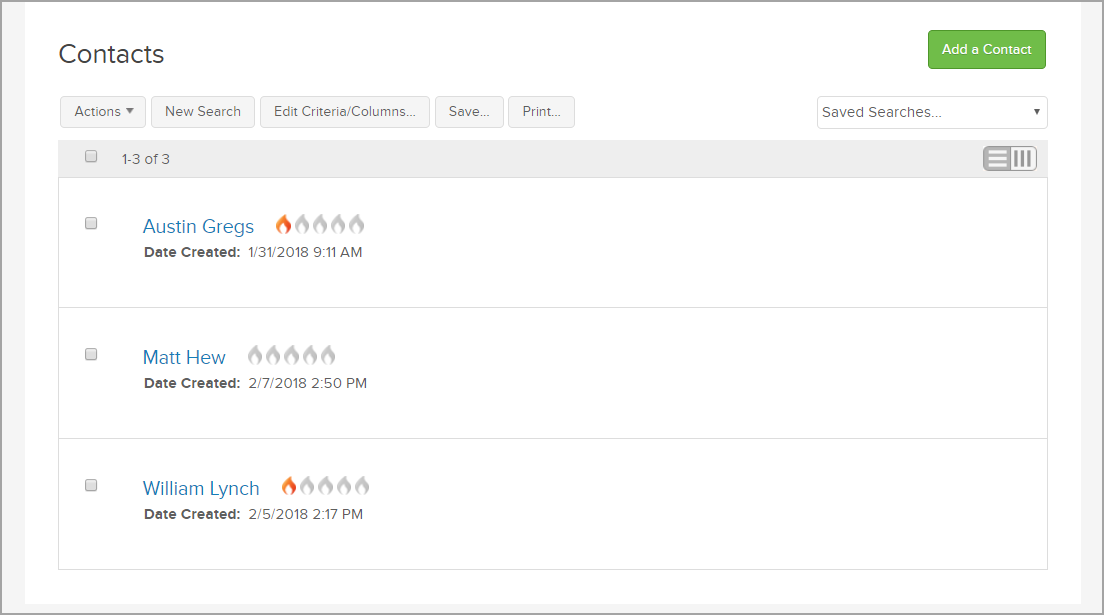There are several ways to create tags in Infusionsoft. Often, you will create them on-the-fly while creating campaigns, contact records, emails, landing pages, etc... You can also go to CRM > Settings > Tags and create new tags or manage existing tags.
Table of Contents:
Create a Tag
- Go to CRM > Settings > Tags.
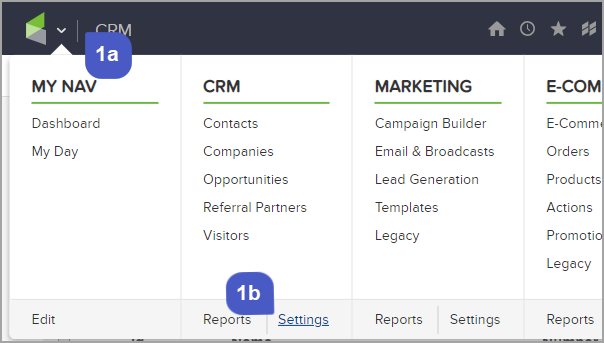
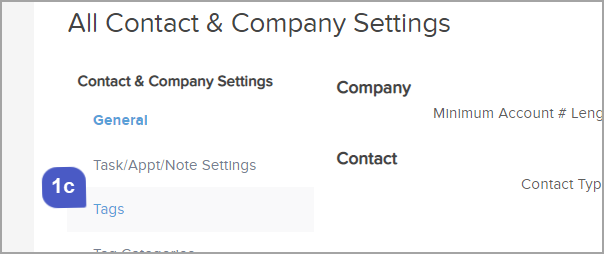
- Click Add Tag.
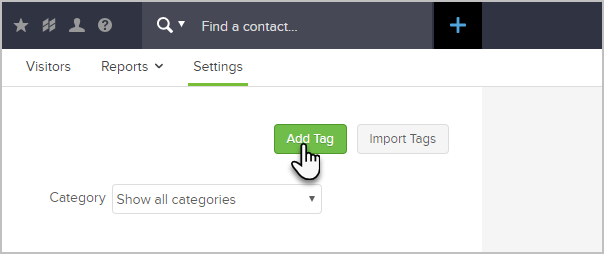
- Setup your tag:
- Enter a name.
- Choose a category or create a new category by entering it into the (Other) field.
- Add a description to remind you and other users of the purpose of the tag (optional).

- Click Add Tag(s).
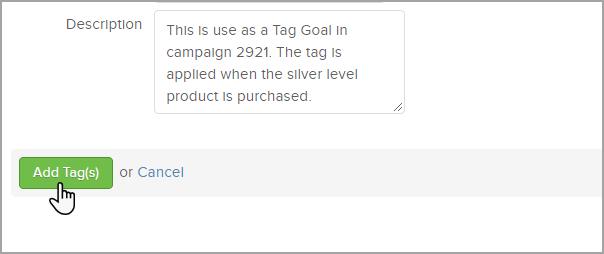
- The tag is now available in any area of Infusionsoft that allows you to apply a tag. For example, while on a contact record, you can click the Manage Tags button located to the right of the contact record.

- If you are looking at a list of contacts, quickly manage tags by clicking the Tags icon.
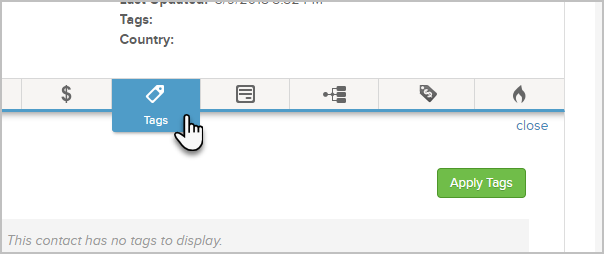
View a list of contacts with a given tag applied
- Go to CRM > Settings > Tags.
- Click the number under the Number of people column.
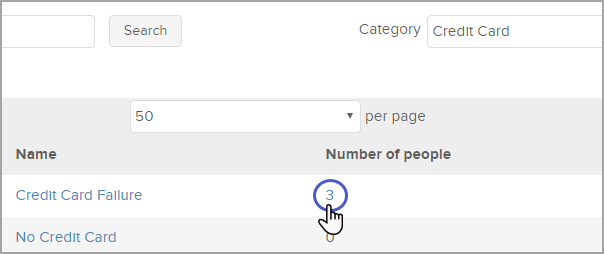
- You will be redirected to CRM > Contacts with the list of contacts that have the tag applied.