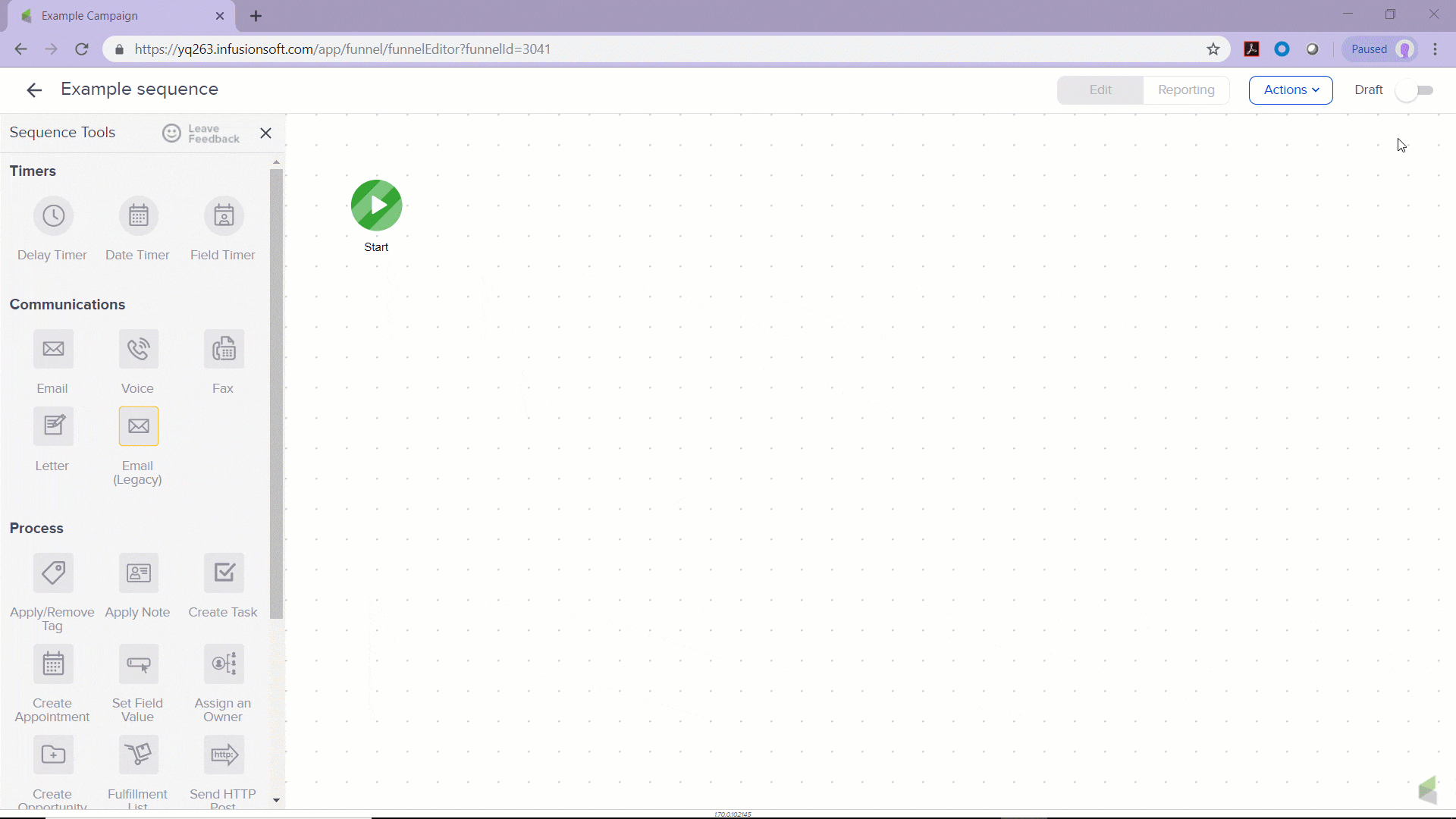Goals, sequences, and sequence tools have statuses. By default, all campaign elements start in a "Draft" status. In order to publish these elements so that your contacts can be added and for the processes to run, the elements must be placed into a "Ready" status, and then published. This article will go over how to accomplish this.
Table of Contents:
How to identify draft, ready, and published status
| Elements | Meaning |
|---|---|
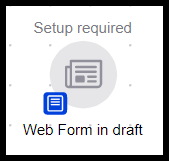 | A gray icons with a "Setup required" label are in "Draft" and would not be seen when the campaign is published. |
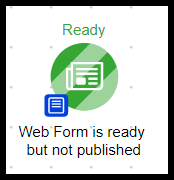 | Striped objects with a "Ready" label are ready to be published and would be seen when the campaign is published Note: A published campaign element can change back to striped if changes were made in element. |
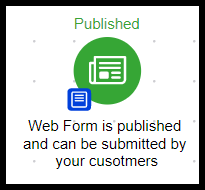 | Green objects with a "Publish" label the have already been published. |
Draft to Ready Slider
Some elements have a slider located at the top right that needs to be switched to "Ready"
Goals that have a slider
- Web form submitted
- Internal form submitted
- Landing page submitted
Sequence tools that have a slider
- Voice
- Letter
- Fax
- Apply Note
- Create Task
- Create Appointment
- Set Field Value
- Fulfillment List
- Create Order
- Send HTTP Post
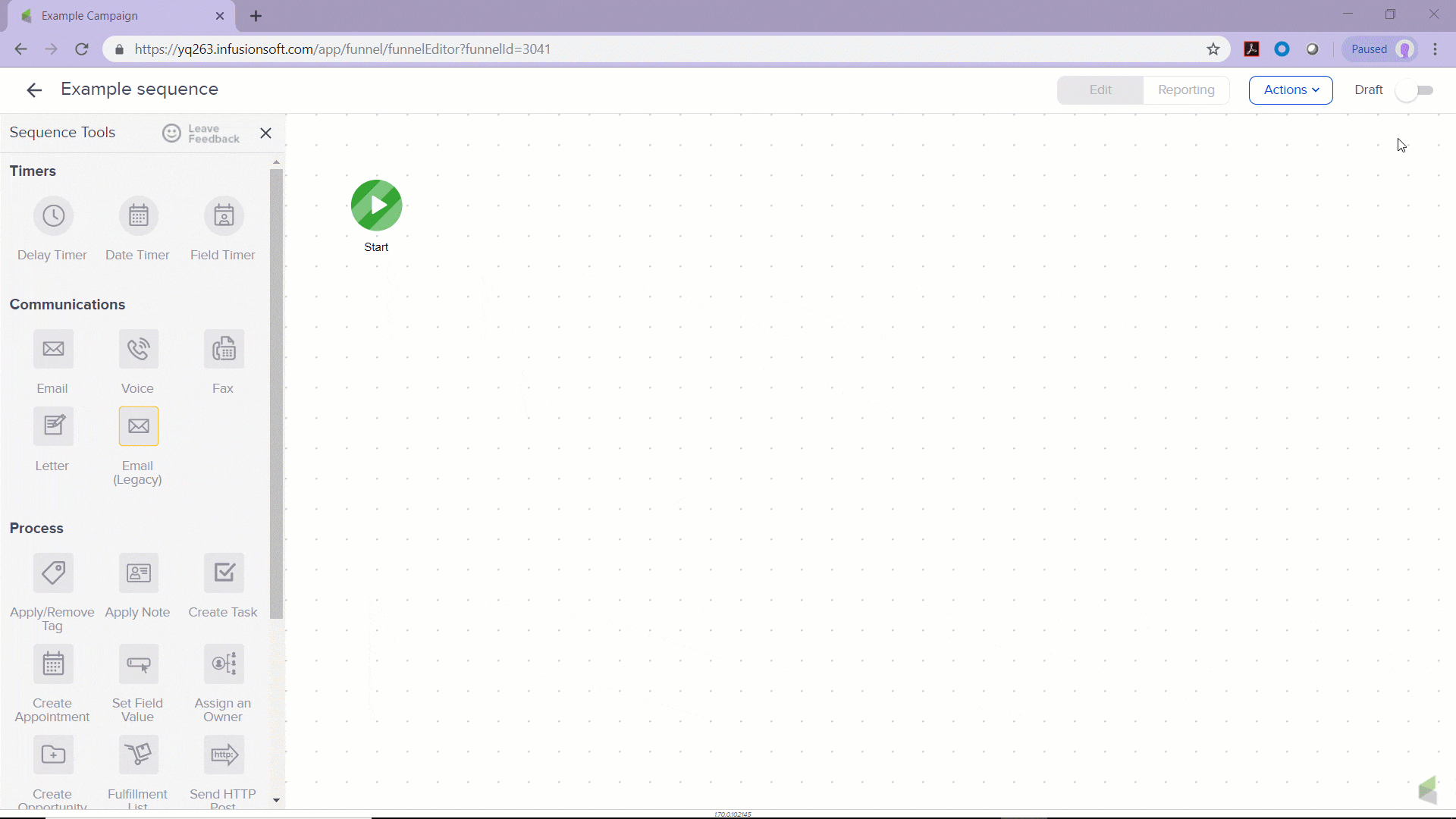
Draft to Ready with no slider
Some elements only need to be configured and saved to be moved to a "Ready" status
Goals that are configured and saved
- Tag applied
- Email Link clicked
- Email Opened
- Product purchased
- Opportunity Stage moved
- Web Page automation
- Quote status
- Lead Score achieved
- API
- WordPress Opt-ln
Sequence that are configured and saved
- Delay Timer
- Date Timer
- Field Timer
- Apply/Remove Tag
- Assign an Owner
- Create Opportunity
- Apply Action Set