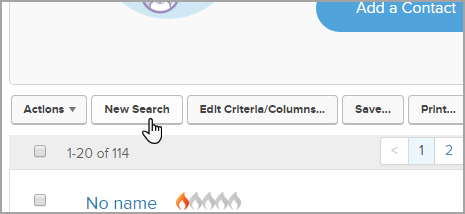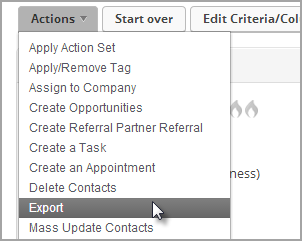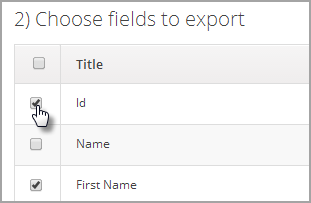If your user permissions allow, you can export contacts and other types of data from Infusionsoft. The data exports to CSV file format. The example below shows how to export a contact list. You can use the same steps to export referral partners, opportunities, orders, and various reports from Infusionsoft.
- From the main navigation menu, go to CRM > Contacts.
- Select a saved search from the drop-down or click New Search and enter search criteria.
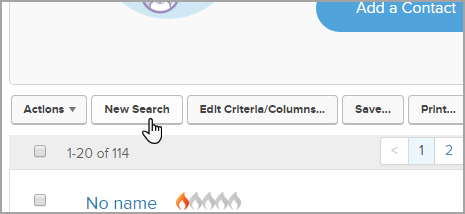
- Select the contacts that you want to export or check the Select All box at the top of the list.
- Click Actions and select Export.
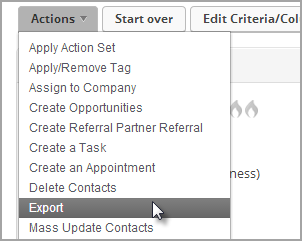
- Check the boxes beside the fields that you want to export. If you plan to do an update import, include the ID field.
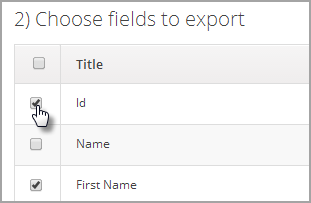
- Scroll down and choose a file format for the export: CSV or ZIP.
- Select the method of delivery: View in browser/download or Email.
- (Optional) Save the export field settings to use with future exports. Enter a name and mark the check box if all users need to access the saved export settings. You will be able to select the saved export settings the next time you export data.
- Click Process and then click Okay to continue. Save the CSV file to your computer or locate it in your email inbox.