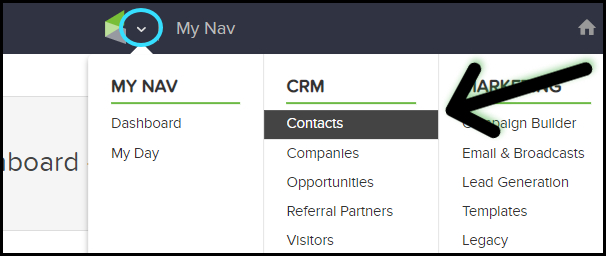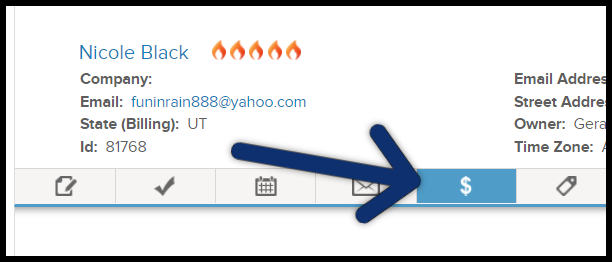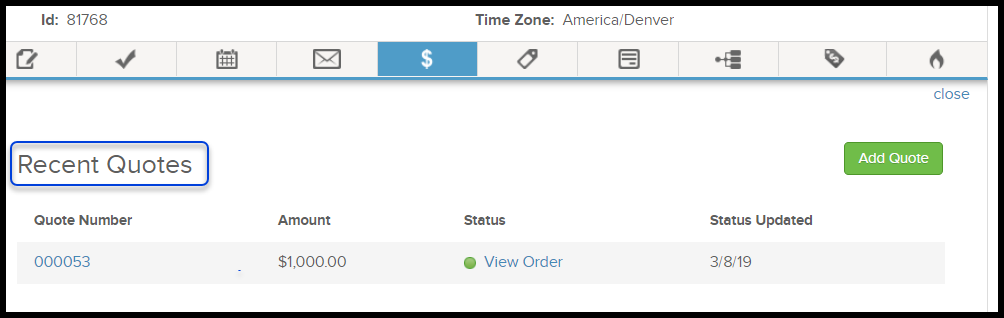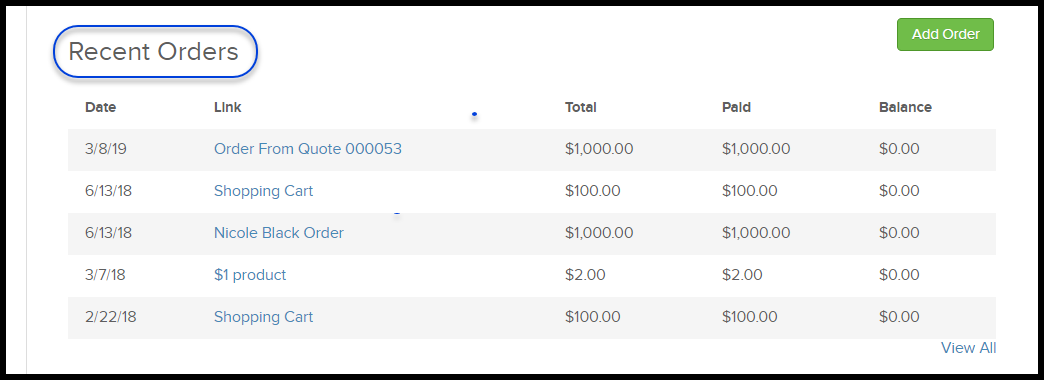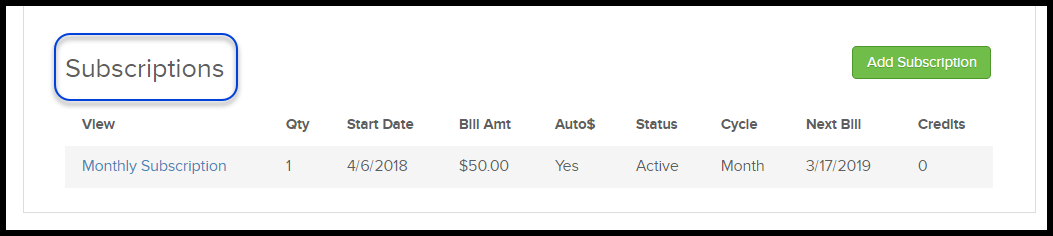Table of Contents:
There are 2 ways to view a list of contact and opportunity records: an interactive view and a grid view. You are able to choose the viewing format that best fits the work you are trying to accomplish at the time. While viewing search results, toggle your view by clicking on the button of your choice. You can also make more contact fields available to edit by clicking on the Edit Criteria/Columns... link at the top of the page and clicking the Columns tab.
Interactive List View
The interactive list view makes it fast and easy to work through a list of people or opportunities. You can easily add or update important contact information (e.g. email address or phone number) without clicking into individual contact records. The Interactive List includes inline editing tools so that you can quickly access and edit most contact record fields. You can also click on the interactive list view icons below each contact to do even more.

- Add a note or view the note history
- Add, view and update tasks & appointments
- Send an email
- View orders and quotes
- View, apply and remove tags
- Submit an internal form
- View recent and upcoming campaign events for that contact
- View legacy follow-up sequence events
- View lead scoring activity
Edit a Contact Record from the Interactive List View
- Hover your mouse over the field you want to edit until see the pencil icon

- Click the pencil icon to edit the field.

- Click Save
Order
Navigate to the Contacts page under CRM
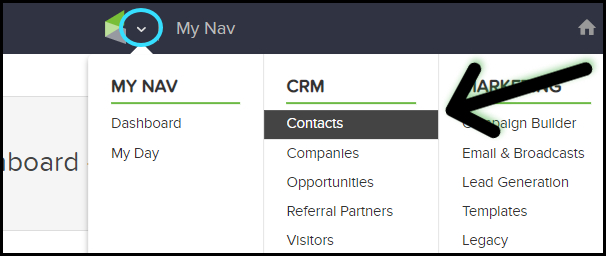
Click the '$' interactive view tab labeled 'Orders'. You can view:
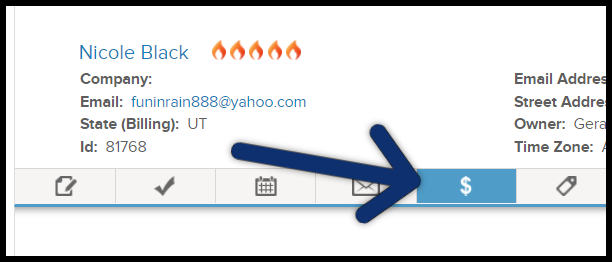
Recent Quotes
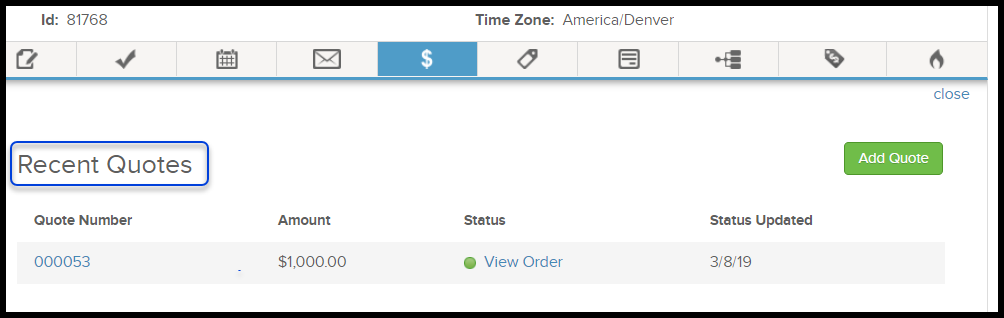
Recent Orders
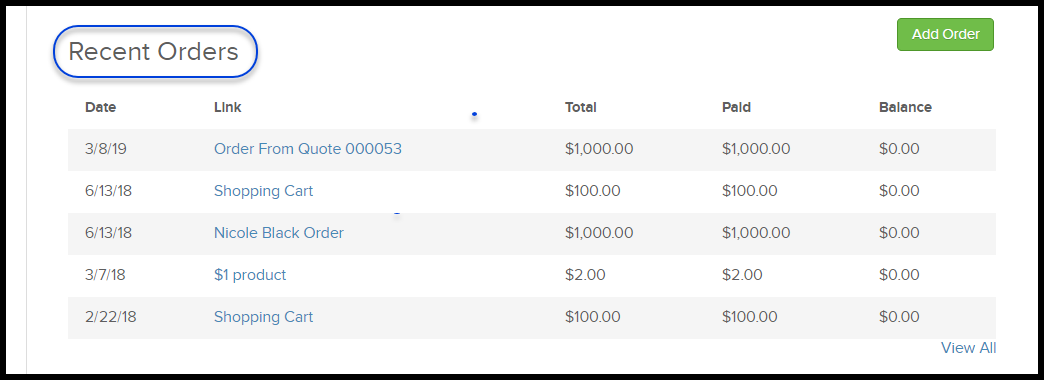
Subscriptions
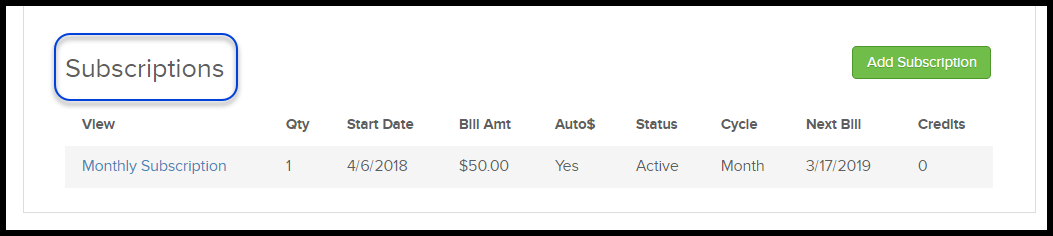
Grid View
You may prefer the grid view when analyzing a large list of data. The grid view displays contact and opportunity records in a spreadsheet-style layout. It does not give you the ability to efficiently interact with the records you are viewing, but does give you the ability to align columns of data and view up to 500 records at one time. You can also click on column headers in the grid view to dynamically change the sort order of the list. As with Interactive view, you can click the Edit Criteria/Columns link at the top of the search results, then click the Columns tab to change which fields are displayed in the search results.