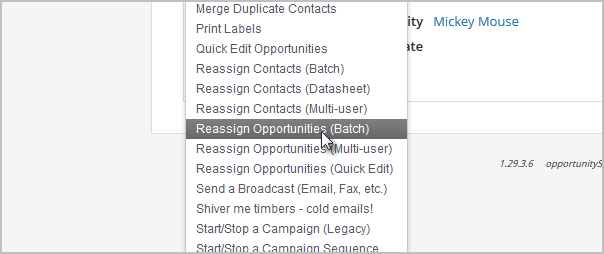Note: You will need the proper permissions to change the owner drop-down menu
Table of Contents:
Reassign an Individual Contact Record
- While viewing a contact record, select a user from the owner drop-down menu.

- Click on the Save button to apply the change.
Reassign a Group of Contacts to Another User
You can reassign a group of contacts or opportunities to a new owner. You can do this in one of three ways:
- Reassign Contacts (Batch) or Reassign Opportunities (Batch): This option allows you to reassign an entire list of contacts or opportunities to one person. You might use this when you want to assign all of the opportunities in a specific stage to one sales rep (e.g. a "Qualifying" stage.)
- Reassign Contacts (Multi-user) or Reassign Opportunities (Multi-user): This option allows you to redistribute a list of contact or opportunity record s using a numerical logic. You can create new logic rules or use an existing round robin distribution logic. You might want to use this when a sales rep leaves and you need to reassign his opportunities to multiple sales reps.
- Reassign Contacts (Datasheet): This option allows you to quickly update the owner (assigned user) for up to 20 contact records at a time.
- Reassign Opportunities (Quick Edit): This option allows you to quickly edit the user, next action date, and stage for on a per-opportunity basis. Each opportunity can have different values in each field, but you edit the values from a list and can save the updates for all of the opportunities at once.
Go to CRM > Contacts or CRM > Opportunities
Select a saved search from the drop-down, or enter search criteria to create a new list
Click on the Actions button and select a reassignment option from the drop-down (e.g. Reassign Opportunities (Batch), etc.)
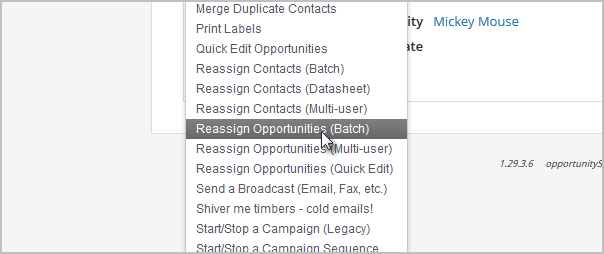
Reassign the opportunities using one of the methods listed above
Click on Process Action or Save to reassign the opportunities