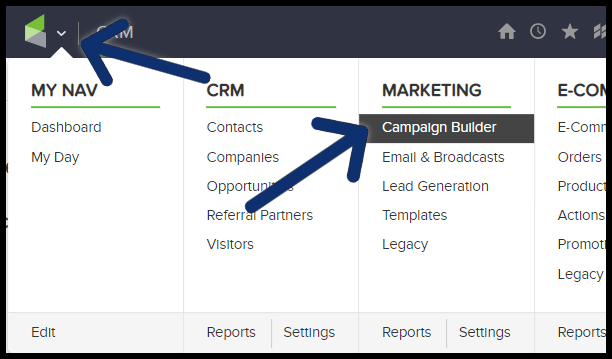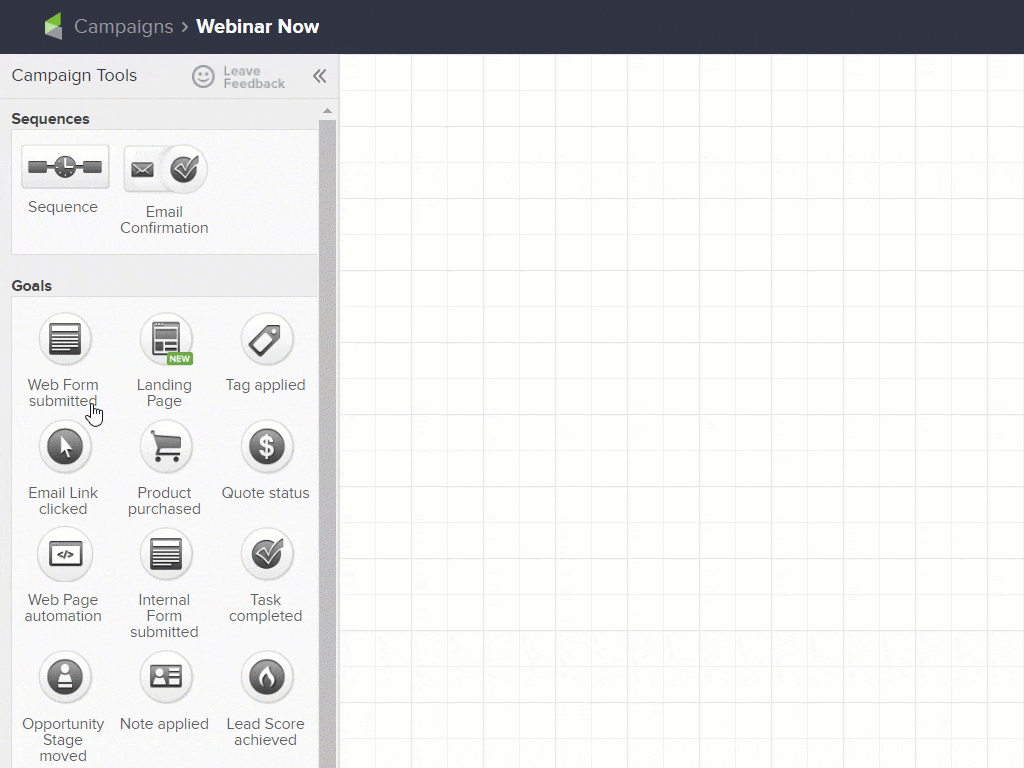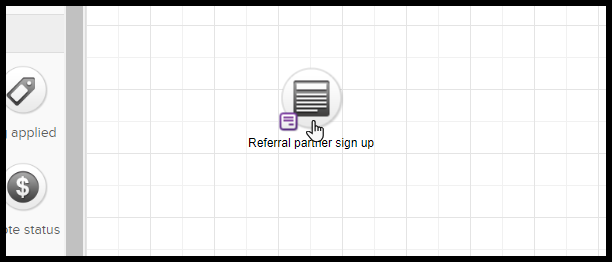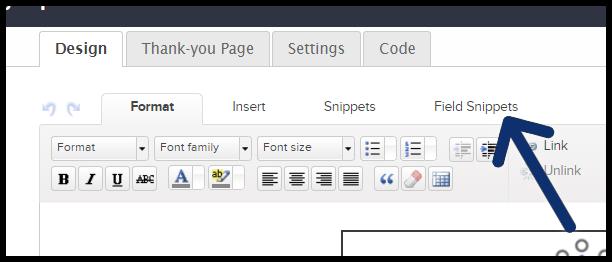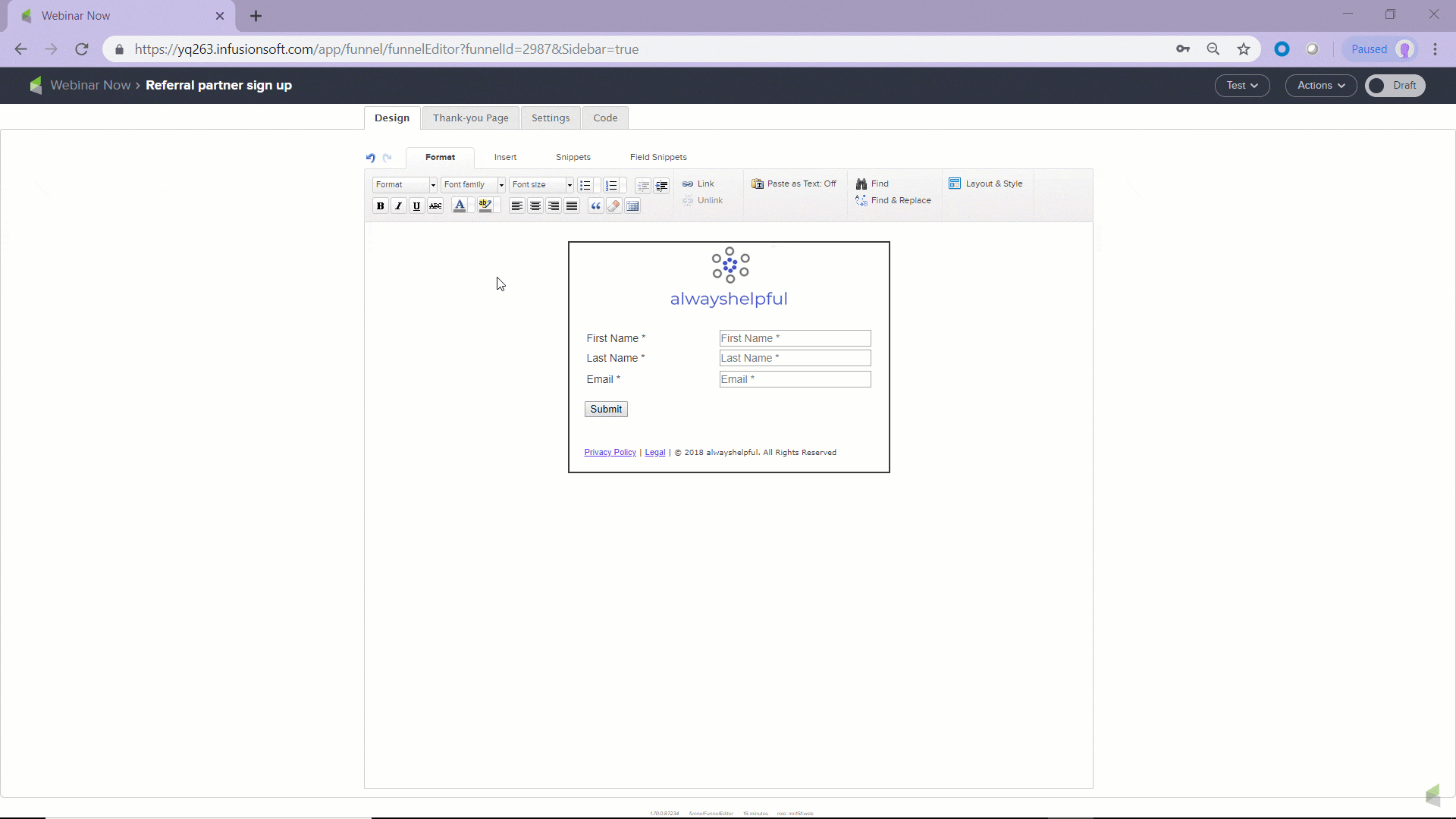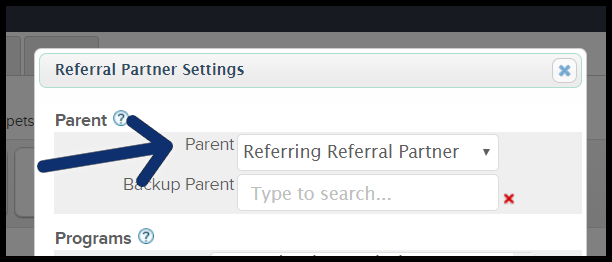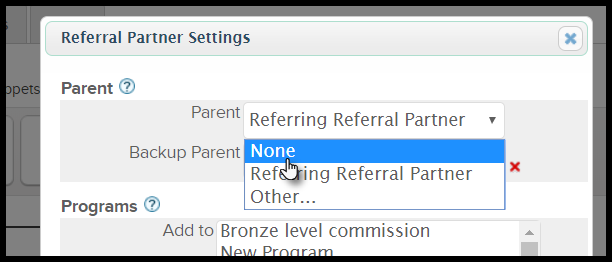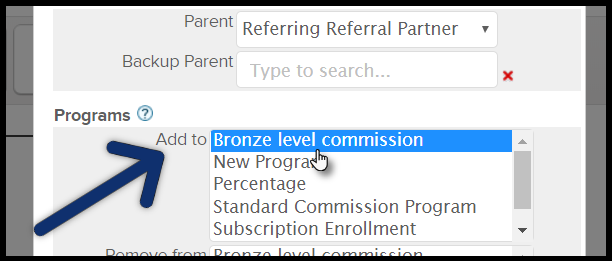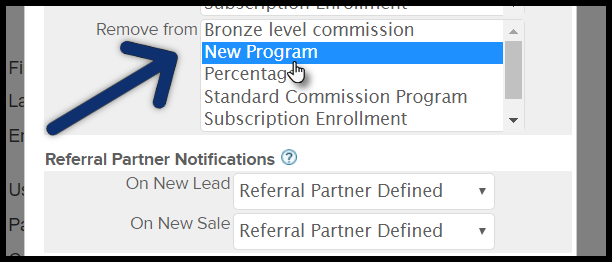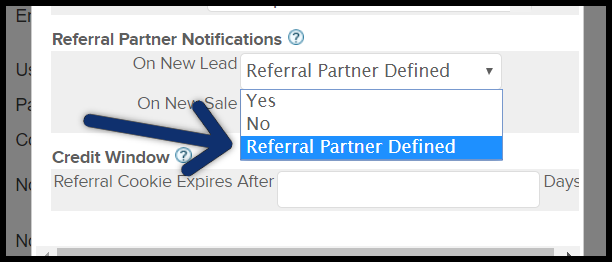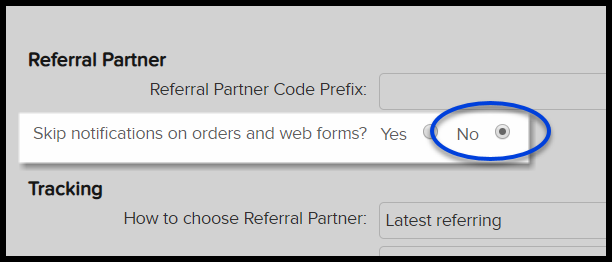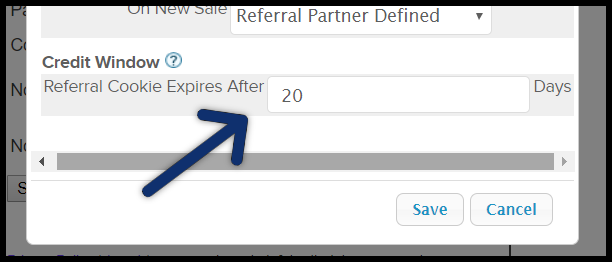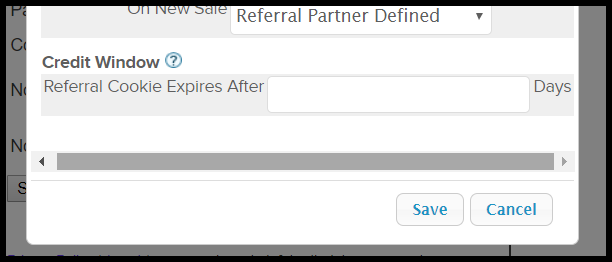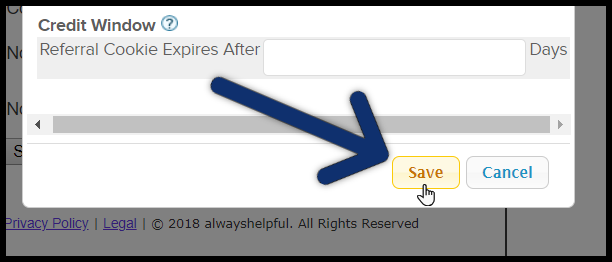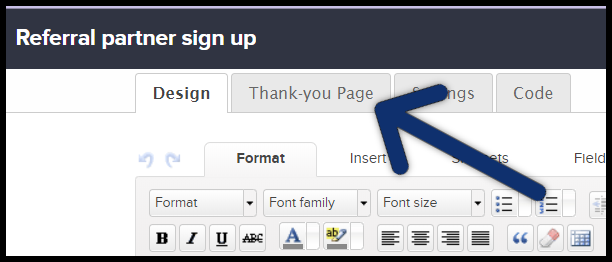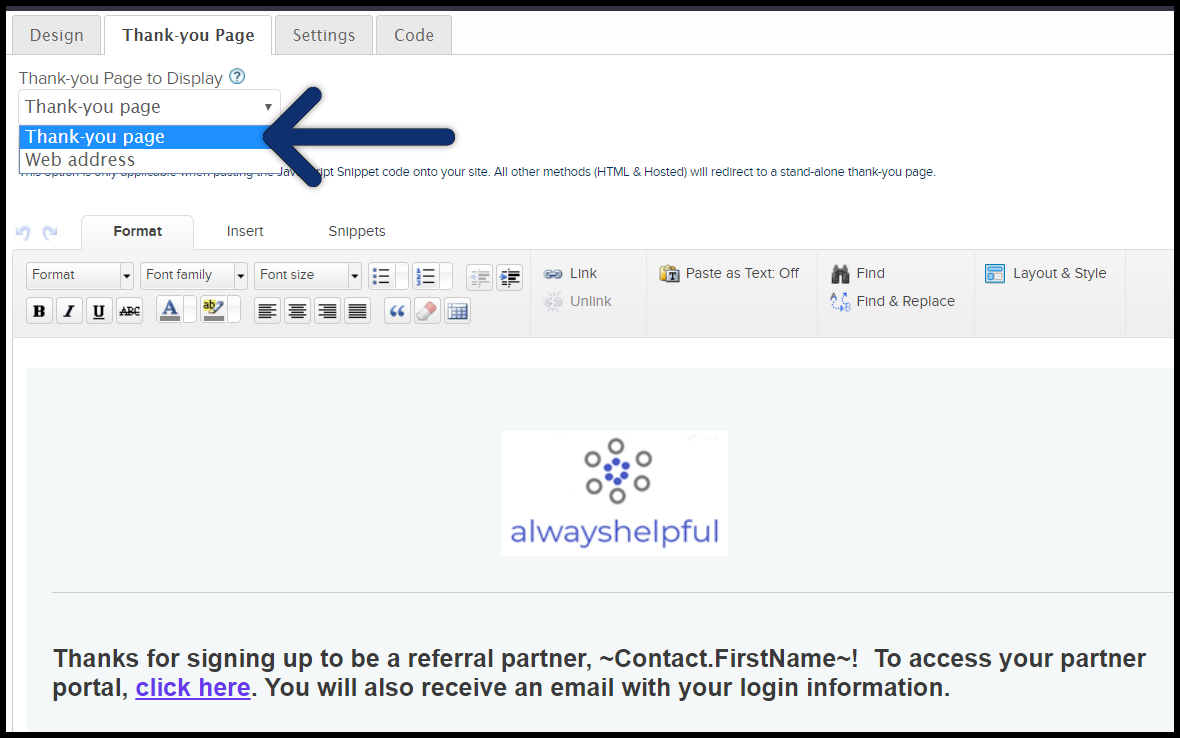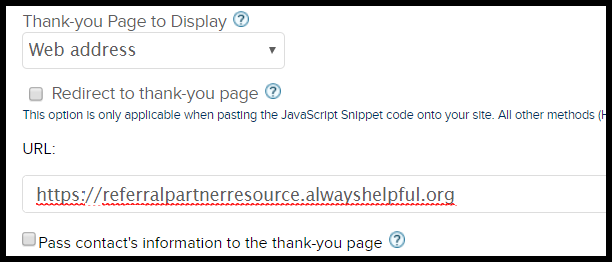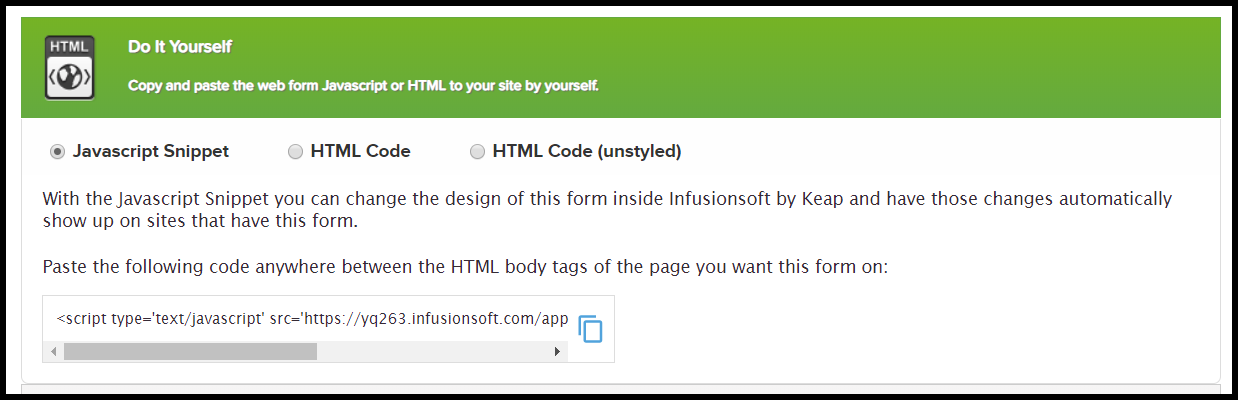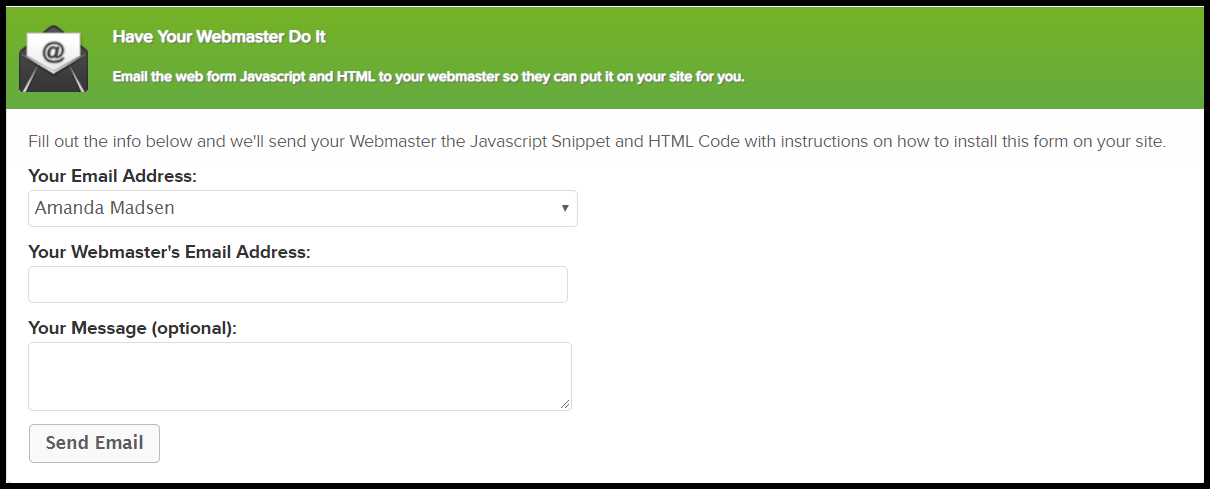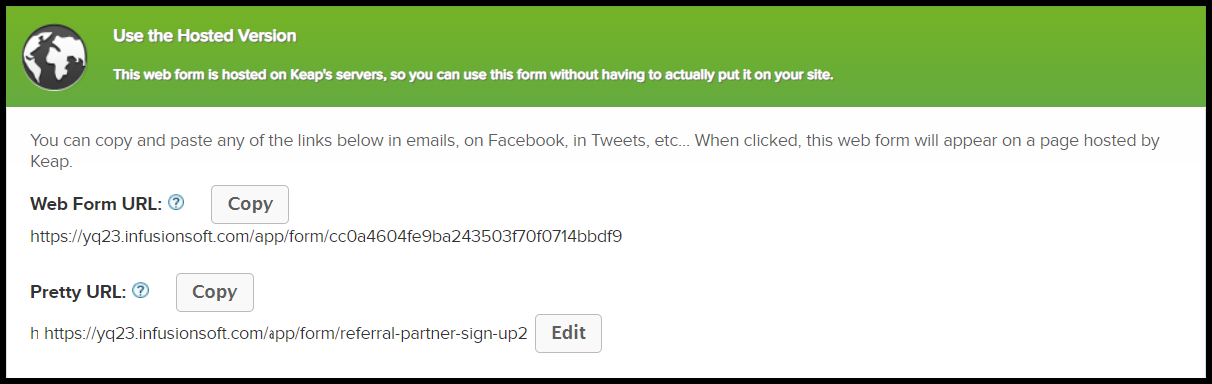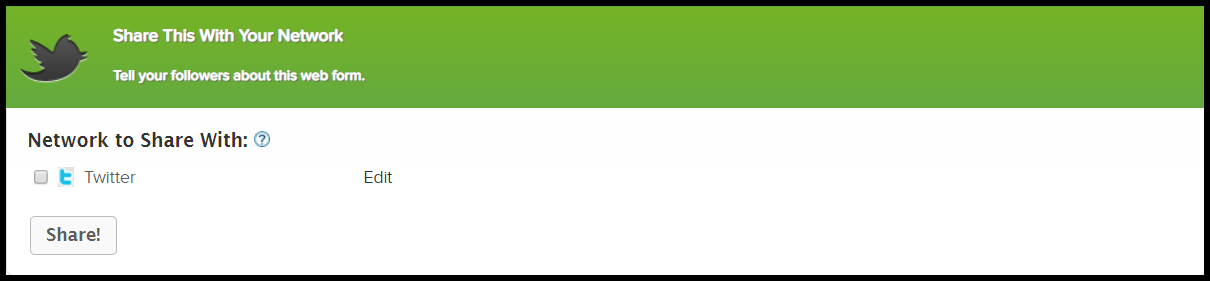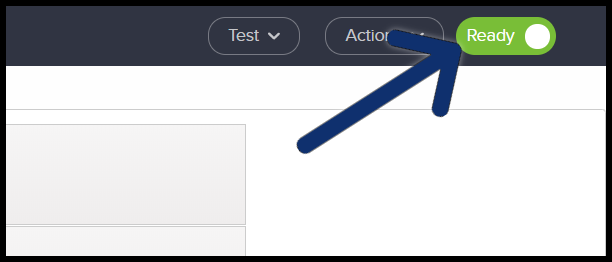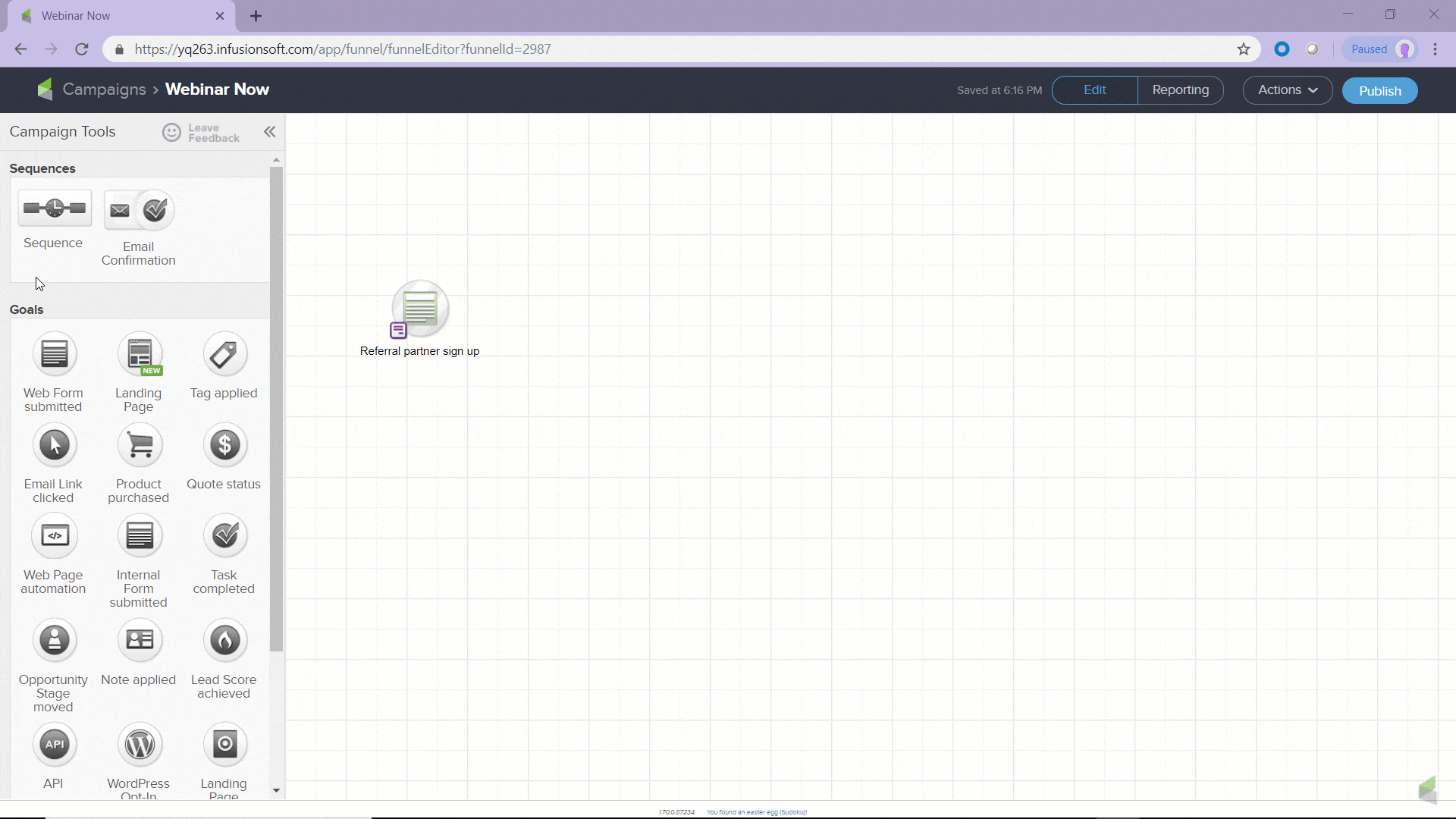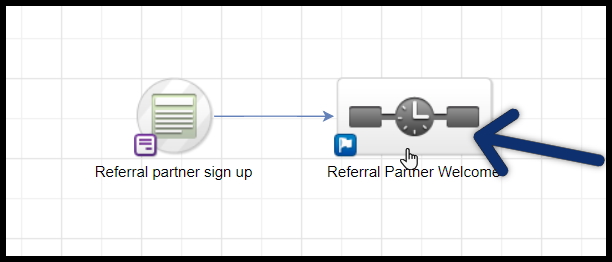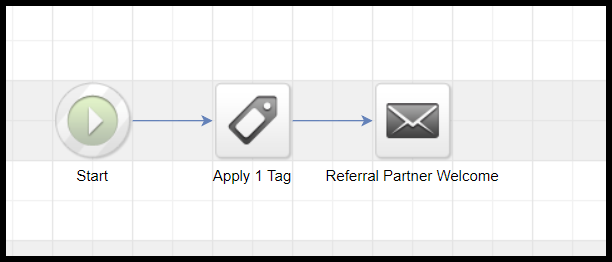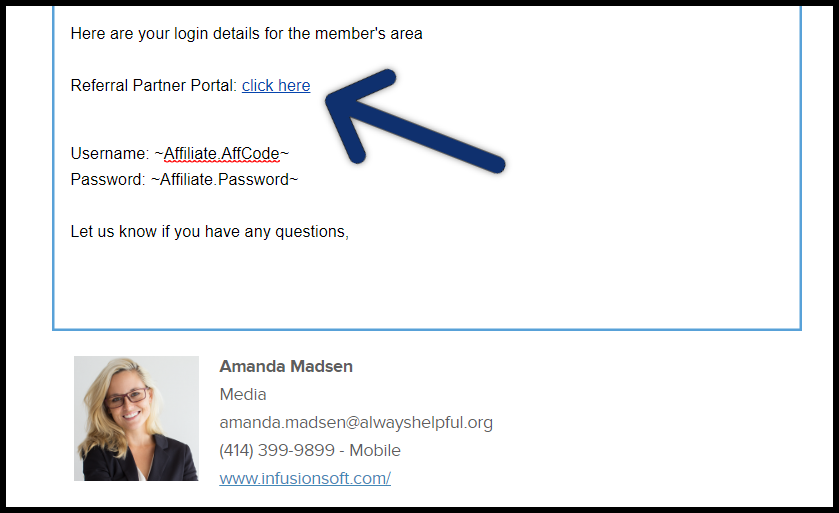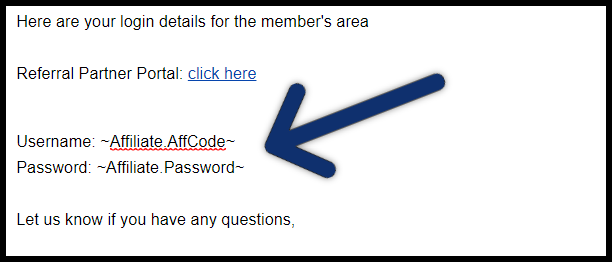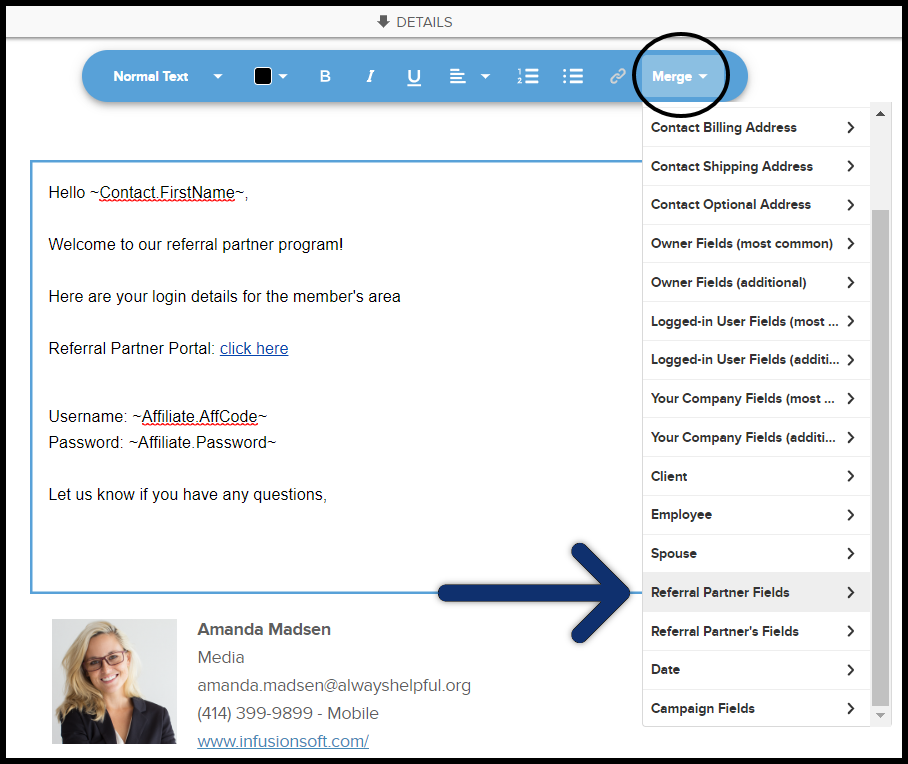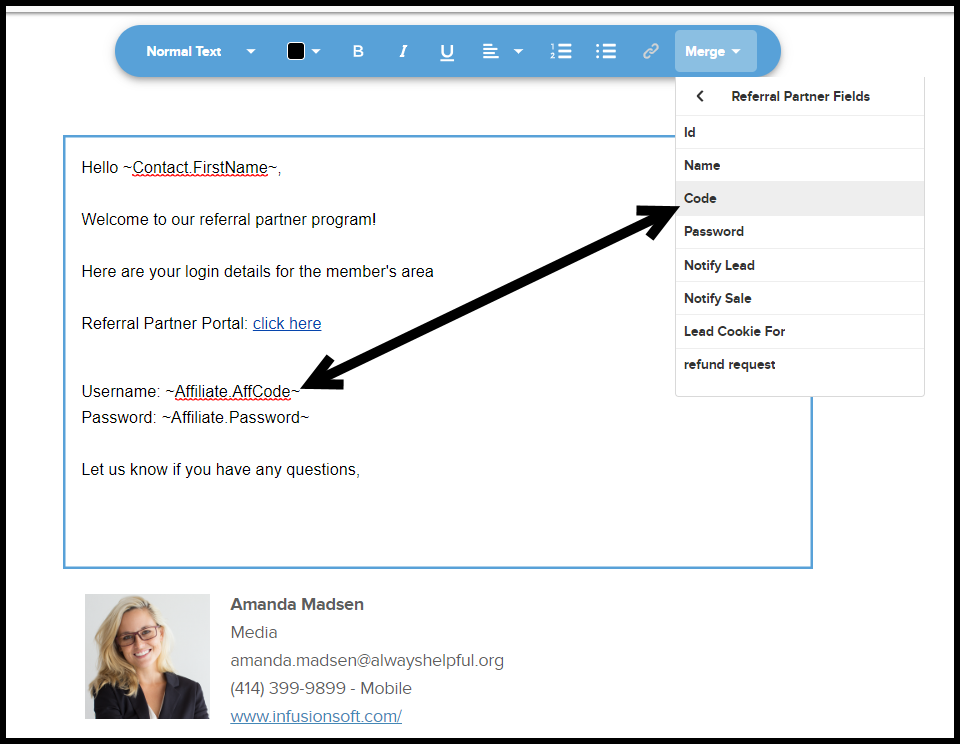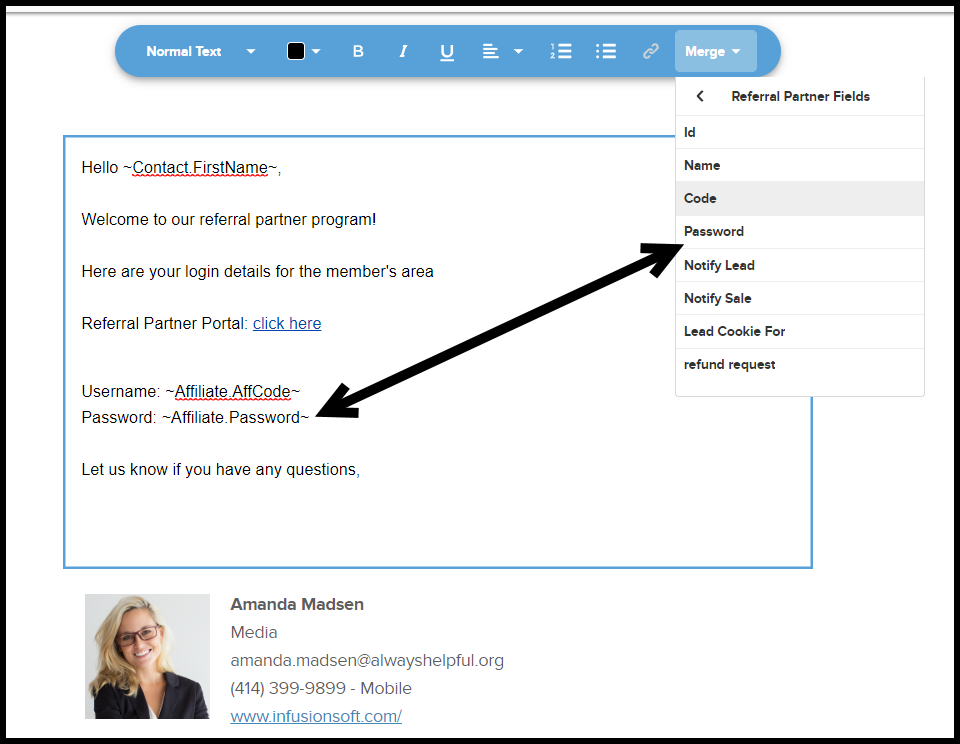A referral partner sign-up form allows people the ability to sign-up for your referral partner program. Before creating the sign up form, set up the commission program they will be assigned to. To setup your commission programs, click here
Table of Contents:
When someone fills out the referral partner sign up form, several things automatically occur:
- A contact record is created (if none already exist.)
- A referral partner record is created.
- The referral partner is assigned to a partner program.
Go to Marketing > Campaign Builder to add or edit a web form goal in a campaign
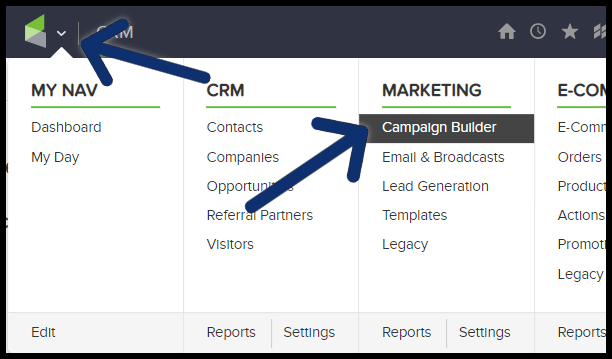
Drag the Web Form goal to the campaign canvas
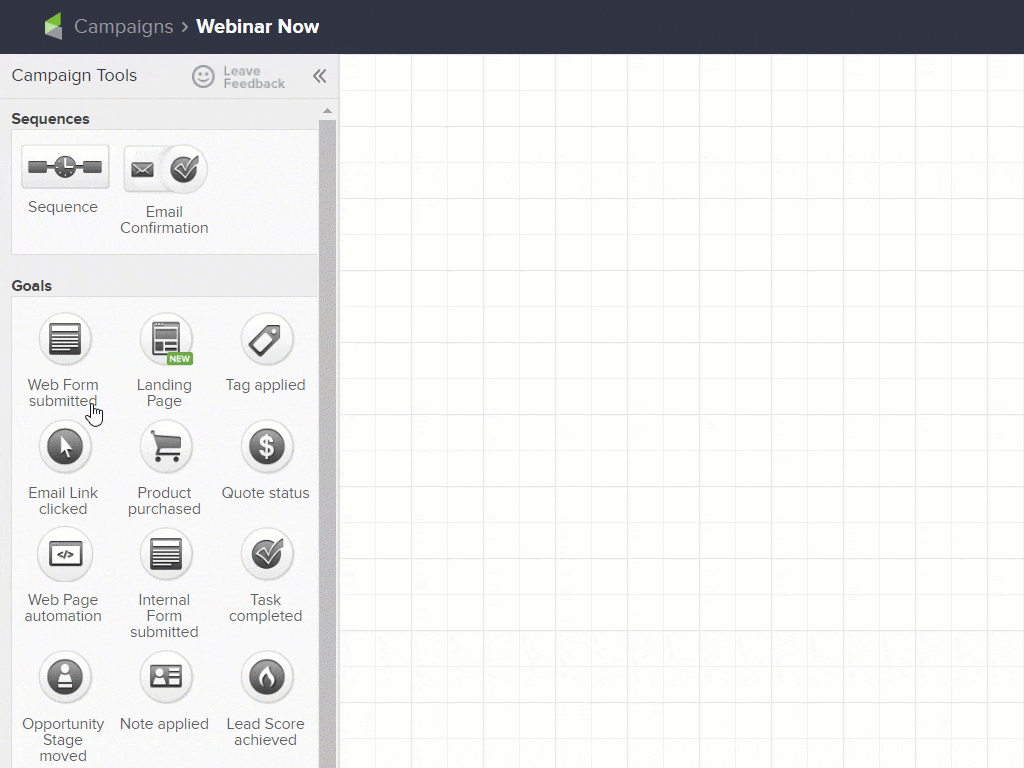
Configure the Sign-Up form
Double click on the web form goal
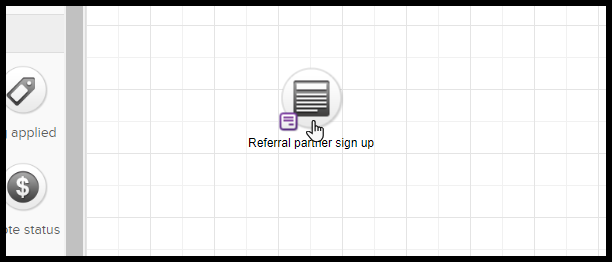
Go to the Field Snippets tab
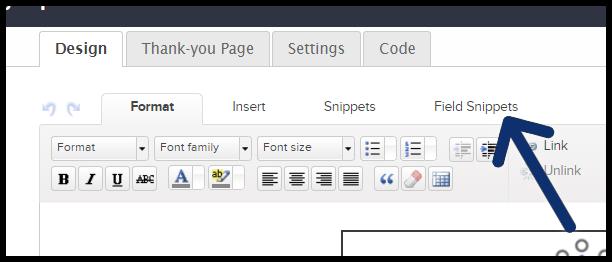
Drag the "Partner" snippet and drop it into the desired location on the form
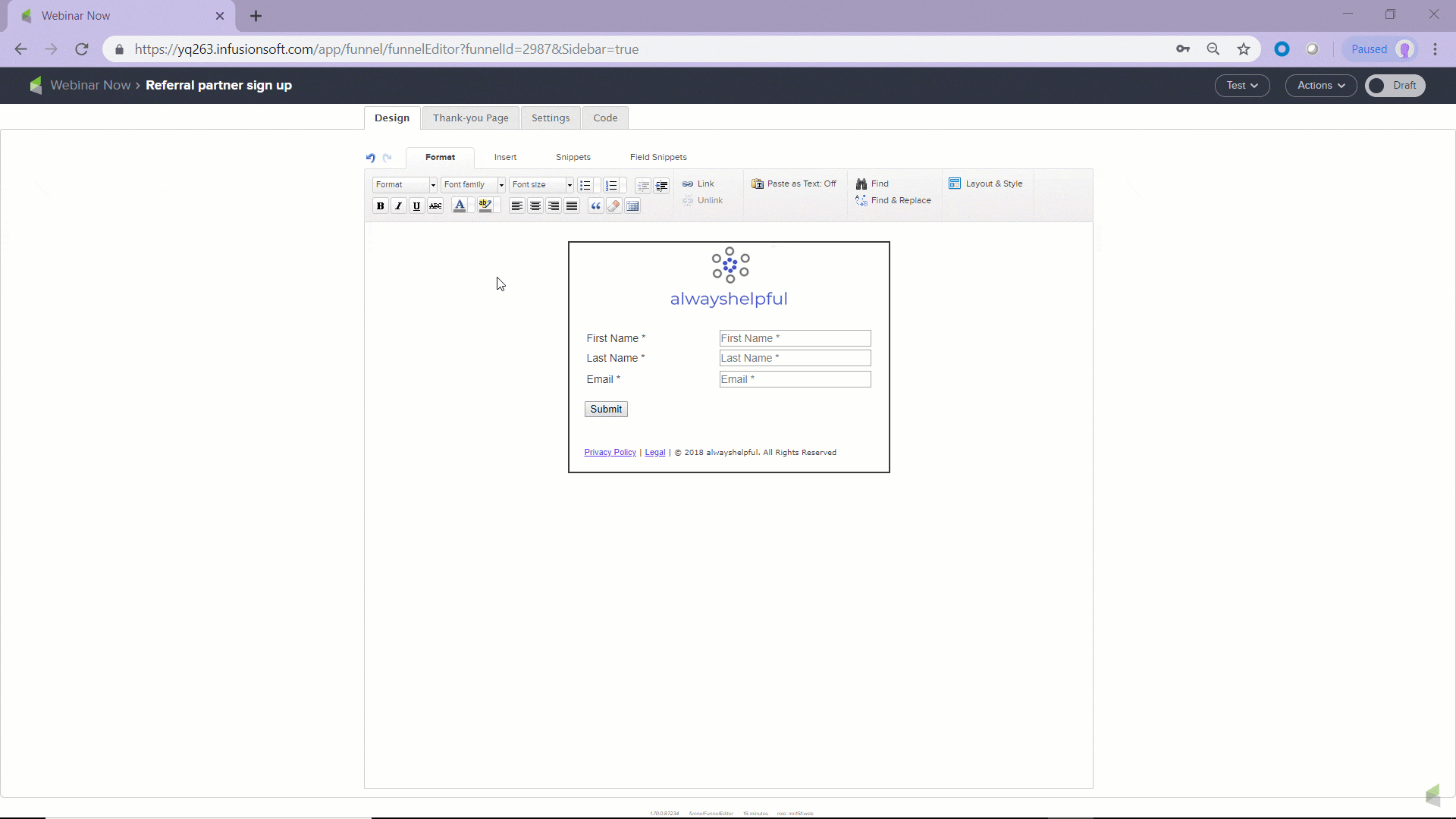 Click to view larger
Click to view larger
Configure the Referral Partner options
Parent: (Optional) The parent is the partner who referred the person filling out the form. This only applies if you have two or more levels in your referral program. The parent partner earns commission when the people they recruited sell your products.
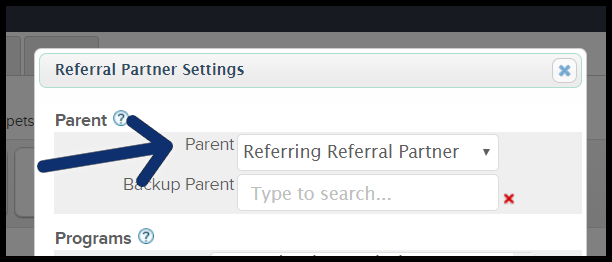
None: Choose none if you do not have two or more levels in your referral program. This is the most typical setting.
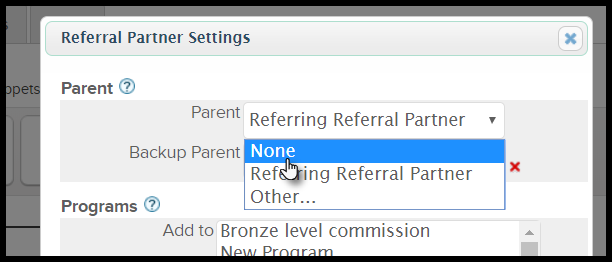
Referring Referral Partner: Choose this if you want Infusionsoft to automatically assign a parent partner based on referral link tracking. You can also assign a backup referral partner. The backup will be the parent partner if the new referral partner did not click on any type of referral tracking link before signing up.

Other: Choose other if you want one parent partner assigned to everyone filling out this web form. Use this option when you create a co-branded sign-up page to recruit referral partners through a specific strategic or joint venture partner.

Programs: Add people to a commission program or remove them from a commission program
Add to: Any contact that submits the form will have the selected commission programs added
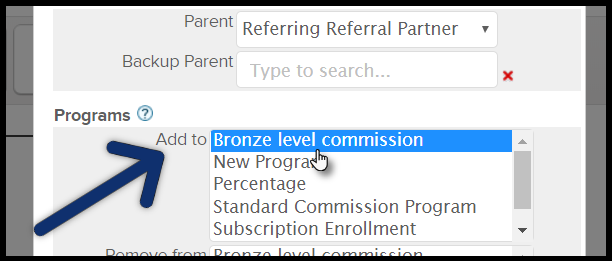
Remove from: Any contact that submits the form will have the selected commission programs removed from their Referral partner record
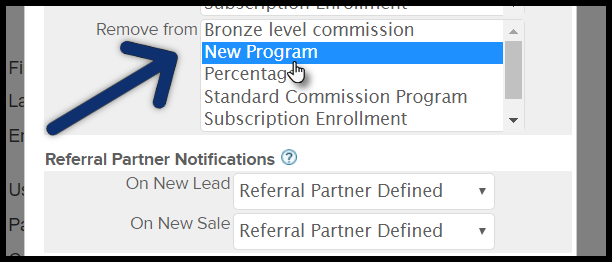
Referral Partner Notifications: Do you want partners to receive a notification email when someone they refer signs up or buys something?
Choose Yes or No depending on if you want the referral partner to receive a notification email on a new lead or sale

Referral partner defined lets the the partner to decide for themselves when they sign up
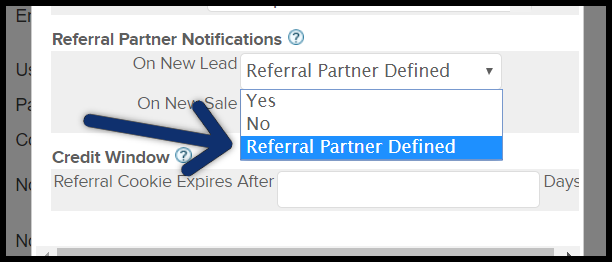
Note: If you want to send email notifications to referral partners, make sure the "Skip notifications on orders and web forms?" located under CRM > Settings > Referral Partner Settings > Referral Partner Defaults is set to "No"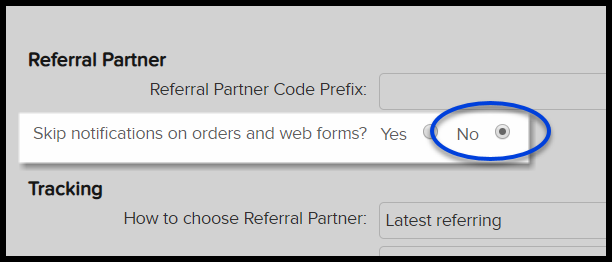
Credit Window
Add a number for the amount of days the referral partner's tracking cookie is active after a link click
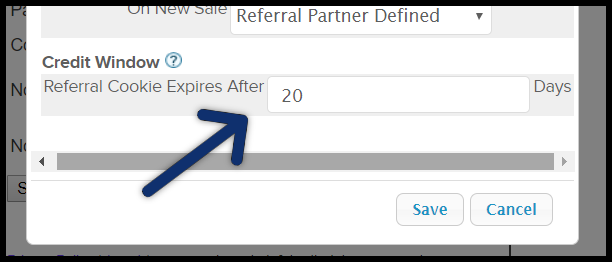
Leave blank if you do not want to limit the credit window
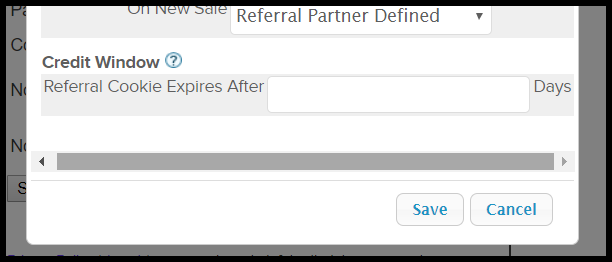
Click the Save button when you are finished configuring the sign up form
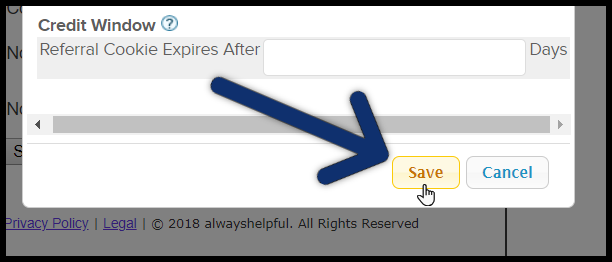
Thank you page
Click the "Thank-you Page" tab
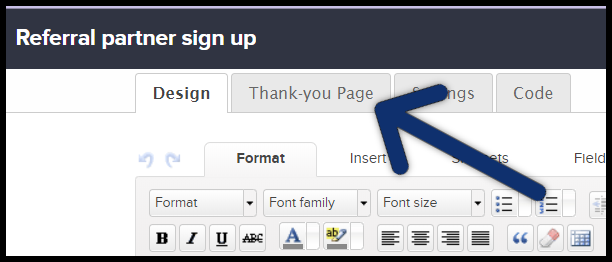
From the "Thank-you Page to Display" select
Thank you page - Hosted thank you page that you design in the web form goal
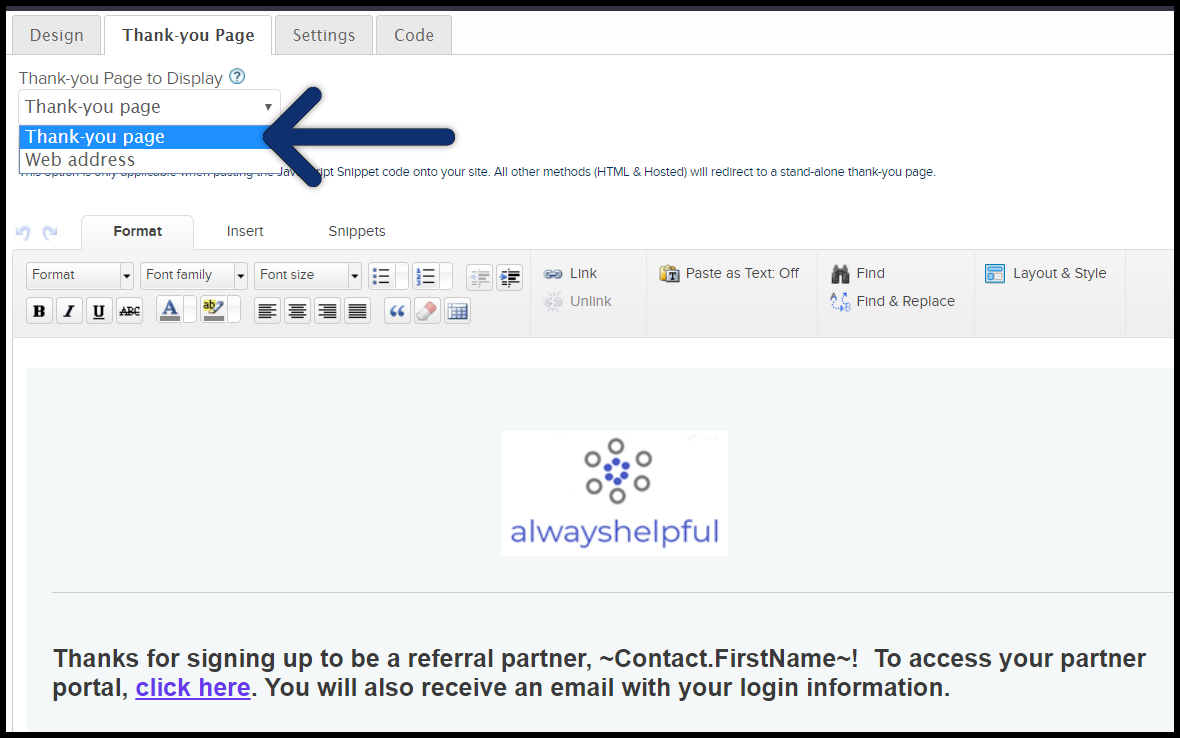
Web address - add a URL to redirect once the form is submitted
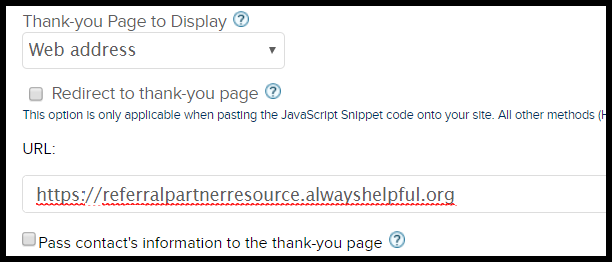
Web form code
Click the "Code" tab
Select one or more ways to access your form:
Do It Yourself - Copy and paste the web form Javascript or HTML to your site by yourself
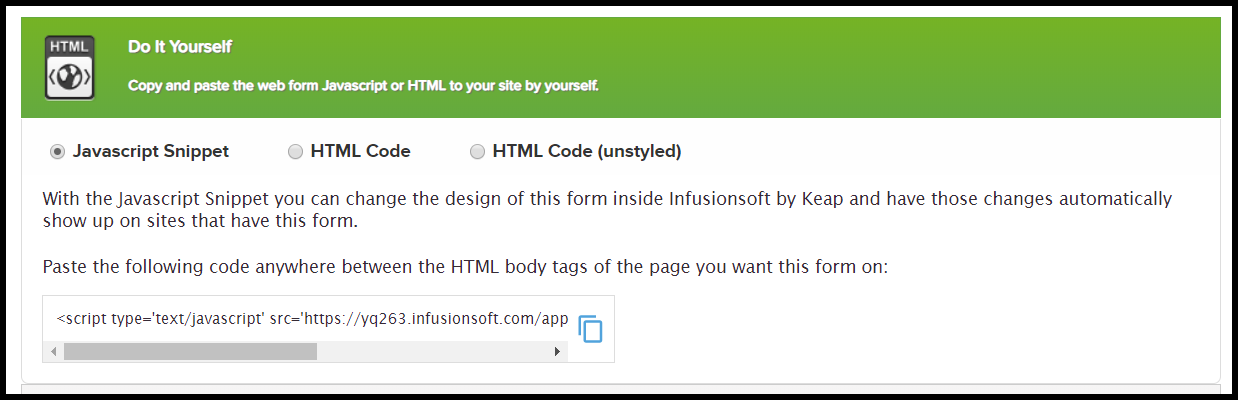
Have Your Webmaster Do It - Email the web form Javascript and HTML to your webmaster so they can put it on your site for you
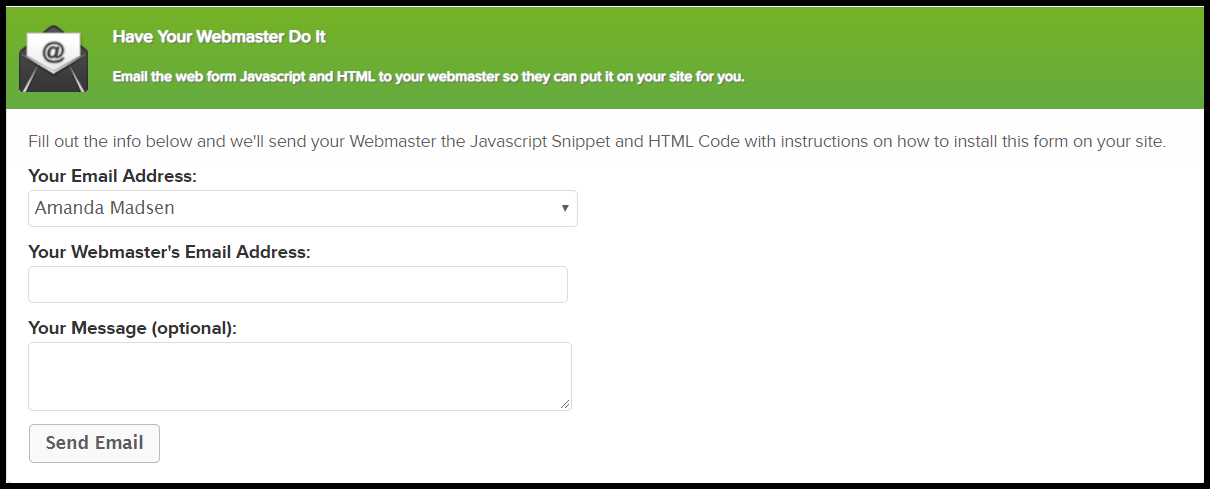
Use the Hosted Version - This web form is hosted on Keap's servers, so you can use this form without having to actually put it on your site
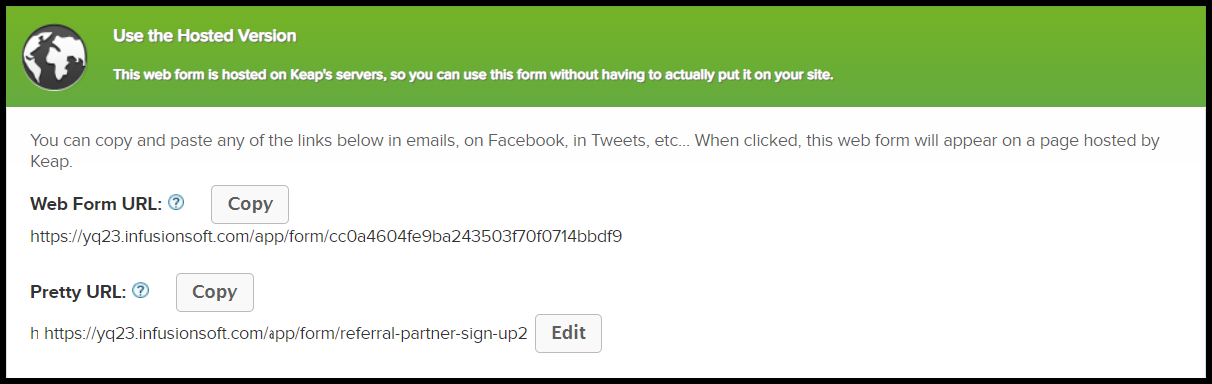
Share This With Your Network - Tell your followers about this web form
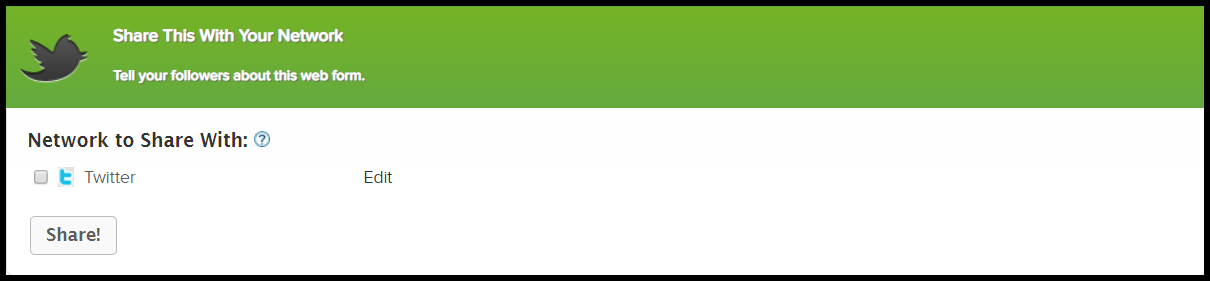
Note: The Campaign must be published before the code and/or hosted URL to become active. You must also publish the campaign whenever changes are made to the web form for it to update, if you are using the HTML Code it needs to be copied AFTER the campaign has been published, then use that code to update your pages.
Click "Ready" and then click back to the campaign
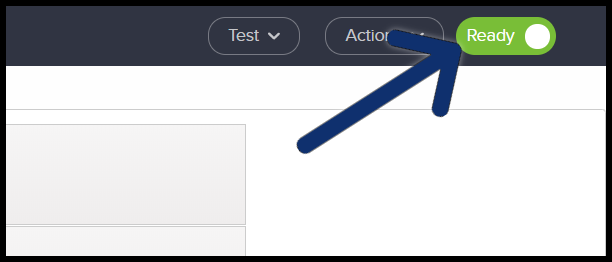
Referral Partner welcome email
Connected a campaign sequence to the web form goal so that new partners will receive a welcome email and a confirmation their registration.
- Drag sequence to campaign canvas and drag from the web form goal to the sequence
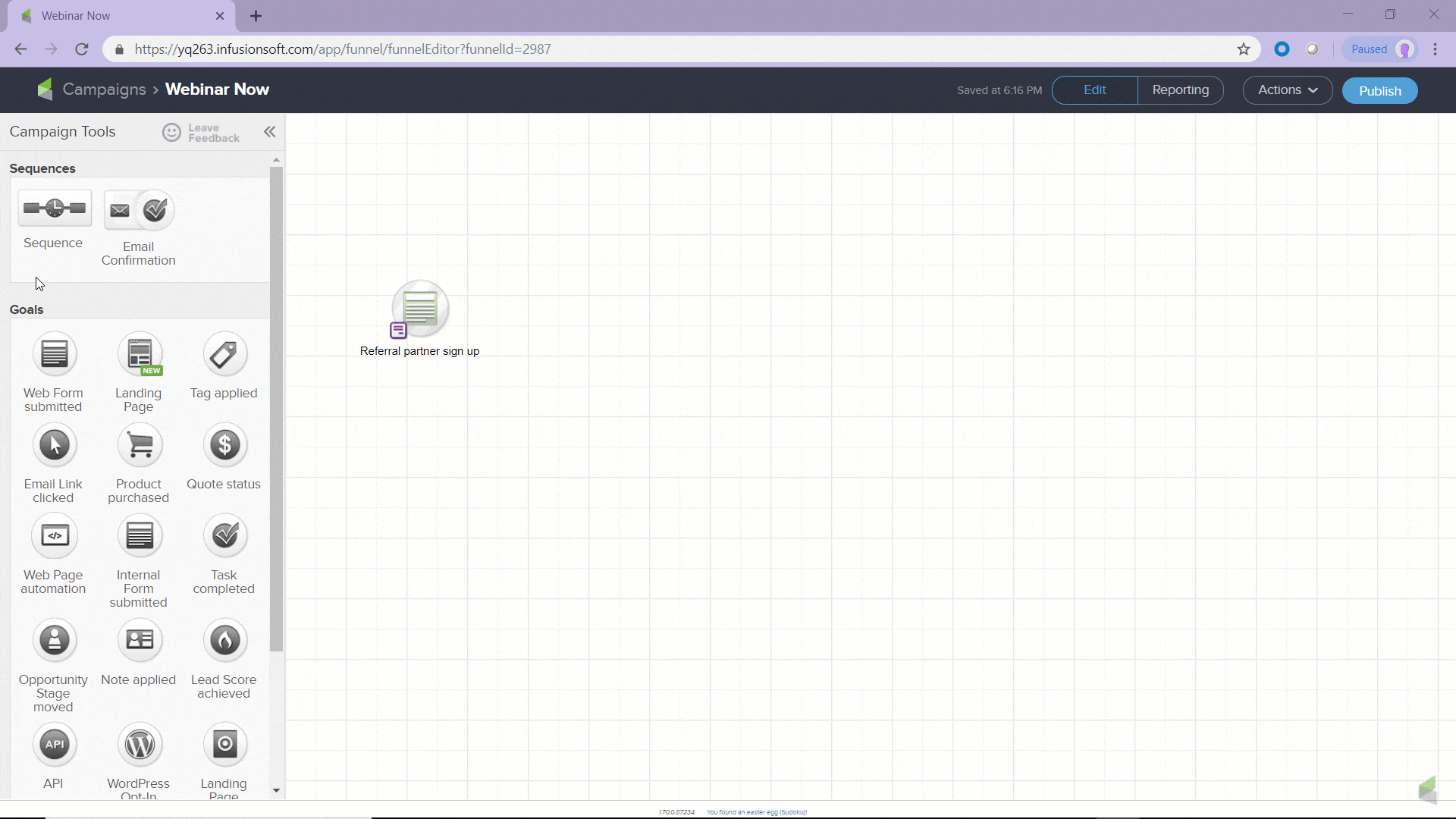
- Double click the sequence
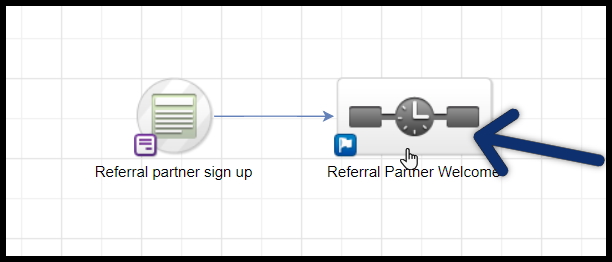
- Add any elements you want to run along with the welcome email
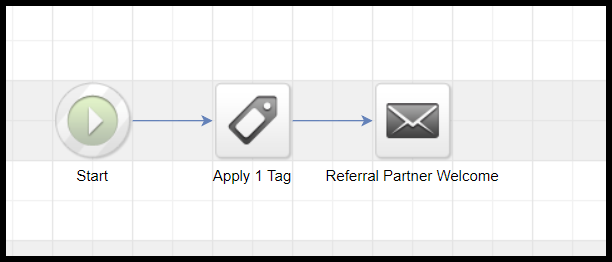
- Provide the login URL
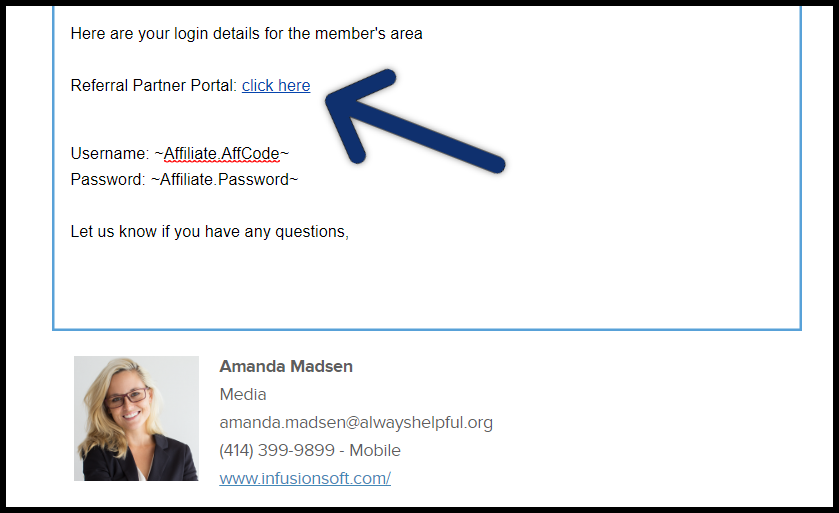
Add the Referral partner merge fields for their username and password
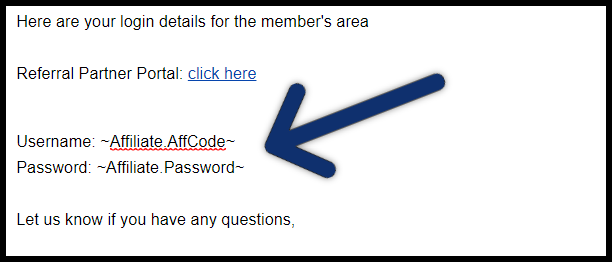
Click Merge and scroll down to Referral Partners
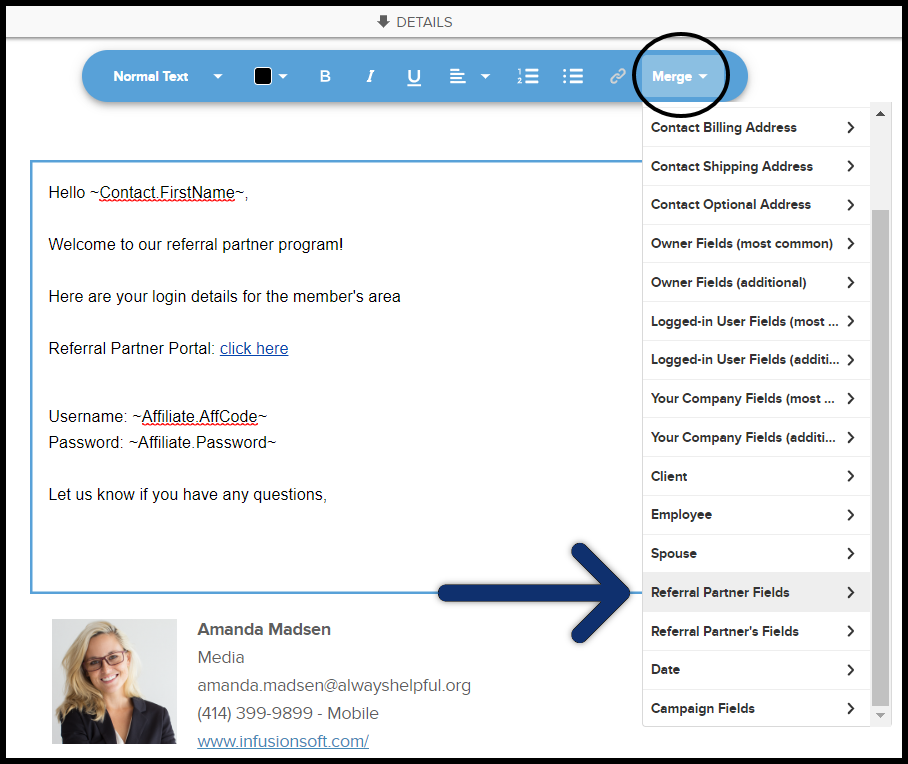
Username will use the "Code"
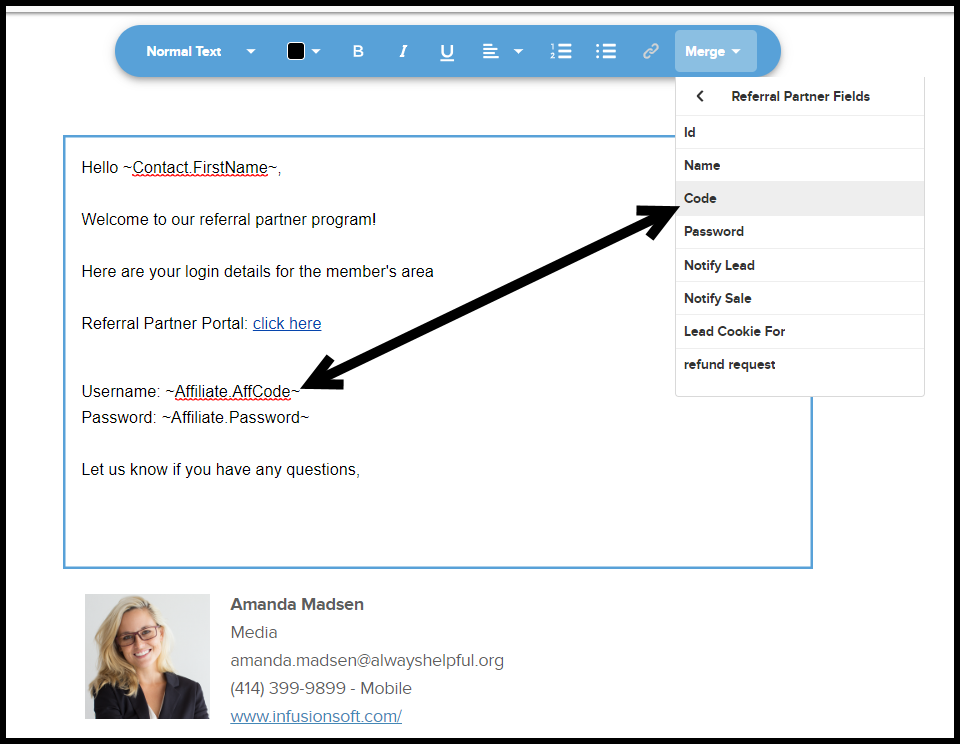
Password will use "Password"
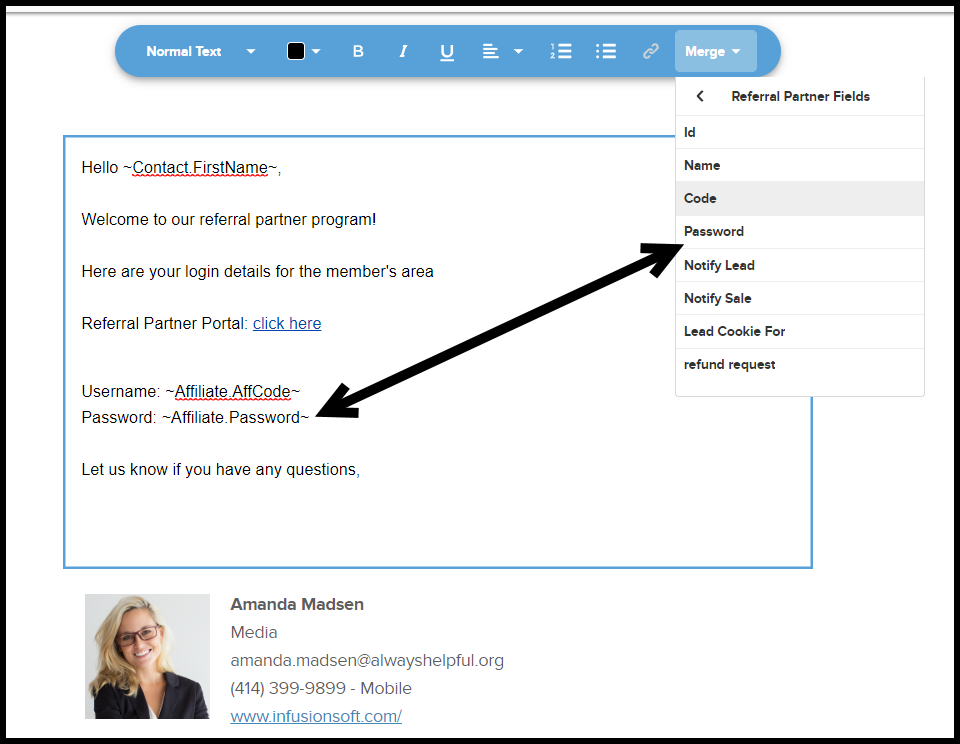
When done switch the email from "Draft" to "Ready"
Also switch the sequence from "Draft to "Ready"
To activate your web form and sequence click "Publish"