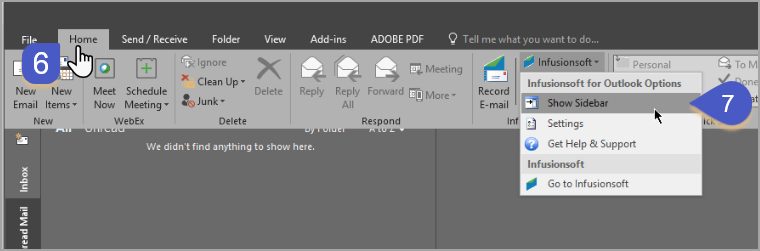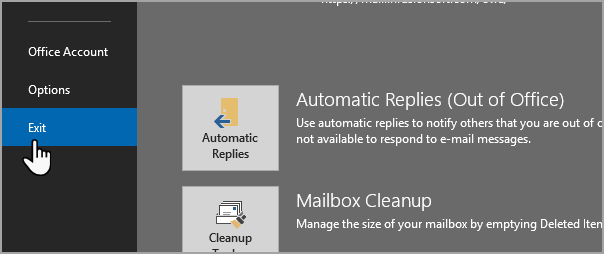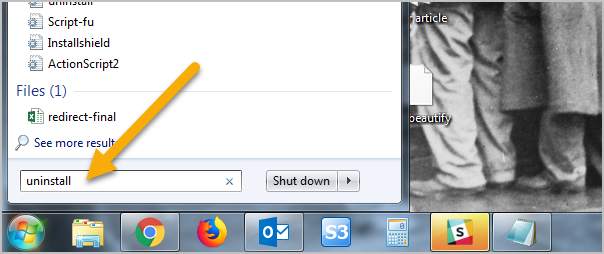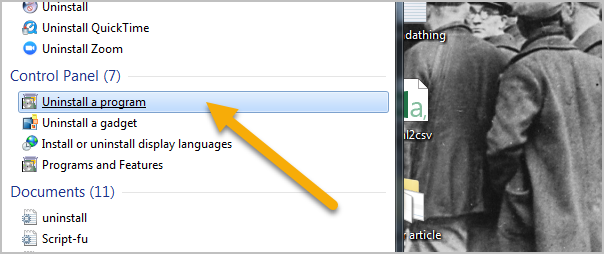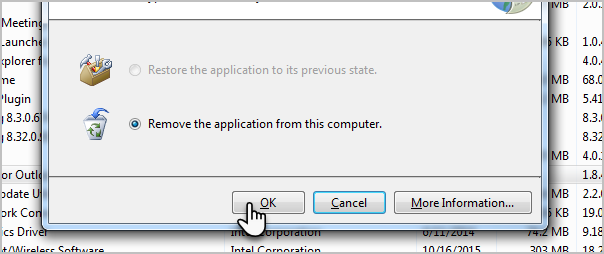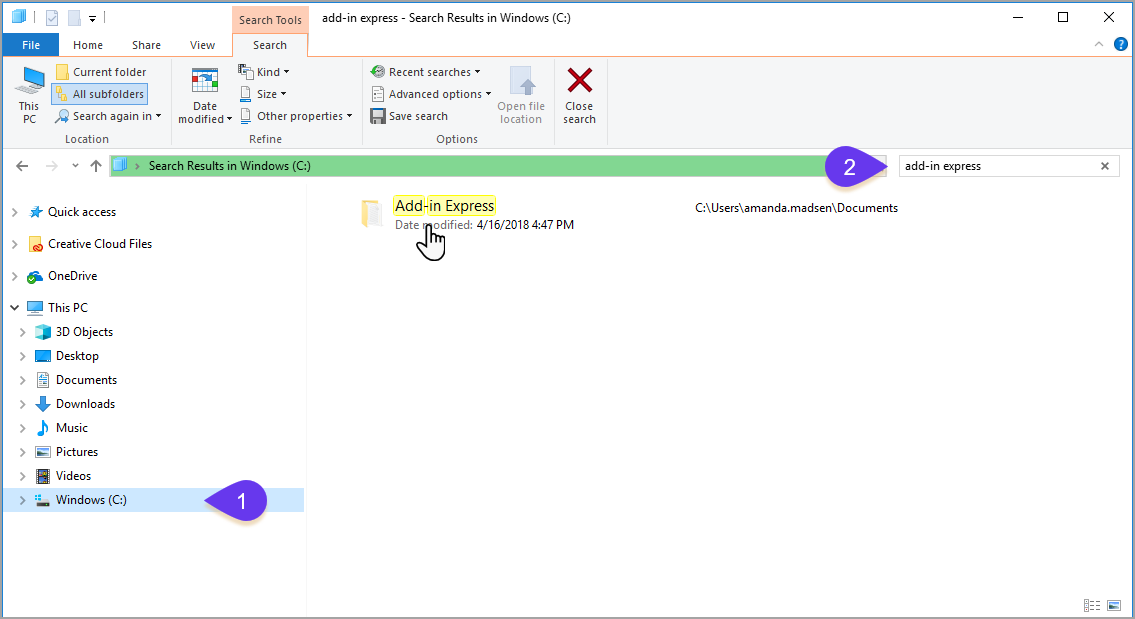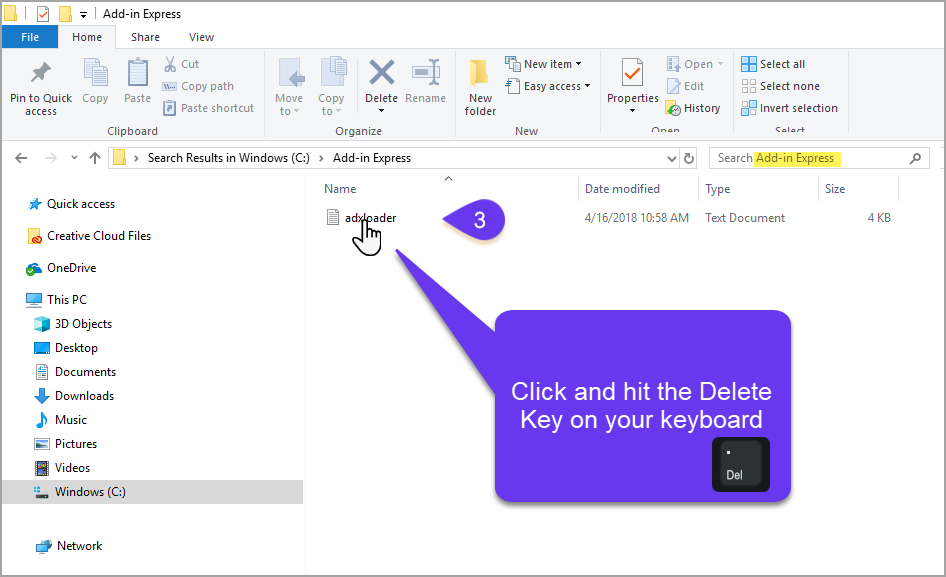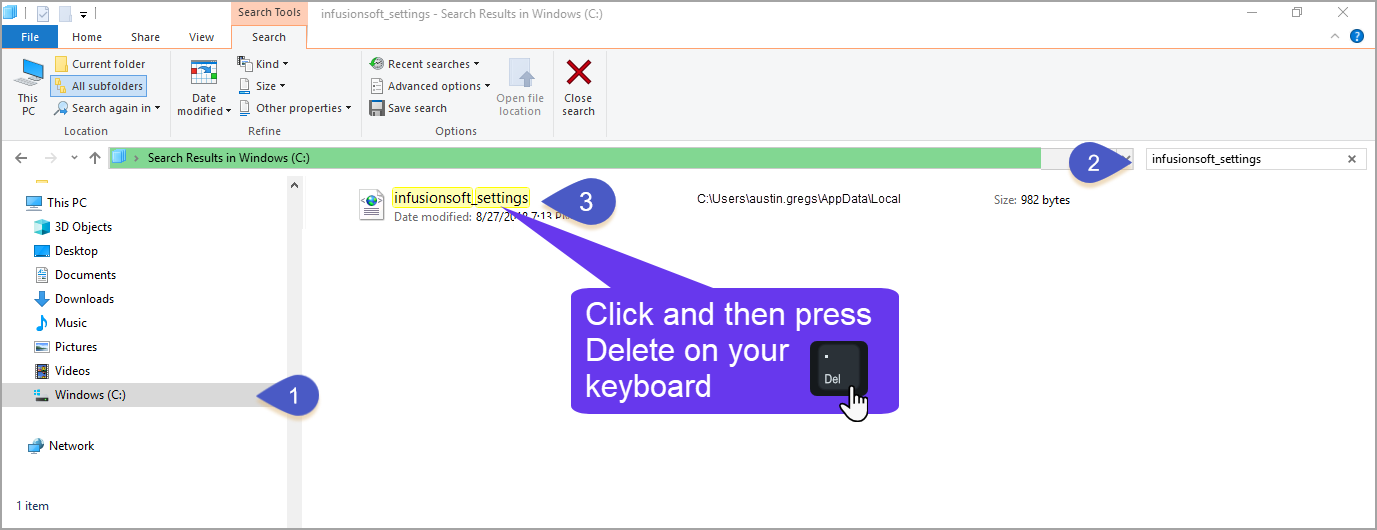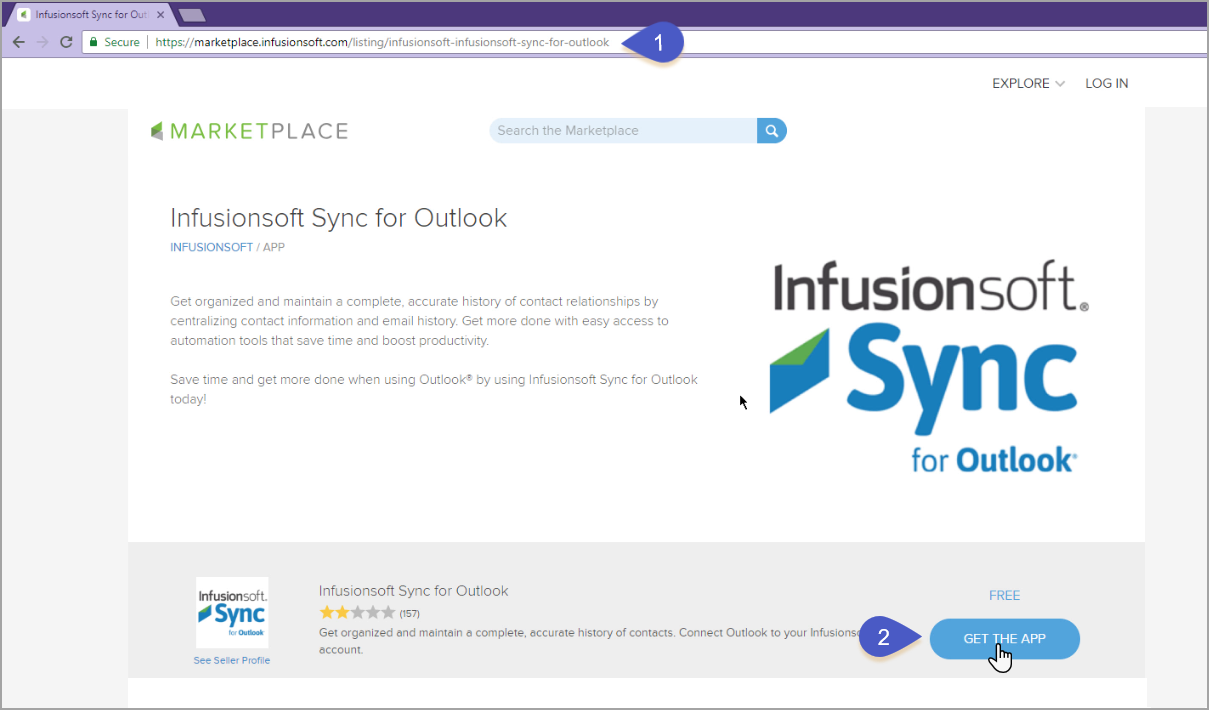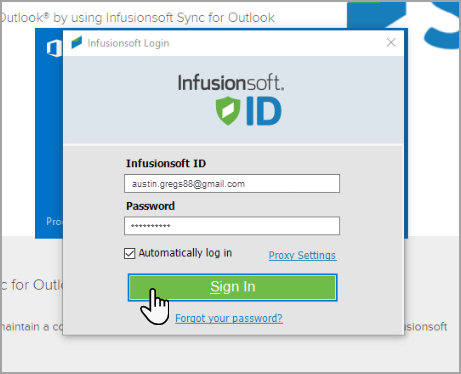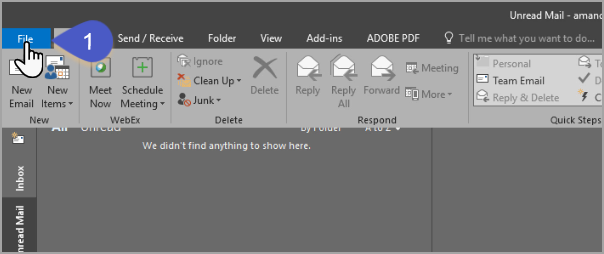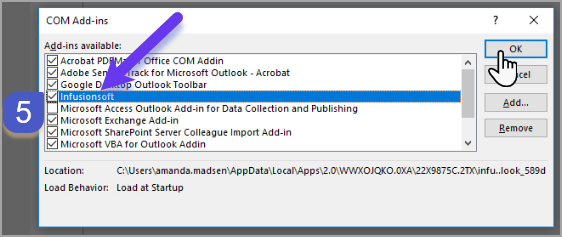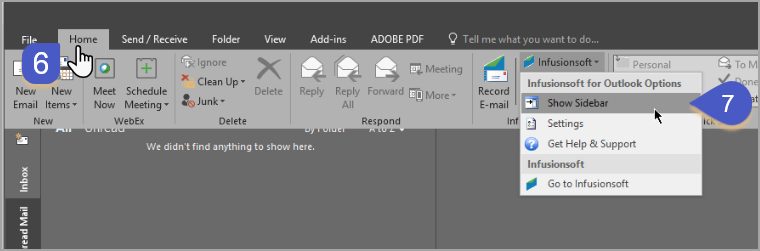Table of Contents:
Uninstall Steps
Note! Do not open Outlook again until the END of this guide.
- Click on the start menu and type Uninstall
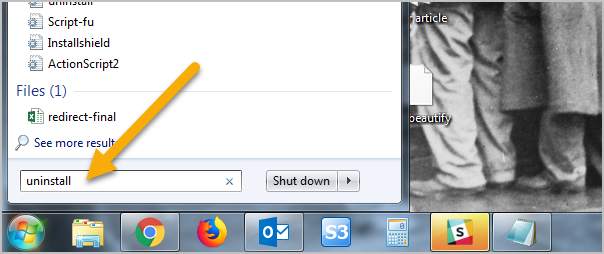
- Find and click on Uninstall a program
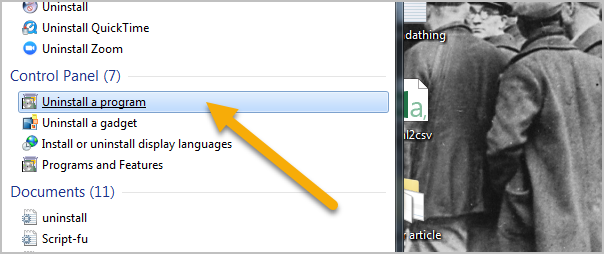
- Double-click on Infusionsoft for Outlook

- When the dialog box pops-up, click OK to remove the application from your computer.
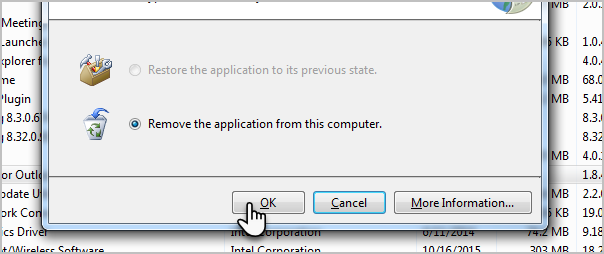
Pro Tip! Click images to view larger
- Navigate to Windows (C:) drive and in the top right search type "Add-in Express"
Navigate back to Windows (C:) drive and in the top right search type "infusionsoft_settings"
Reinstall Outlook
Outlook Sync is now uninstalled. To reinstall it follow these steps:
- Click here and then click "Get the app"
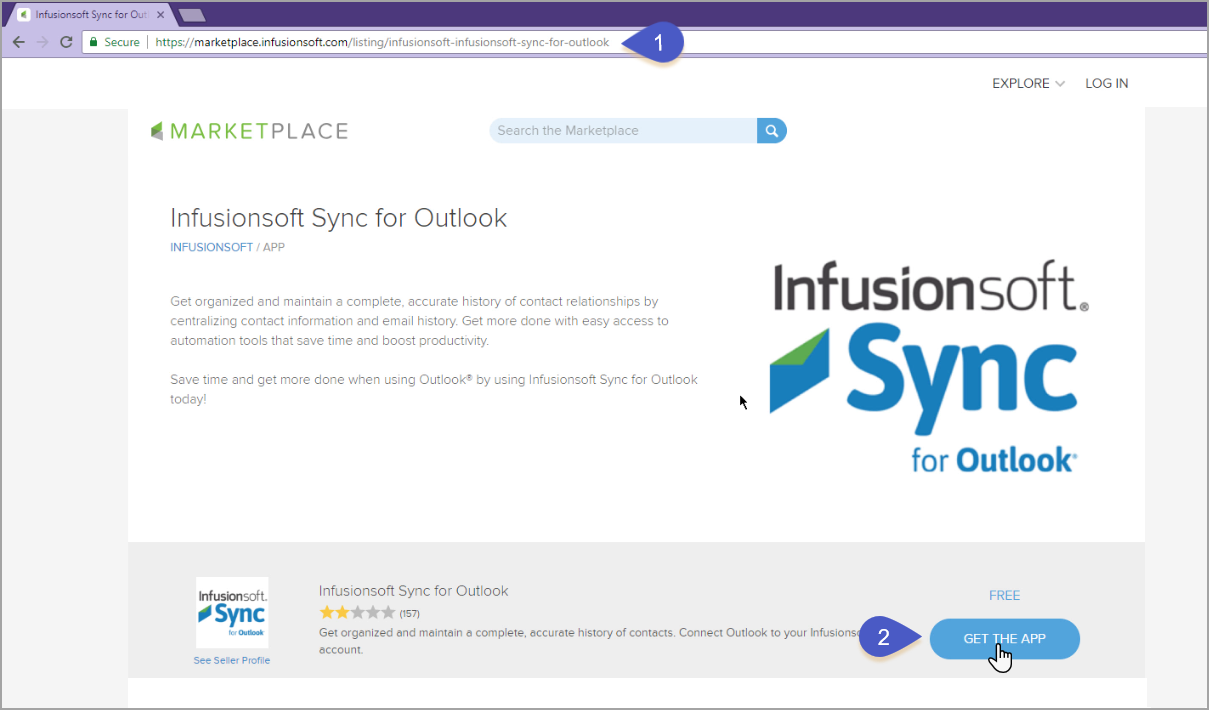
- Once installed you can open Outlook and login with your Infusionsoft ID.
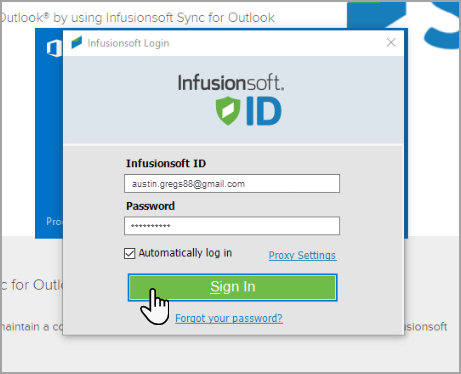
Missing Sidebar
- Click File > Options
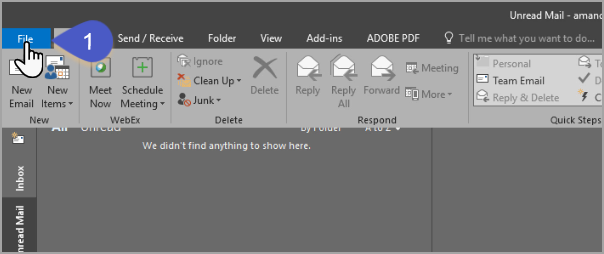

- Click Add-ins > Go

- Check the box next to Infusionsoft and click OK
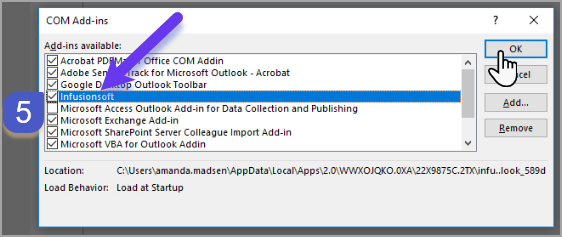
- Go to the Home tab and from the Infusionsoft drop down select "Show Sidebar"