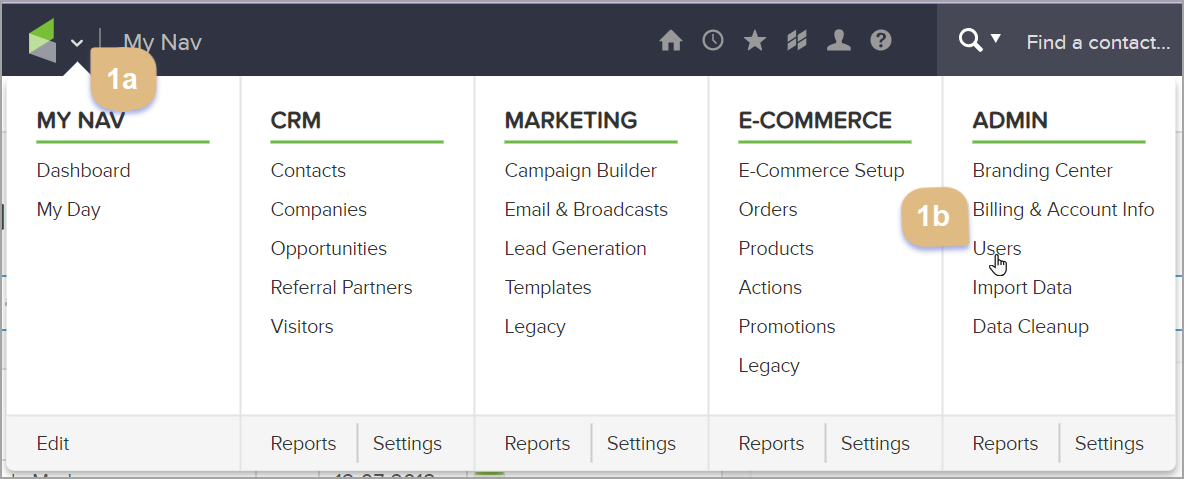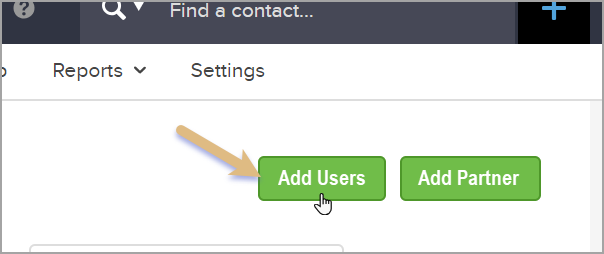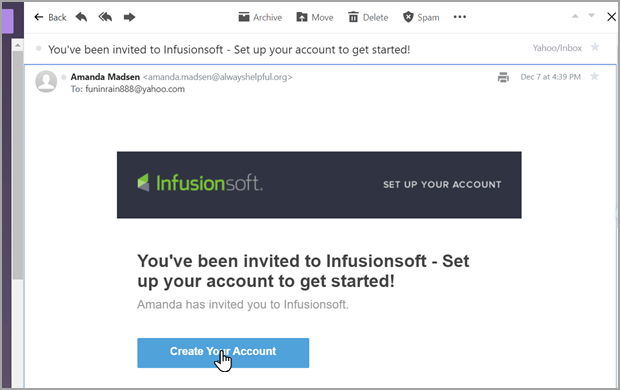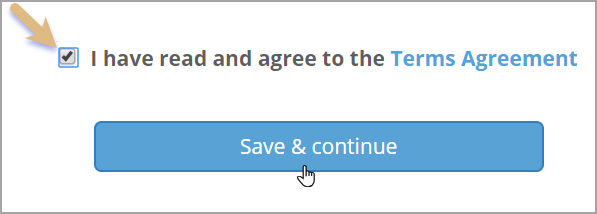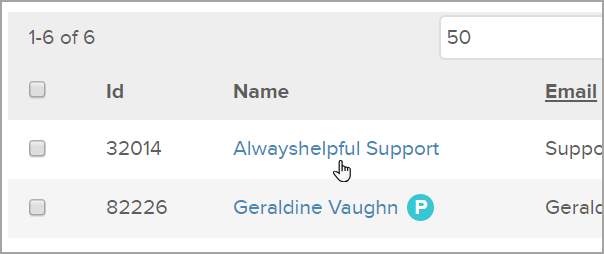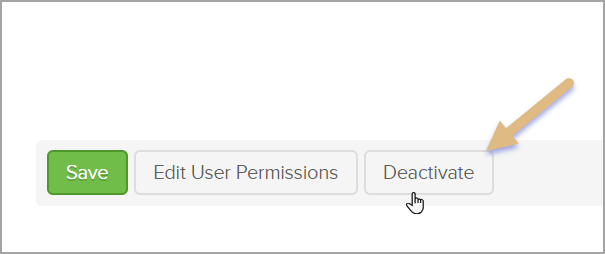Learn how you add a User, how they create their account, or how you deactivate a User.
Table of Contents:
Add a New User
- Go to Admin > Users in the main navigation menu
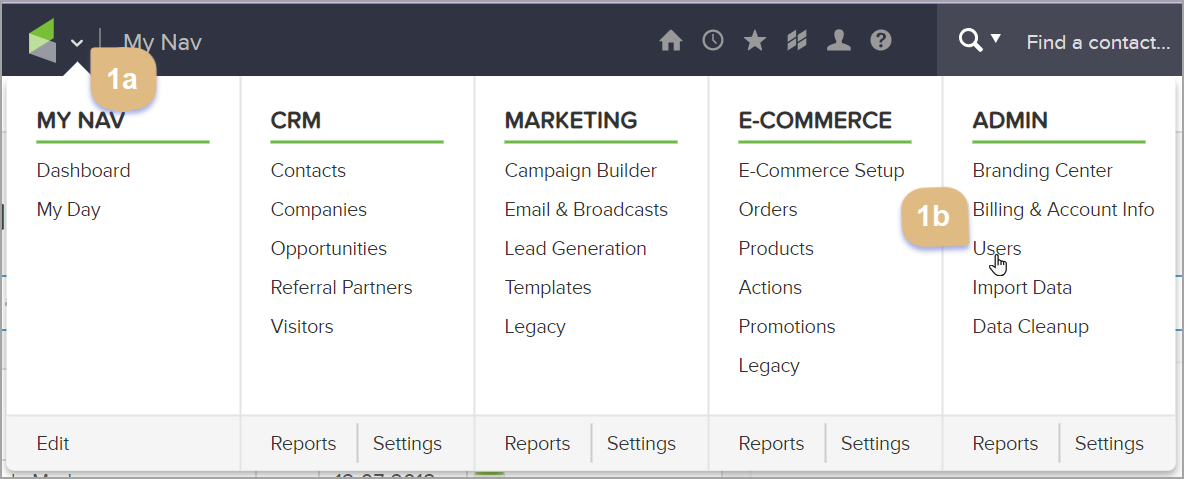
- Click on Add Users
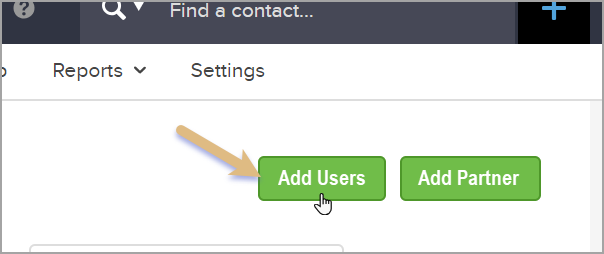
- Enter their First Name, Email Address, and then click "Send Email Invitation" button.

Create Your Account
- You will receive an invitation to create your profile
- Click "Create an account"
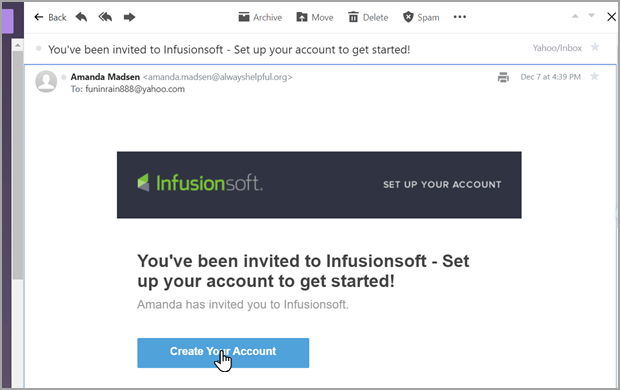
- Fill in the form

- Check the "Terms and Conditions"
- Click "Save and Continue" to create your Infusionsoft ID
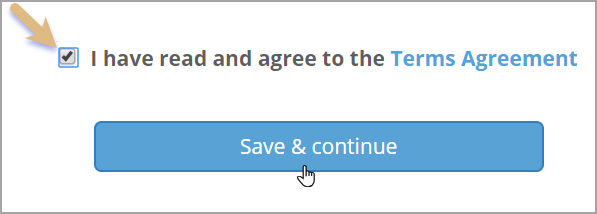
- Click "Create an account"
Note: If you already has an Infusionsoft ID, instead of filling in the form, click "Log in" next to "Already have an ID?", which will redirected you to the sign in page, where you will enter your Infusionsoft ID and password, as you normally would.
Deactivate a User
You aren't able to completely delete a User but here are the steps to deactivate them.You must be an Admin in order to deactivate a user. When a user is deactivated they will no longer have access to the account but their profile will remain under Admin > Users as "inactive".
- Admin > Users
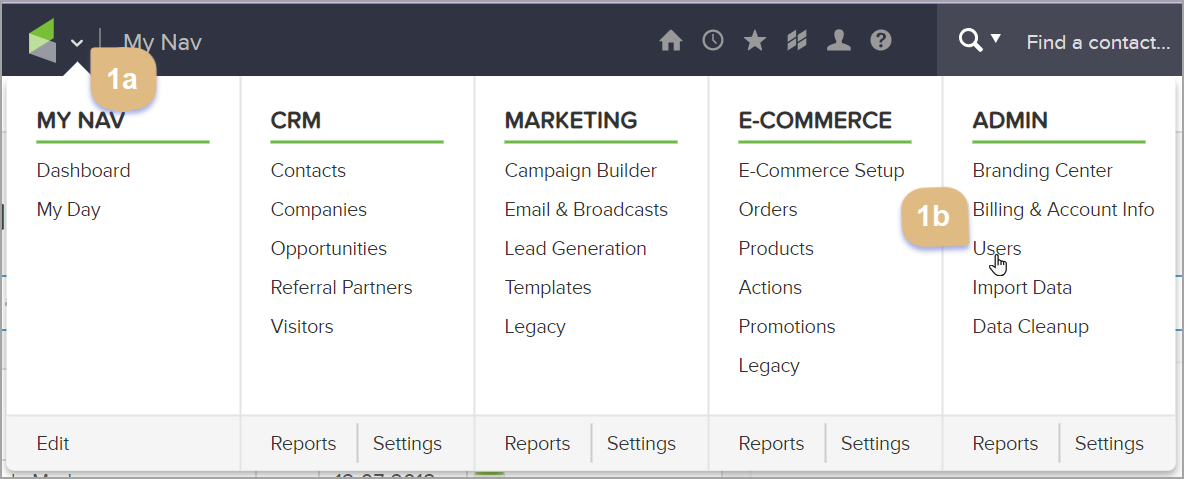
- Click on the name of the user
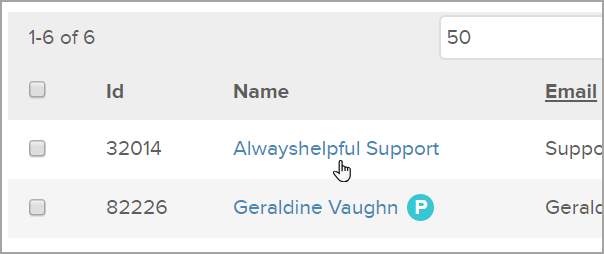
- Scroll down the the bottom of the user record
- Click the Deactivate button
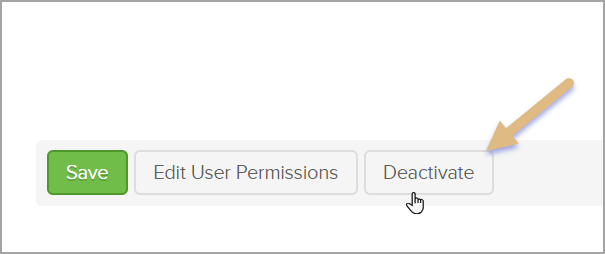
Note: Once the ownership from the Deactivated User is reassigned it cannot be undone. In this situation manually reassign tasks.
User License
Deactivating a User will make a User license available. The only exception is when a Partner (Users with a blue P next to their name) is deactivated, since a Partner does not use a User license no User license will become available.

Reassign Ownership
What happens to the contacts, tasks, opportunities, and notes assigned to a Deactivated user?
When a User is deactivated the completed task will be removed. It will only ask who to assign the PENDING Tasks. However, notes will not be affected when a User is deactivated.
What happens if I reassign to the wrong User?
Make sure you are assigning to the correct User because once the action is processed there isn't a way to Undo. However, you can manually reassign to another User.
Video Walk through