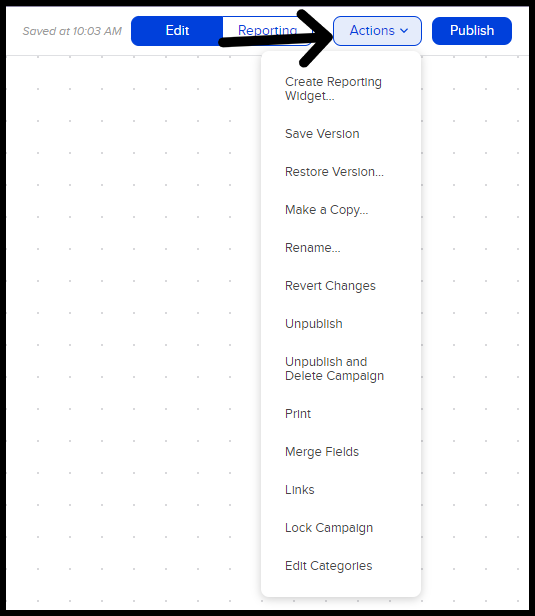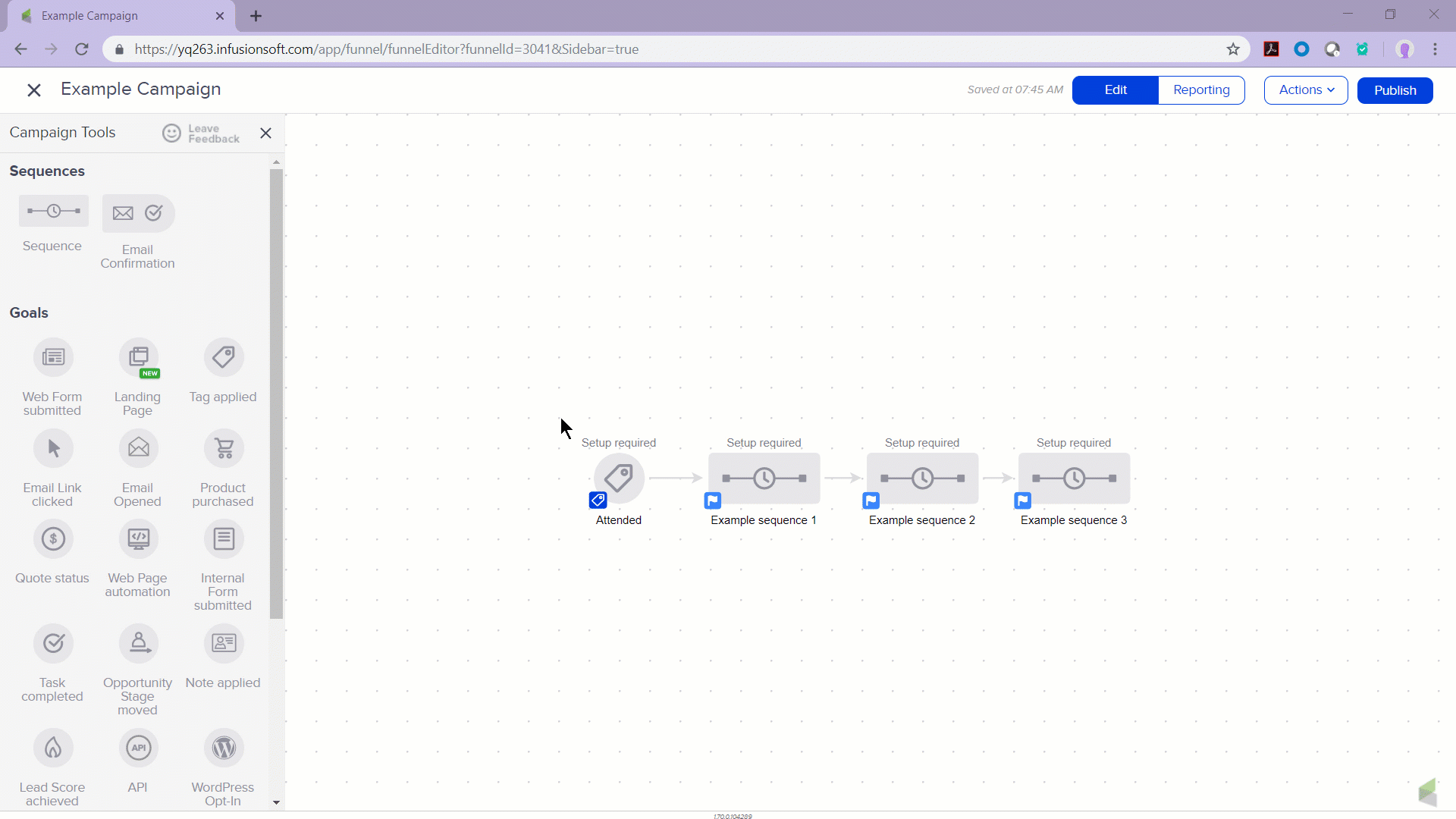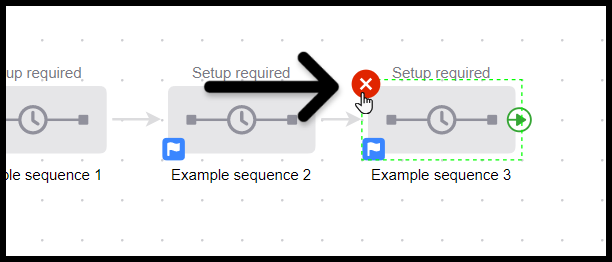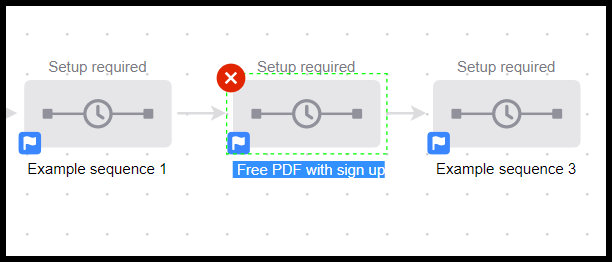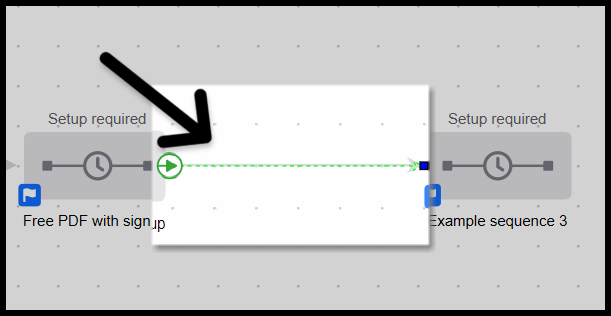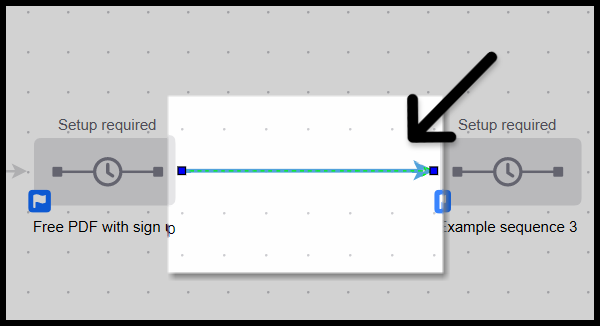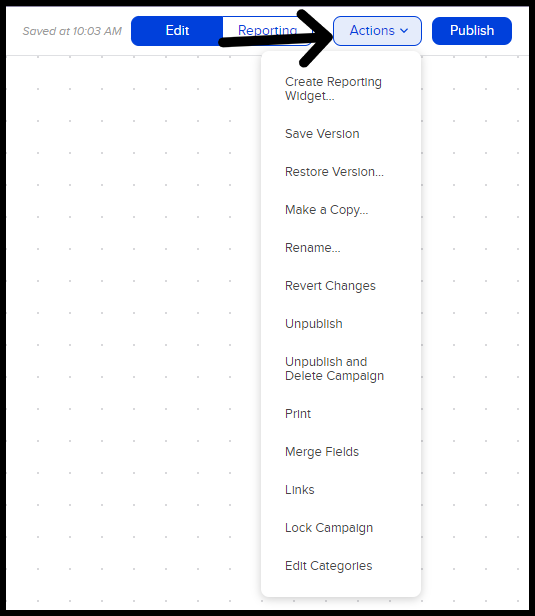Table of Contents:
Move elements
If you have a large campaign and need more canvas area to work with, hold right-click with your mouse and move your mouse around. This will move your entire campaign and allow you to see more blank canvas area.
- To move groups of elements on the campaign canvas, left-click and drag a selection window over the objects
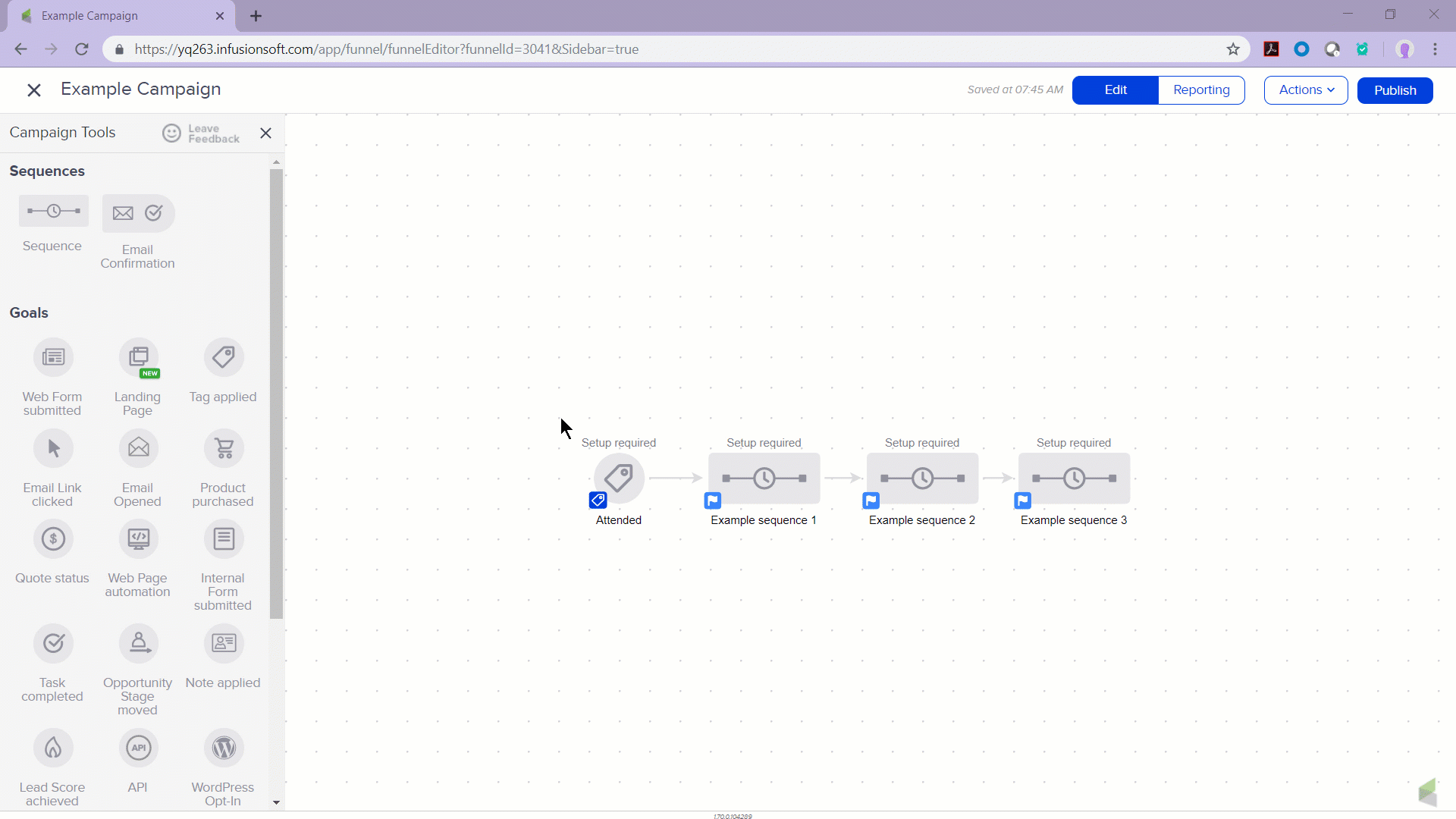
Mac Tip! On a Mac, hold down the Ctrl key, then click & drag to move around the canvas.
Delete element
- To delete an element on the campaign canvas, left-click the object and click the red circle with the X
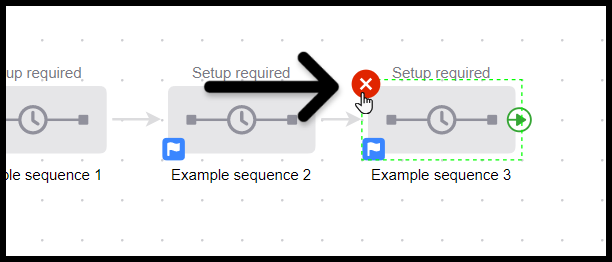
Warning! When you delete an element from the campaign canvas and publish, the related content is also deleted and cannot be restored without restoring a previous version of the campaign. When a sequence is deleted from a campaign, the sequence is marked as done for all contacts who are currently in that sequence.
Name your elements
- Double-click on the text under any object description to rename it to something more useful
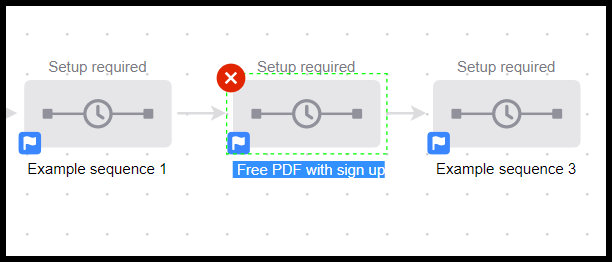
Connect elements to create an automated process
- Connect elements by dragging the green arrow from one object to another
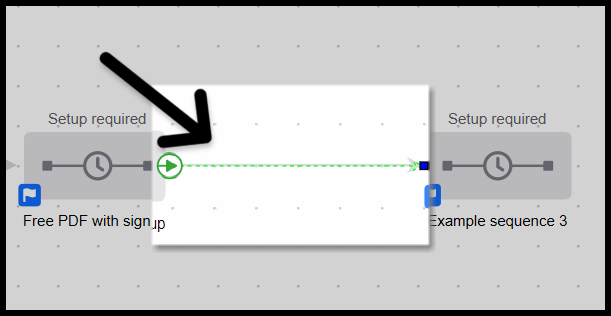
Delete connecting line
- Remove connections, by clicking on the connecting line and hitting the "Delete" key on your keyboard
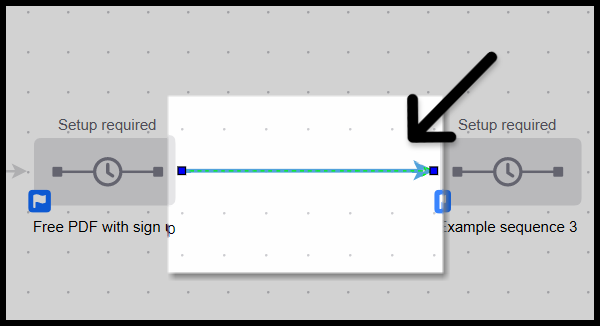
Auto Save
The campaign builder automatically saves your campaign every 30 seconds so you can work with confidence
Actions drop down
The "Actions" drop down located in the top right corner gives you multiple options. You can:
- Create Reporting Widget
- Save Version
- Restore Version
- Make a Copy
- Rename
- Revert Changes
- Unpublish
- Unpublish and Delete Campaign
- Merge Fields Links
- Lock Campaign
- Edit Categories