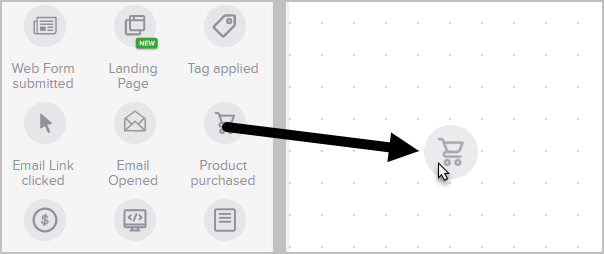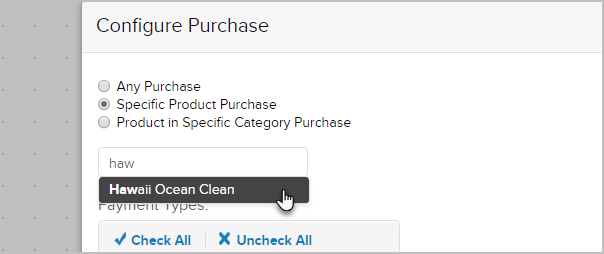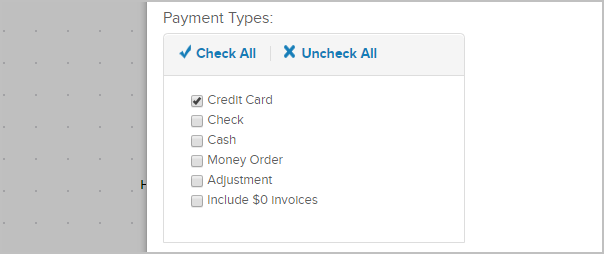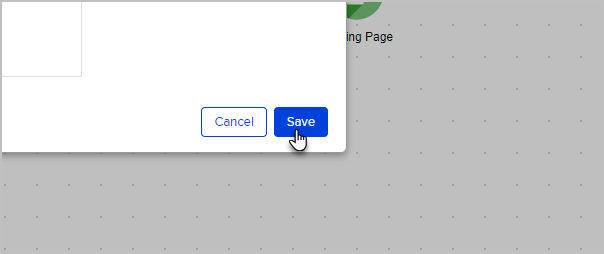Purchases are tracked when a prospect or customer buys through an manual order, order form, shopping cart or upon successful payment for orders created through the API.
Table of Contents:
Pro Tips!
A purchase goal can be satisfied by a general purchase, the purchase of a specific product, or the purchase of a particular category of product.
If the purchase goal comes before the sequence, the contact will move forward when a purchase is made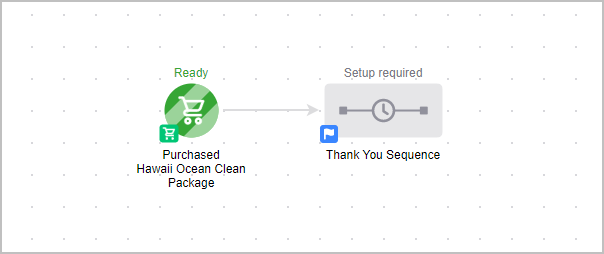
If the purchase goal comes after the sequence, the contact will be removed from the sequence when a purchase is made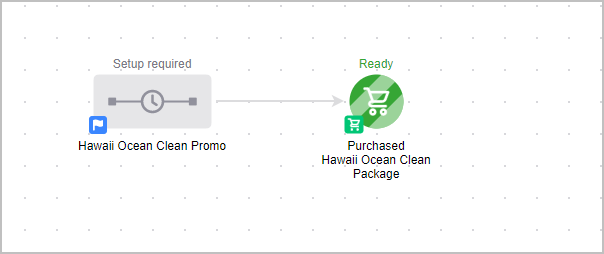
Goal Setup
- Click and drag a goal onto the campaign canvas.
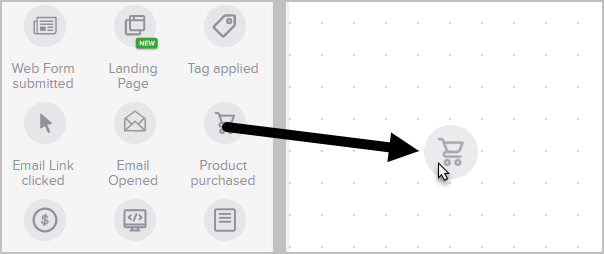
- You can double-click the name below the icon to customize it.

- Double-click on the goal
Configure Purchase
- Select the purchase option that satisfies the goal
- Any Purchase: This option allows you to update a contact's campaign sequence when they make any kind of purchase. This is a good option for companies that send generic customer follow-up that is not related to a specific product or category of products.
- Specific Product Purchase: This option allows you to send product-specific communications, which can be used to help the customer maximize the value they receive from the product and / or to upsell additional products to them.
- Product in a Specific Category Purchase: This option allows you to send customer communications based on a specific category of interest (e.g. live event promotions to people who like to attend seminars.)
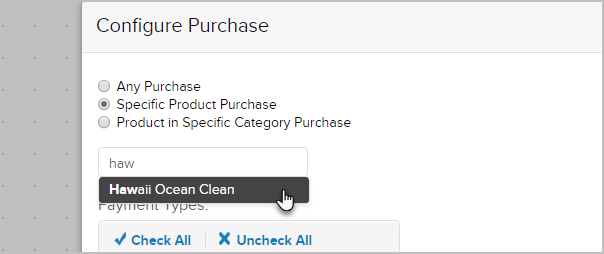
Payment Types
- Select the payment type that satisfies the goal.
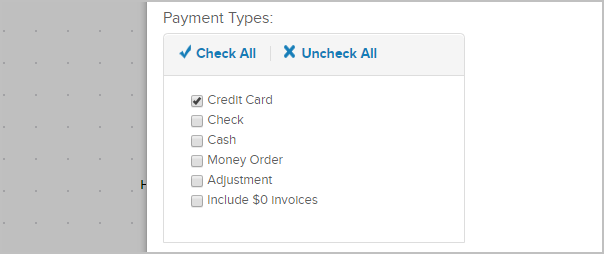
- Click Save to apply the purchase option that satisfies the goal
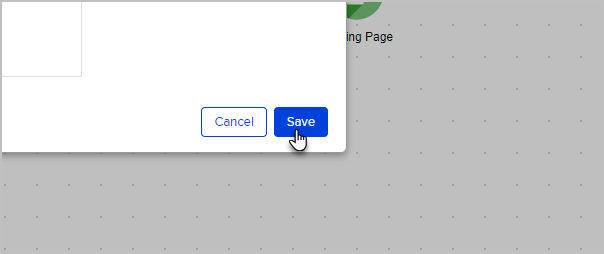
- Don't forget to publish your changes when you are ready to go live