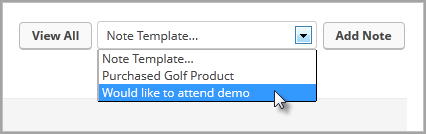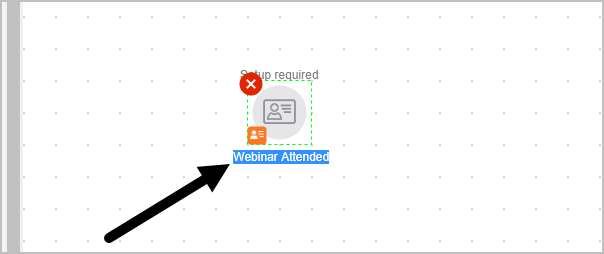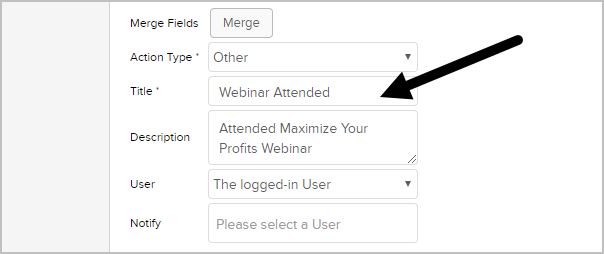A note template is used to record a personal interaction or event related to an individual contact record. Note templates save time by reducing or eliminating manual follow-up changes. Note templates can also be used to initiate automation in Campaign Builder with Note Template Goals.
Users can manually add notes to a contact history to document specific interactions such as a phone call, appointment, or meeting.
- Notes include a date stamp and a description of the interaction.
- Interactions can satisfy a goal in a campaign sequence.
- If a personal interaction has more than one possible outcome, then create multiple goals, each with a unique note assigned to it.
- Users can use a note to satisfy a purchase goal if they do not process purchases online.
- Notes that satisfy a campaign goal are available to users after the goal is configured and the campaign update is published.
- A note can be assigned to only one campaign goal. You cannot reuse campaigns.
Be Careful! Goals based on note updates are satisfied whenever a note is added to a contact history.
- The related sequence(s) begin even if the contact is not in the campaign.
- Make sure your users can easily identify the notes used as goal methods and that they understand Note Template Goals.
Create a Note Applied Goal
- Drag a Note applied goal onto the canvas.

- Optional: Double-click the name below to icon to choose a new name
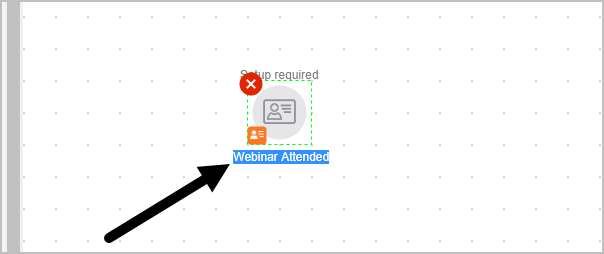
- Double-click the goal and select an Action Type from the drop down menu.
- Enter a description
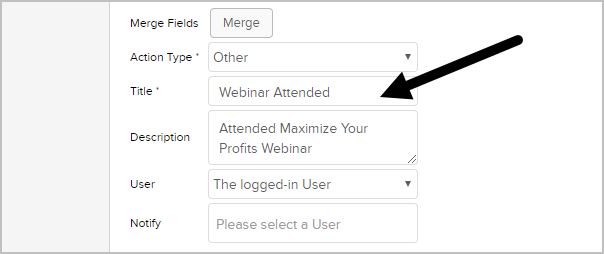
- The description becomes a link in the contact history.
- Users click on the description link to view creation notes.
- Note that users can add custom comments before saving the note to the contact history.
- (Optional) Attribute this note to a user. The system default attributes the note to the logged in user who uses the note.
- (Optional) Set up email notifications. The user(s) you select will receive an email notification each time this note is used. Click on a user's name to select.
- To apply a note template:
- Open the contact record, scroll down to the Notes section, and select the note template from the drop-down.
- Click Add Note.