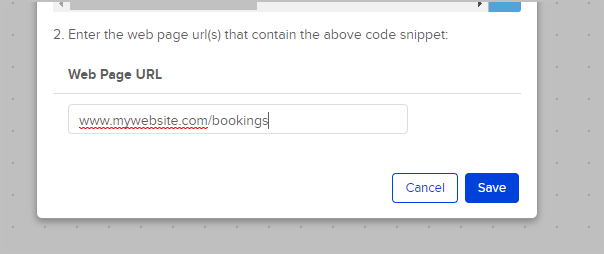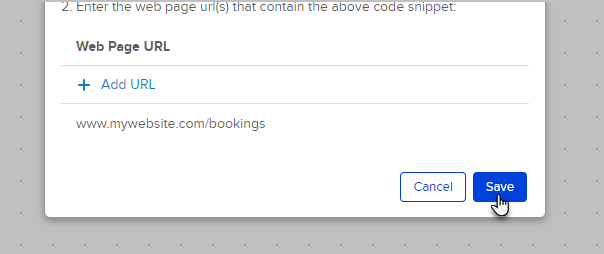You can trigger campaign automation when an existing contact visits a specific page on your website. After a contact performs one of the following actions, a tracking cookie is placed in their browser:
- Clicks a link in an email
- Submits a hosted or JavaScript embedded web form
- Submits a landing page form
- Submits an order form
- Submits an order via the shopping cart
When the contact visits a web page that contains the tracking code, you can initiate campaign builder automation.
- Click and drag a Web Page automation goal onto the campaign canvas

- Optional: Double-click the name to customize it.

- Double-click the goal to configure
- Click the copy button to copy the script into your computer's clipboard

- (Optional) If you're not ready to use the script now, simply paste it into Note Pad or Text Edit so that you can grab it later
- Click + Add URL and enter the URL of a page you would like to track on your website and hit the enter key to add the URL.
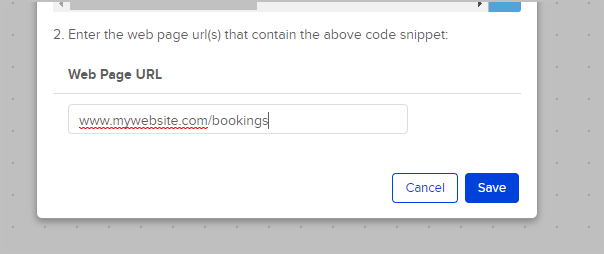
- Repeat step 6 until you have entered all of the URLs that you would like to track
- When you're finished, click the Save button
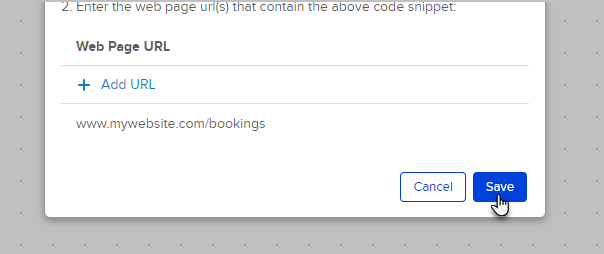
- Now insert the code snippet onto the pages that you want to track. It can be added using any HTML widget (Weebly and WordPress) or inserted anywhere on a custom page
Pro-Tips!
If you are already using the web tracking code on a page you want to track, you don't need to add this new snippet to the page.
Two conditions must be met in order for the campaign automation to trigger:- The tracking code must be on the page that the contact visits.
- The tracking cookie exists on the contacts browser.