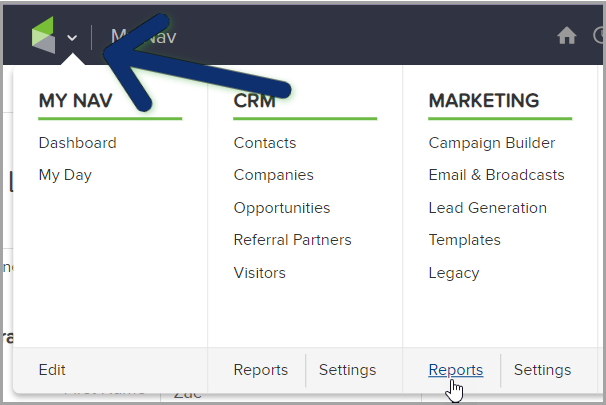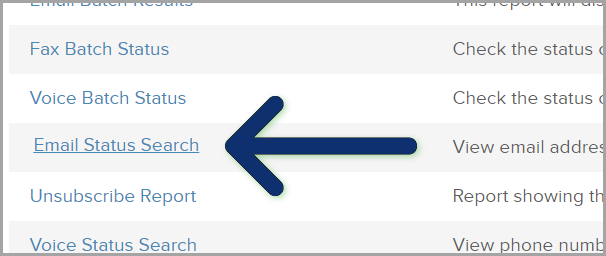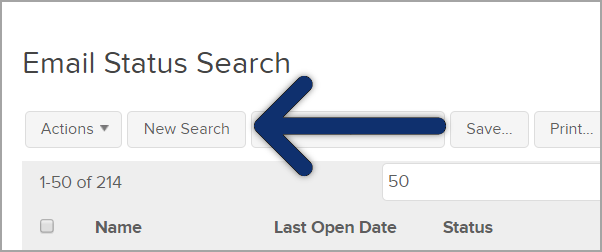Each email address stored in Infusionsoft by Keap is assigned a status. This status is generally assigned automatically, but can also be managed manually with some limitations. You cannot double-opt in a person or single-opt in someone who has previously opted out (unsubscribed) of your email marketing. The email status is visible within individual contact records and can be used as a search criteria for the email status search report (Marketing > Reports > Email Status Search.)
Table of Contents:
Email Status Glossary
Unengaged Marketable: This email status is automatically applied on a weekly basis to any email address that has not engaged with your marketing efforts in the last 4 months. When the contact re-engages, their email status will revert to the previous state. Specifically, the status will be applied when all of the following are true:
The contact has not opened an email in the past 4 months
The contact has not clicked a link in an email in the past 4 months
The contact has not submitted a landing page or web form in the last 4 months
The contact's email status has existed in any " opt-in " status for the last 4 months
Unconfirmed (Single Opt-In): The unconfirmed email status indicates that you have permission to send marketing messages to the email address. An email status is automatically set to Unconfirmed when you import a list and indicate you have permission to send email marketing to the people on the list or when a contact signs up through one of your web forms. The Unconfirmed status is set manually when you add a new contact to Infusionsoft by Keap (CRM > Contacts) and indicate you have permission to email them, or when you manually manage someone's email status.
Confirmed ( Legacy ): Any email address that is confirmed (double-opted in) using a legacy custom confirmation link.
Confirmed: Any email address that is confirmed (double-opted in.)
Non-Marketable: The Non-Marketable email status is assigned to email addresses during import or when a person is added manually, but you did not indicate that you have permission to send email marketing to them. Click on Manage Email Status to manually update the email status for a specific email address. You can send individual emails to Non-Marketable email addresses, but cannot send any broadcast or follow-up sequence messages to them.
Lockdown: This status indicates that our email services team has manually disabled the ability to opt-in this email address. This status is rare and only pertains to customers that are working with our email services team.
Soft Bounce: This status indicates that the recipient is not receiving your email due to a temporary issue with their email inbox or email provider. An example would be a full inbox that can no longer receive email messages. After multiple soft bounces the email will be automatically set to hard bounce. If the soft bounce issue is resolved, the status will update accordingly.
Hard bounce: This status typically means that the email no longer exists or it soft bounced too many times.
Opt-Out: The Opt-Out status indicates a person has unsubscribed from all of your email marketing. You can send individual emails to these email addresses, but cannot send any broadcast or follow-up sequence messages to them. You are not able to manually update an Opt-Out status.
Opt-Out Admin: This status indicates that it was manually opted-out by a user in your Infusionsoft by Keap account.
List Unsubscribe: This is similar to the unsubscribe link at the bottom of the email. This unsubscribe option will appear at the top of the email and is generated by some email service providers to make it easier for their customers to opt out of unwanted emails.
Provide Feedback: This status indicates that the recipient reported your email as SPAM directly to their ISP.
Reported SPAM: This status indicates that the contact reported your email as SPAM, via the unsubscribe feedback form, after clicking the unsubscribe link at the bottom of the email.This method of reporting SPAM does not count against the threshold, as this is additional feedback from the recipient, after clicking the unsubscribe link at the bottom of the email.
Invalid Email: The Invalid status indicates the email address is missing characteristics of a valid email address (e.g. an @ symbol, .com/.net/.org, etc.)
Automated List Management
Set a "contact engagement threshold" (in months) which identifies and sets the two statuses listed below automatically. The Automated List Management settings allows you to customize when these email statuses are applied to a contact. For more information, click here
Unengaged Marketable Status - These contacts will still be eligible to send email to, but are tracked as not having engaged for the number of specified months. Contacts automatically return to their previous status when they engage with an email. The default time-frame is 4 months, which is the hard coded policy currently in place.
Unengaged Non-Marketable Status - These contacts will no longer be eligible to send emails to unless they engage with an email they've already received from you. The default time-frame recommendation is 12 months, but you can adjust 1-24 months depending on preference.
- Engagement is considered an open, click or web-form submission.
- The input is an integer in months - minimum value of 1, maximum value is 24
- Unengaged Non-Marketable Threshold must be larger than or equal to the Unengaged Marketable Threshold.
Email Status Search Report
Go to Marketing > Reports
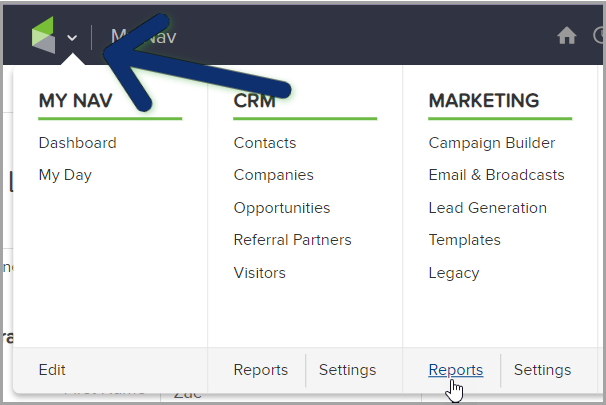
Click on "Email Status Search"
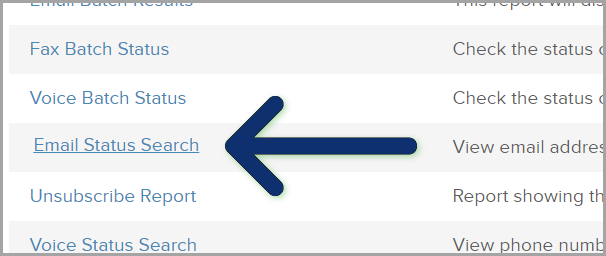
Click "New Search"
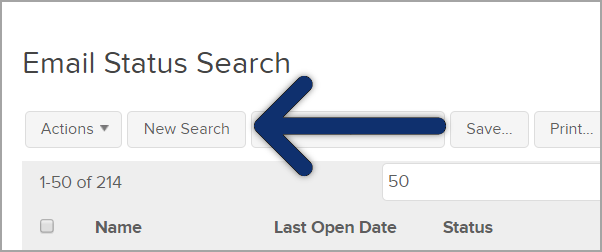
For more information regarding the Email Status Search Report, click here