Table of Contents:
Before you start...
If you have questions about how to use Infusionsoft, check the Help Center first. At the bottom of each article, please let us know if you found the resource helpful so that we can ensure you always have the most accurate and helpful content available.
Sign in to Infusionsoft
After you set up your Infusionsoft ID, go to signin.infusionsoft.com to sign in with your email address and password. Here is a full step by step walk through of how to create your Infusionsoft ID.

Your "App Name" or "App ID"
If you ever need to contact Infusionsoft Support, you will be asked to provide your App Name - this can be found by signing in to your Infusionsoft account and looking at the URL prefix. In the screenshot below, the App Name is yq263.

Watch these introductory videos!
Navigate Infusionsoft
Lifecycle Marketing
Campaign Builder Basics
Email Builder Basics
Landing Page Builder Overview
Coming Soon
Customize your email signature
Learn how to customize your email signature for outbound emails. Here is a full step by step walk through of how to Customize Your Email Signature.

Add a contact record
There are numerous ways to add a contact record in Infusionsoft. The simplest way is to Just click the + button at the top right of the page to add a new contact manually.

A few other ways to add contacts to Infusionsoft:
- (Manual) Importing contacts
- (Manual) Custom Internal Forms
- (Automatic) When a contact submits an online web form or Landing Page
- (Automatic) When a contact buys something from an Order Form or Shopping Cart
Contact Record Overview
Segmenting Your Contacts
You can organize your contacts by creating tags and applying them to contact records. This allows you to search contacts by a tag or tags. Many times, you'll be creating tags on-the-fly as you are setting up campaign builder automation. You can also simply go to CRM > Settings to set up tags and tag categories.
There are two ways to manually apply a tag to a contact record:
From the search results page, find the contact, click the Tags button, enter the name of the tag and click Apply.

You can also add a tag after opening the contact record. On the right side of the page, under their email address and social info is a Tags section.

You may have several tag categories on the left side of the page. Choose the name of the tag from the appropriate drop-down box and click the Apply this Tag button.
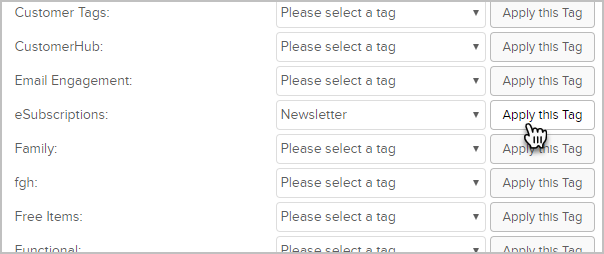
Searching Contacts
There are two ways to find a contact record in Infusionsoft. The most common way is to use the quick search bar at the top right. If you want to perform a more in-depth search (like searching by tags), you'll need to perform an Advanced Search.

Customize your Home Page Dashboard
Learn how to personalize your home page Dashboard to show reports and information relevant to you.

Store files in Infusionsoft
Learn how to upload and store files for all users on your account and how to upload files to a specific contact record.

Manage Your Tasks and Appointments with My Day
Learn how to use My Day to effortlessly manage tasks and appointments in Infusionsoft.
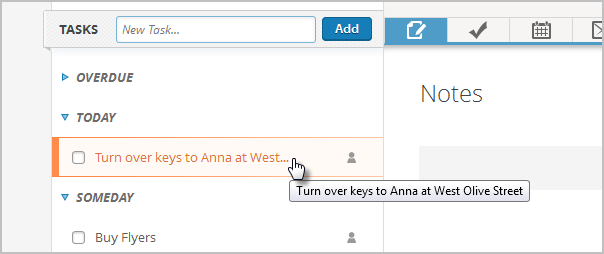
Infusionsoft Mobile, Outlook Sync, and Gmail Sync
You can perform certain tasks in Infusionsoft using your mobile device. Download the free Infusionsoft Mobile app to your iOS or Android device. You can also download and install our plugins for Microsoft Outlook and Google Gmail.