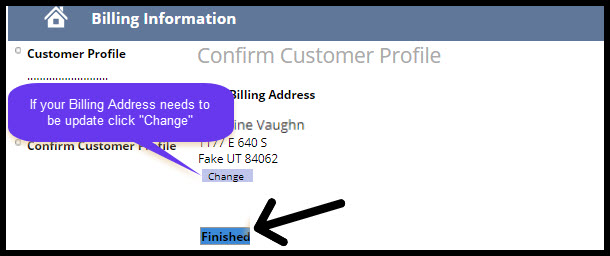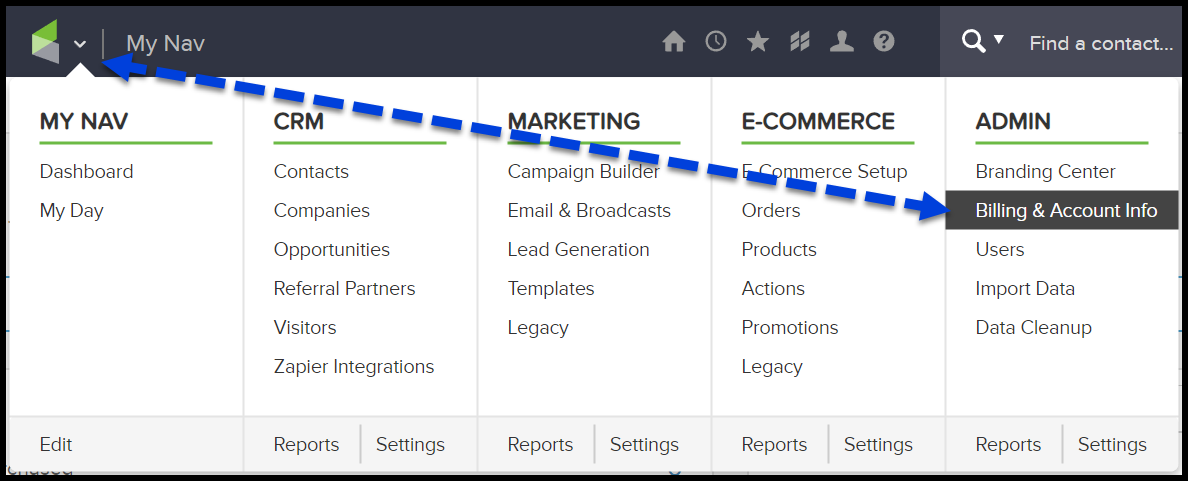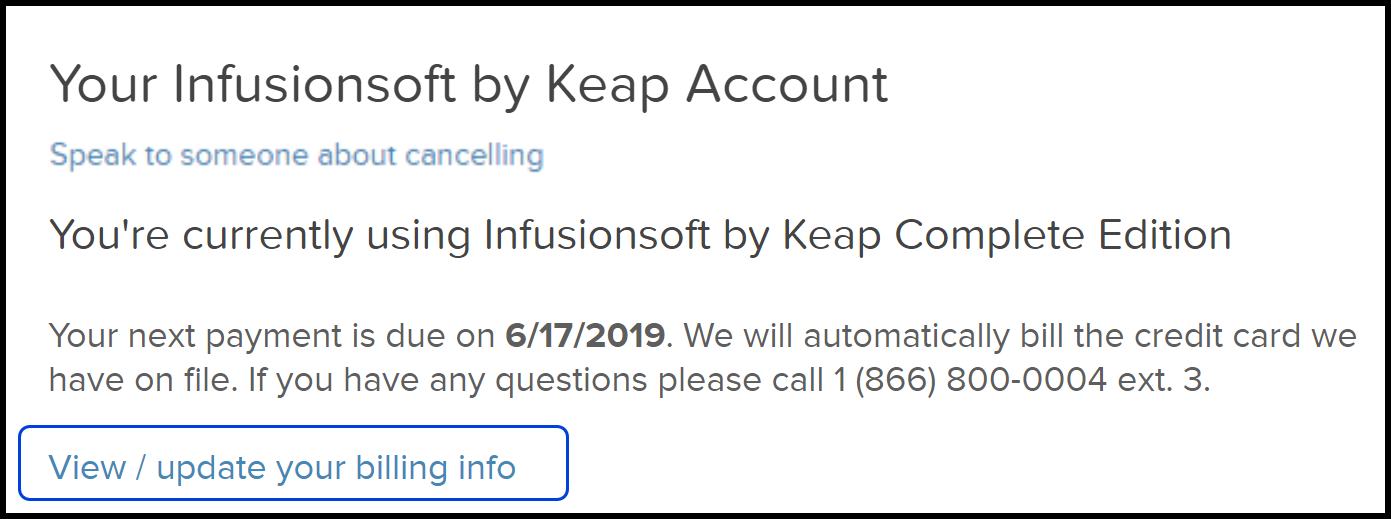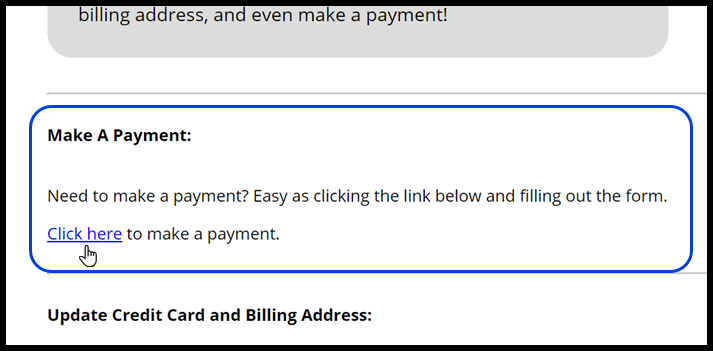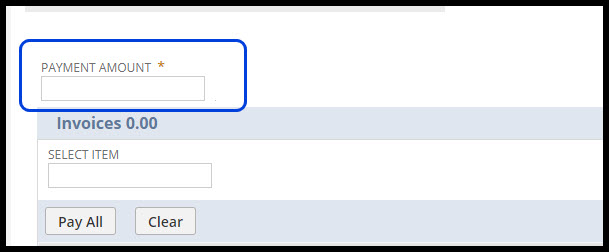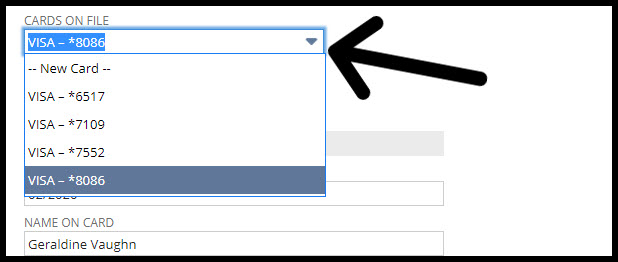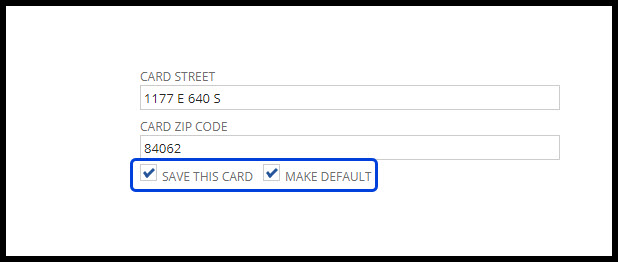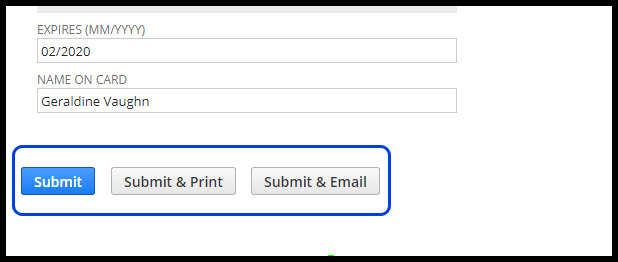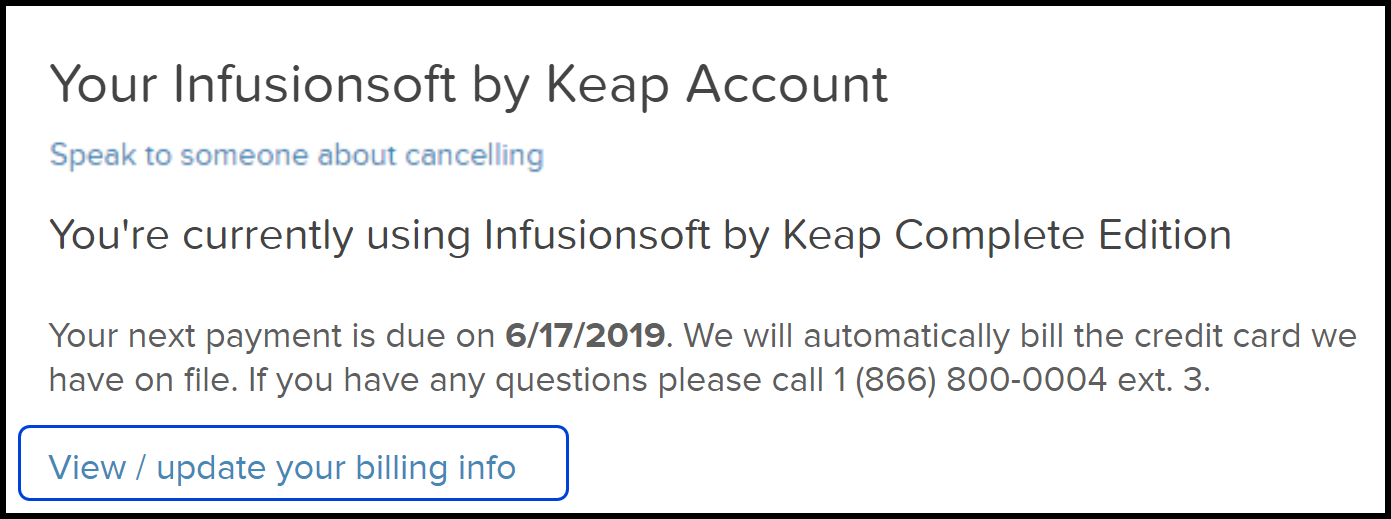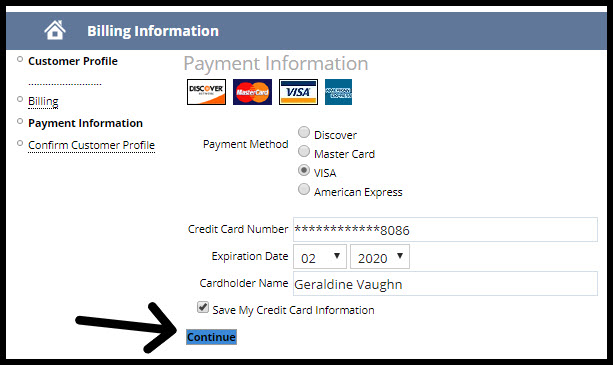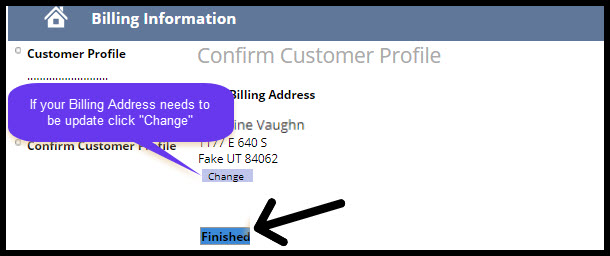View your transactions, print statements, update your credit card, billing address, or make a payment on your account.
Table of Contents:
- Go to Admin > Billing & Account Info
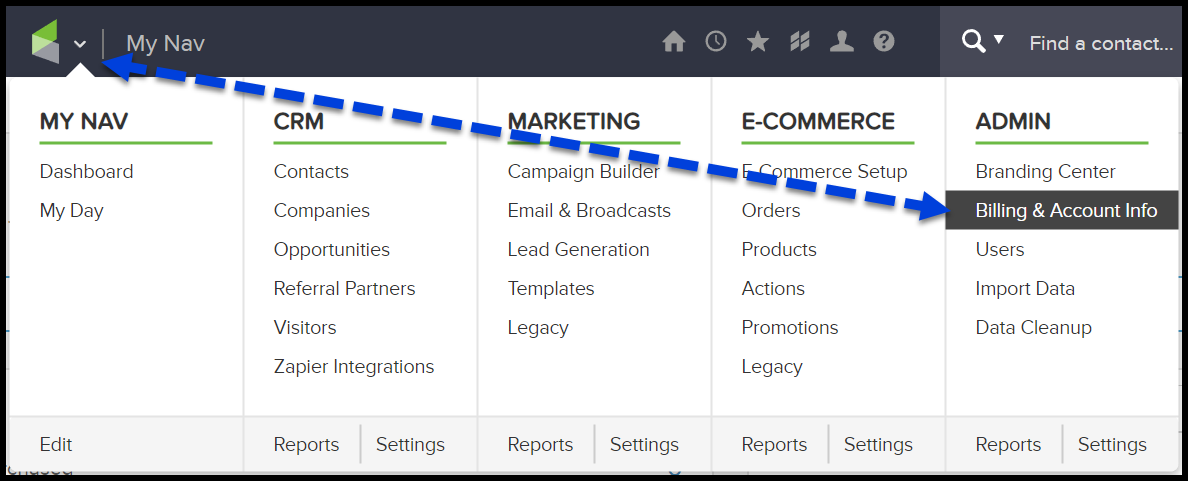
- Click View / update your billing info
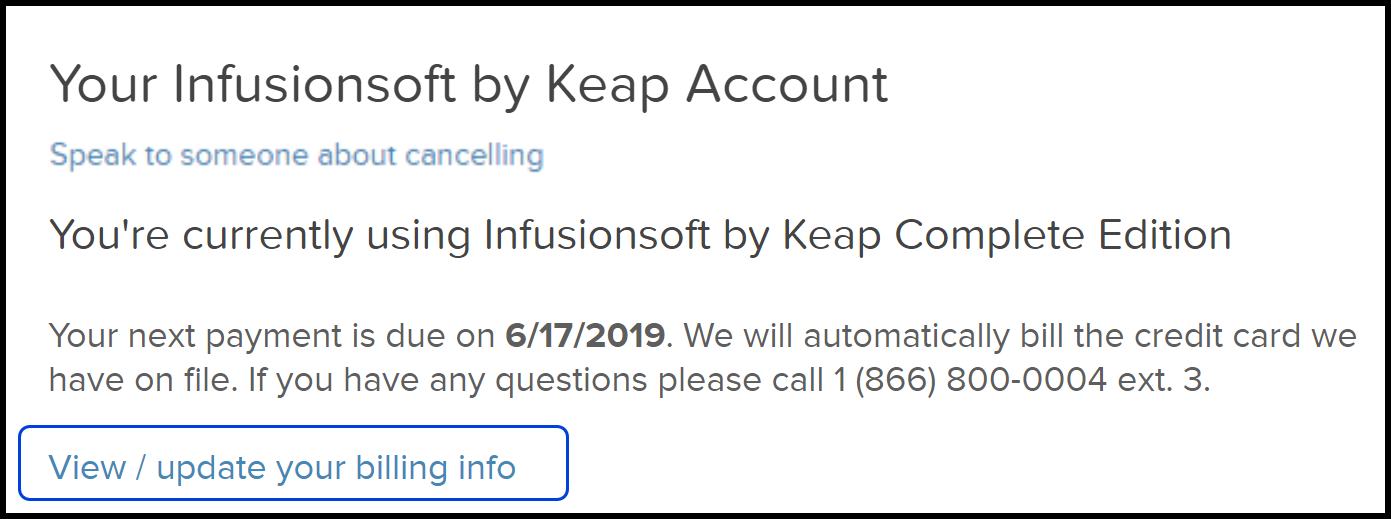
- Click Make a Payment
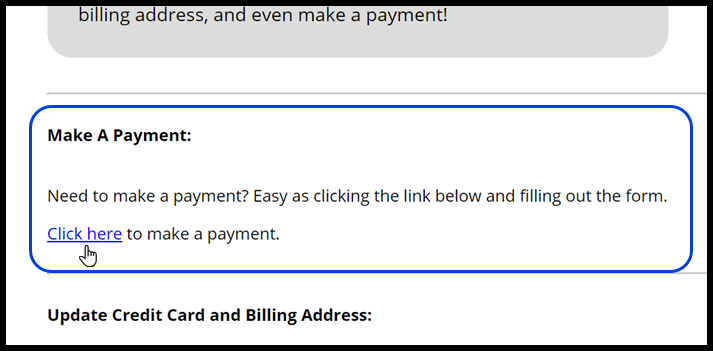
- Enter the Payment Information
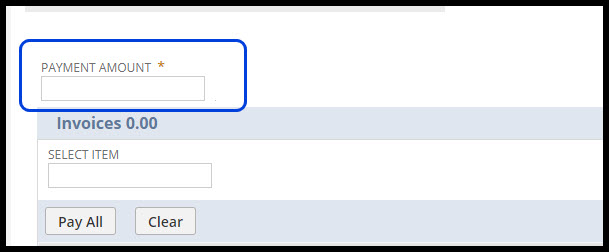
- Scroll down to Step 2 and select the card you’ll use from the Cards On File dropdown menu
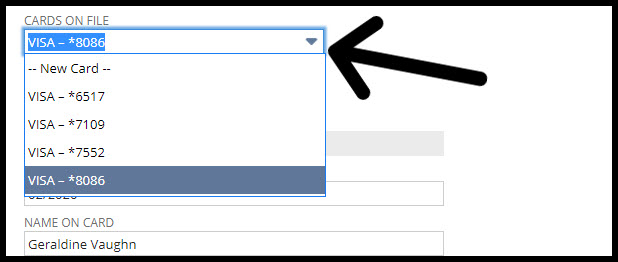
- Ensure the billing address is correct at the right side of the screen and, to ensure uninterrupted service, check both boxes for Save This Card and Make Default.
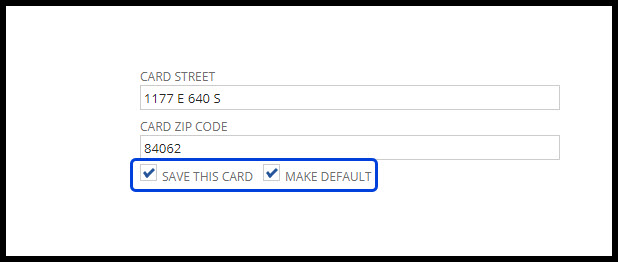
- Choose any of the Submit buttons at the bottom of the page and that’s it! You’ve successfully made a payment.
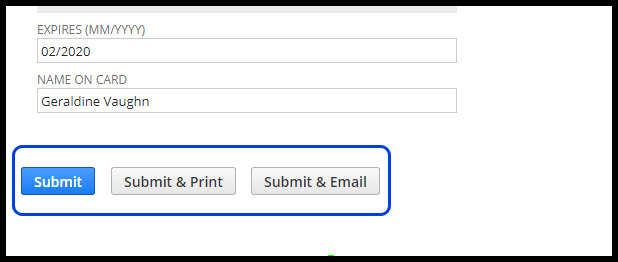
Update Credit Card
Go to Admin > Billing & Account Info and click View / update your billing info
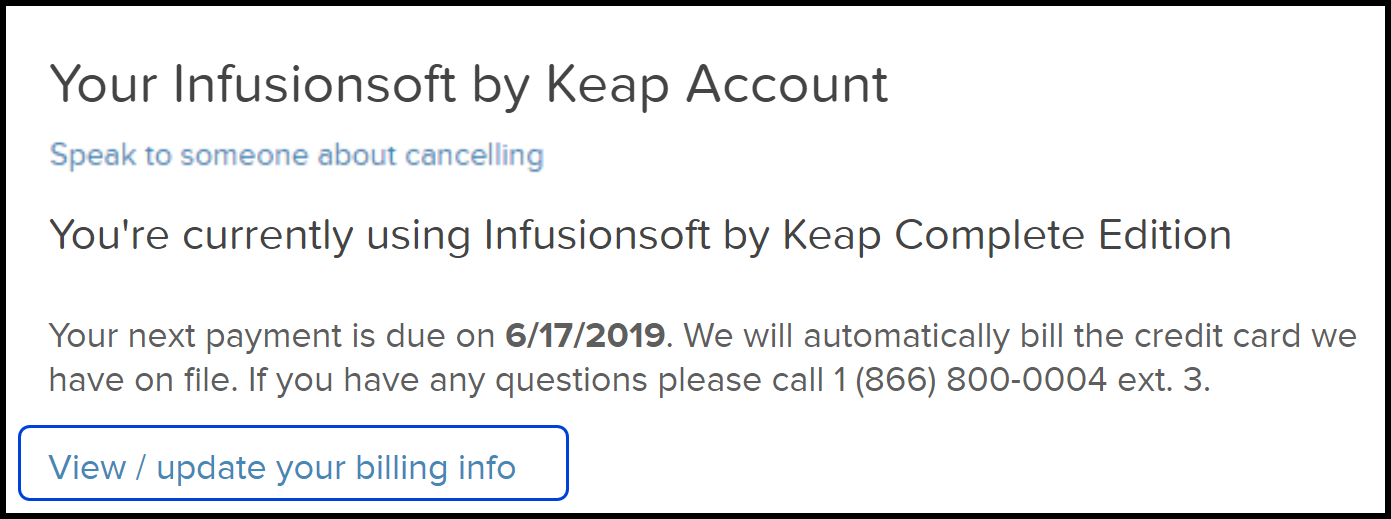
Under "Update Credit Card and Billing Address" click "Click here" next to "update your credit Card"

Enter your new Card details and click "Continue"
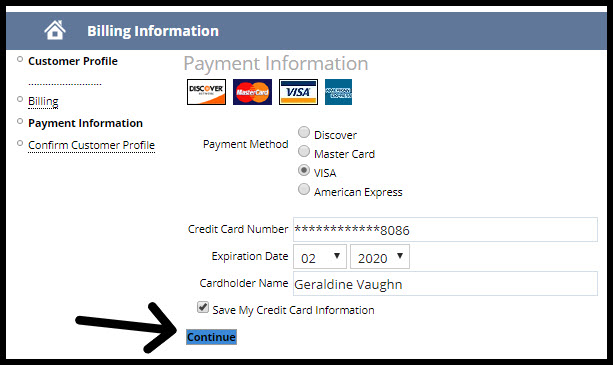
Click "Finished"